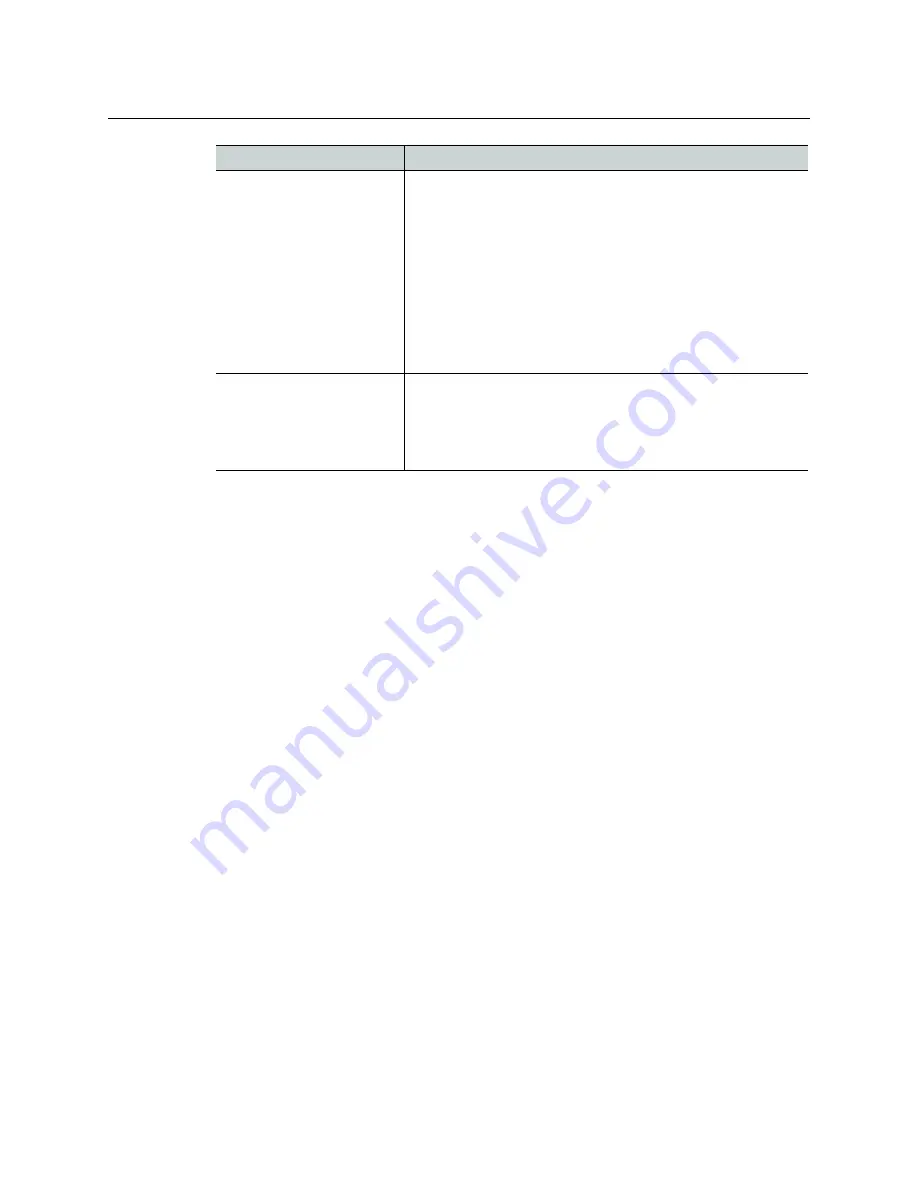
9
Master Control (ITX-MC)
User Guide
Installing or updating the iTX Desktop client software components
Install or update the iTX software to v2.4.10 SP6 or higher on the computer hosting the iTX
Desktop application to ensure that you have the most recent versions of the iTX Desktop
client and Hard Panel Controller components.
To install or update the required iTX Desktop client software components:
1 Open the iTX Suite installer folder in Windows Explorer.
2 Run the iTX installer by right-clicking on the
Setup.exe
file and selecting the
Run as
administrator
command.
3 Click the
Select Software
button.
4 In the
Select Software to Install
window, enable the
Desktop Client
and
Hard Panel
Controller
options.
5 Click
OK
.
Complete the installation or updates as required.
iMC panel
Regardless of which model of iMC panel used (iMC100, iMC200,
or iMC300), the panel must be configured to control an
Imagestore 750 or Imagestore-Modular device. See the
iMC
Master Control documentation
(Oxtel series>Documentation) for
more information and instructions.
iTX-MC related configuration tasks include:
• Adding the hardware control panel to the MCS Panel Configuration
Editor and the IP address of the computer hosting the iTX Desktop
client must be specified. See
for more information and
instructions.
• Configure the panel’s Automation Assist buttons (Hold Next, Cue
Next, Take Next, Skip Next) and the Automation Off button.
Router & Router Controller
Since the iTX automation system controls the router’s
crosspoints through the Imagestore 750, please consult the
Imagestore 750 User Manual
for more information and
instructions of configuring the Imagestore 750 and router
controller.
Component
Setup or configuration description




























