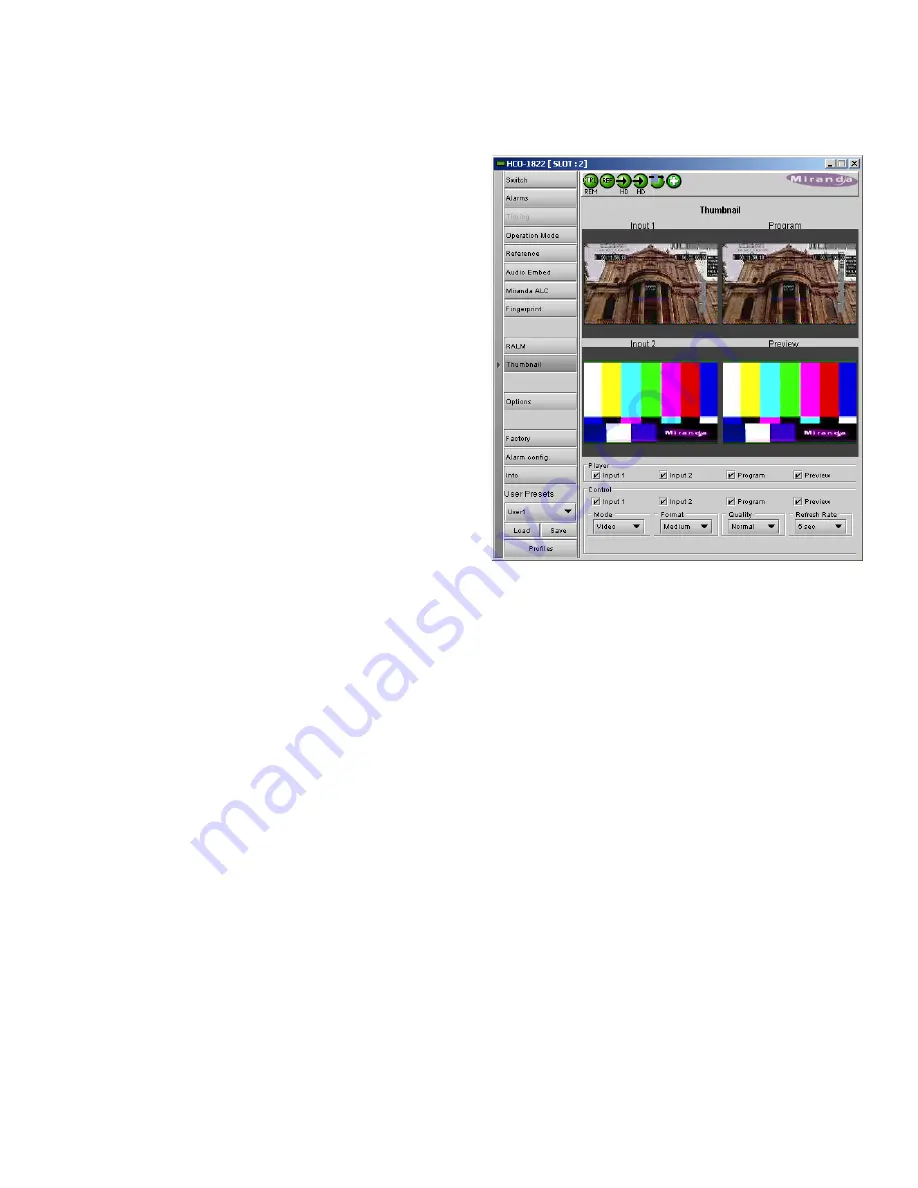
GUIDE TO INSTALLATION AND OPERATION
HCO-1822 |
25
3.4.11 The Thumbnail panel
The thumbnail area displays thumbnail images for the
inputs and outputs selected in the Player area.
Player
– Click the checkboxes to select which thumbnails
will be displayed. Only those whose Control checkbox has
been selected will be available.
•
Input 1
•
Input 2
•
Program output
•
Preview output
If only one is selected it will appear full screen, otherwise
those selected will appear in a grid as shown in the figure.
Control
– Click the checkboxes to apply the Mode, Format,
Quality and Refresh Rate settings to the these thumbnails.
Mode
– select between Video mode and Test mode. Use
Video mode for normal operation.
Format
– choose the thumbnail size:
•
small, medium, large
Quality
– choose the quality of the displayed image
•
Poor, Normal, HiQ
Refresh Rate
– select the desired refresh rate from the pull-down box. The choices are:
[Fast, 1 sec, 2 sec, …, 9 sec, 10 sec.]
3.4.12 The Options panel
Two options are available for the HCO-1822:
•
Clean Switch Option
(HCO-1822-OPT-CS)
•
ALC Option
(HCO-1822-OPT-ALC-X)
To activate each of these options, you must
•
Obtain a licence key from Grass Valley Technologies Inc.
•
Type the licence key in the
Enter Key
box
•
Click on ENABLE OPTION to enable the option’s features.
Figure 3.32 Thumbnail Panel



























