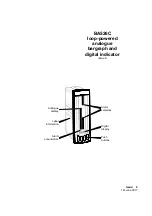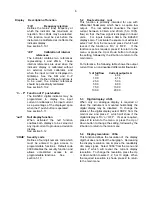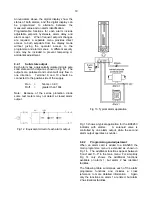9
5.5
Dummy trailing zero: dZErO
The BA526C digital display can show any number
between -19999 and 19999. If a larger number is
required a trailing dummy zero can be activated
which extends the display range from -19990 to
99990 The last digit is a dummy so the maximum
resolution is 10 digits i.e. the last digit is always 0.
To change the status of the trailing dummy zero
select 'dZErO' from the main menu and press
P
which will reveal if the dummy zero is 'On' or 'OFF'.
If the function is set as required, press
E
to return
to the main menu, or press the
Up
or
Down
button
to change the setting, followed by the
E
button to
return to the main menu.
After activating the dummy trailing zero, care
should be taken to ensure that the digital display
does not overrrange.
5.6
Position of the decimal point: d.P.
A dummy decimal point can be positioned between
any of
the digits, including the dummy trailing
zero, or may be absent. To position the decimal
point select 'd.P.' from the menu and press
P
.
The decimal point can then be moved or turned off
by pressing the
Up
or
Down
push-button, followed
by
E
to return to the main menu.
5.7
Bargraph display: bAr
This function enables the 4/20mA input to be
displayed as a column or a single segment on one
or both of the 100 segment bargraphs.
When
optional alarms are fitted the right hand bargraph
always displays the alarm setpoints.
To change the bargraph display parameters select
'bAr' from the main menu and press
P
which will
reveal if the BA526C is programmed to display a
column 'Col' or a single segment 'SEg'.
The
setting can be changed by pressing the
Up
or
Down
buttons.
Pressing
P
again will show if the
BA526C is programmed to display the input
current on both bargraphs 'dUAL' or on just the left
hand bargraph 'SnGL'. Again pressing the
Up
or
Down
buttons will change the setting. At any point
in the procedure pressing the
E
button will return
the instrument to the main programme menu.
5.8
Calibration using an external
current source: CAL
This function enables the zero and span of the
digital display to be adjusted using an external
calibrated current source.
When used with an
accurate traceable current source this is the
preferred method of calibration.
The analogue bargraph is automatically calibrated
when the digital display is calibrated, therefore no
separate adjustments are required.
Fig 7 shows
the analogue display resulting from various digital
display calibrations.
To calibrate the indicator select 'CAL' from the
main menu and press
P.
The indicator will display
'ZErO' which is a request for a 4mA input current.
Adjust the external current calibrator to 4.000mA
and again press
P
which will reveal the current
zero display. Each digit, except the dummy zero if
activated, of the indicator display can be changed
by pressing the
Up
or
Down
buttons. When the first
digit is correct pressing
P
will transfer control to the
next digit. When all the digits have been adjusted,
press
E
to enter the new zero. The indicator will
display 'Ent' for a few seconds while the
information is being stored in memory, and will
then return to the 'ZErO' prompt. To adjust the
digital display at 20mA, press the
Up
button which
will cause the indicator to display 'SPAn'. Adjust
the external current calibrator to 20.000mA and
again press
P
which will reveal the existing full
scale display.
Each digit of the indicator display,
except the dummy zero if activated, can be
changed by pressing the
Up
or
Down
buttons.
When the first digit is correct pressing
P
will
transfer control to the next digit. When all the
digits have been adjusted press
E t
o enter the new
span. The indicator will display 'Ent' for a few
seconds while the information is being stored in
memory, and will then return to the 'SPAn' prompt.
Finally press
E
again to return to the main menu.
This function may also be used when calibrating a
complete loop from primary element to indicator
display e.g. when the indicator is displaying the
output from a level to current converter.
Summary of Contents for BA526C
Page 11: ...11 ...