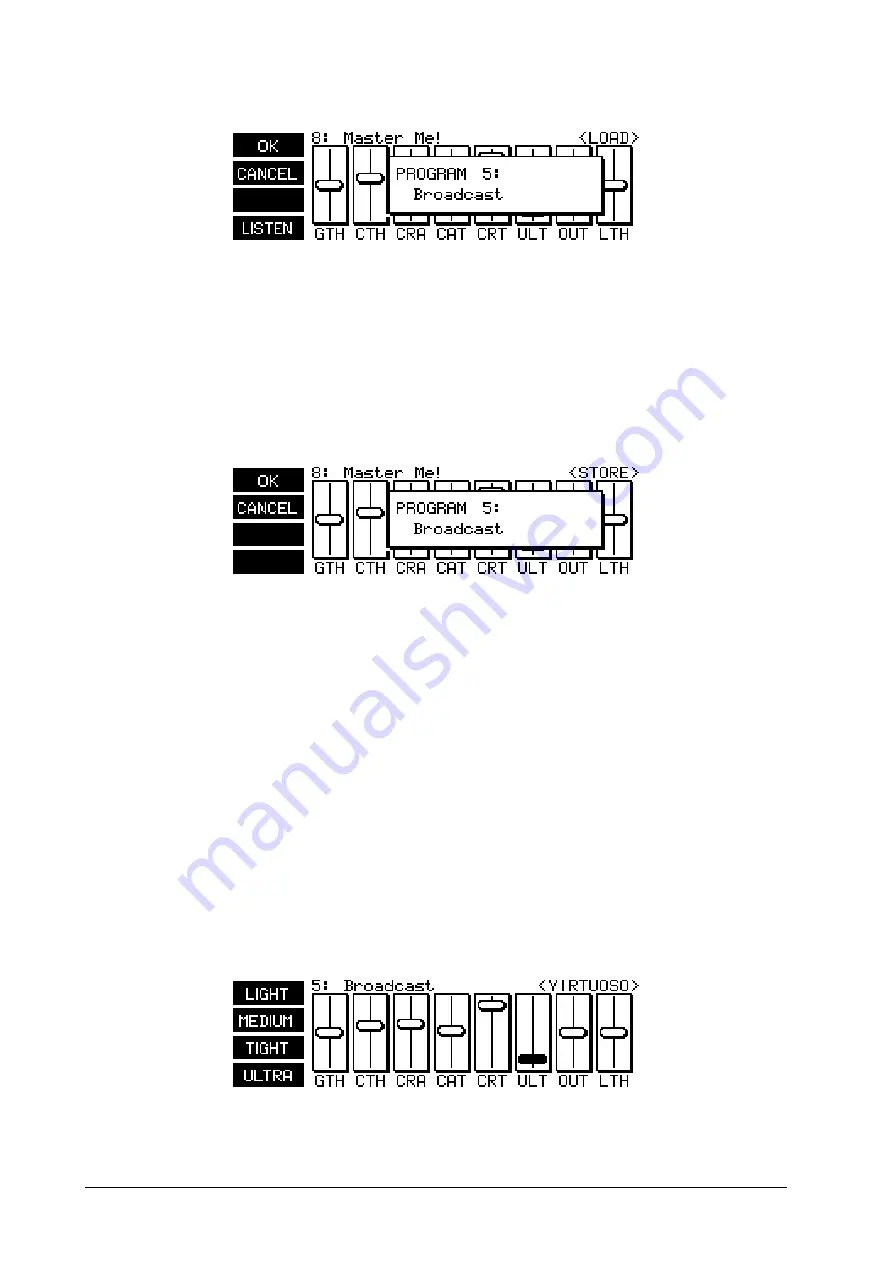
14
2.2.3 Loading a program
Fig. 2.3: <LOAD> menu
Press the softkey A (Load) in the <PROCESS> menu to access the <LOAD> menu. The same information
window is displayed in the fader area as when operating a fader. Use the Up and Down cursor keys to select
a program and listen to it with the softkey D (LISTEN). The listening function is indicated by a highlighted
LISTEN in the pictogram. Next, select the desired program with softkey A (OK) or return to the
<PROCESS> menu with softkey B (CANCEL).
2.2.4 Saving programs
Fig. 2.4: <STORE> menu
Use the softkey B to access the <STORE> menu. This also displays an information window in which you can
select a program location to save your own creation using the Up and Down cursor keys. Use softkey A (OK)
to assign a name to the program or softkey B (CANCEL) to cancel the save operation and return to the
<PROCESS> menu. If a program location is already occupied, the warning OVERWRITE PROGRAM? will
appear.
Press softkey A (OK) again to assign a name to your program. A window with a character map will now
appear in the display. Choose the character you require with the cursor keys and it will appear at the flashing
cursor in the name field. Use the softkeys B and C to move the cursor in the name field. Softkey D (CLEAR)
deletes any characters which may have already been entered. Program names can have a maximum of 12
characters. Once the name is complete, press softkey A (OK) to return to the <PROCESS> menu.
2.2.5 Activating VIRTUOSO
The VIRTUOSO function can reduce your setup work considerably by analyzing your audio material and
automatically determining the compression values. Press the softkey A in the <PROCESS> or <METER>
menus to access the VIRTUOSO function. This brings you to the <VIRTUOSO> menu in which you can select
the required degree of compression using the four softkeys.
Fig. 2.5: <VIRTUOSO> menu
2. OPERATION





























