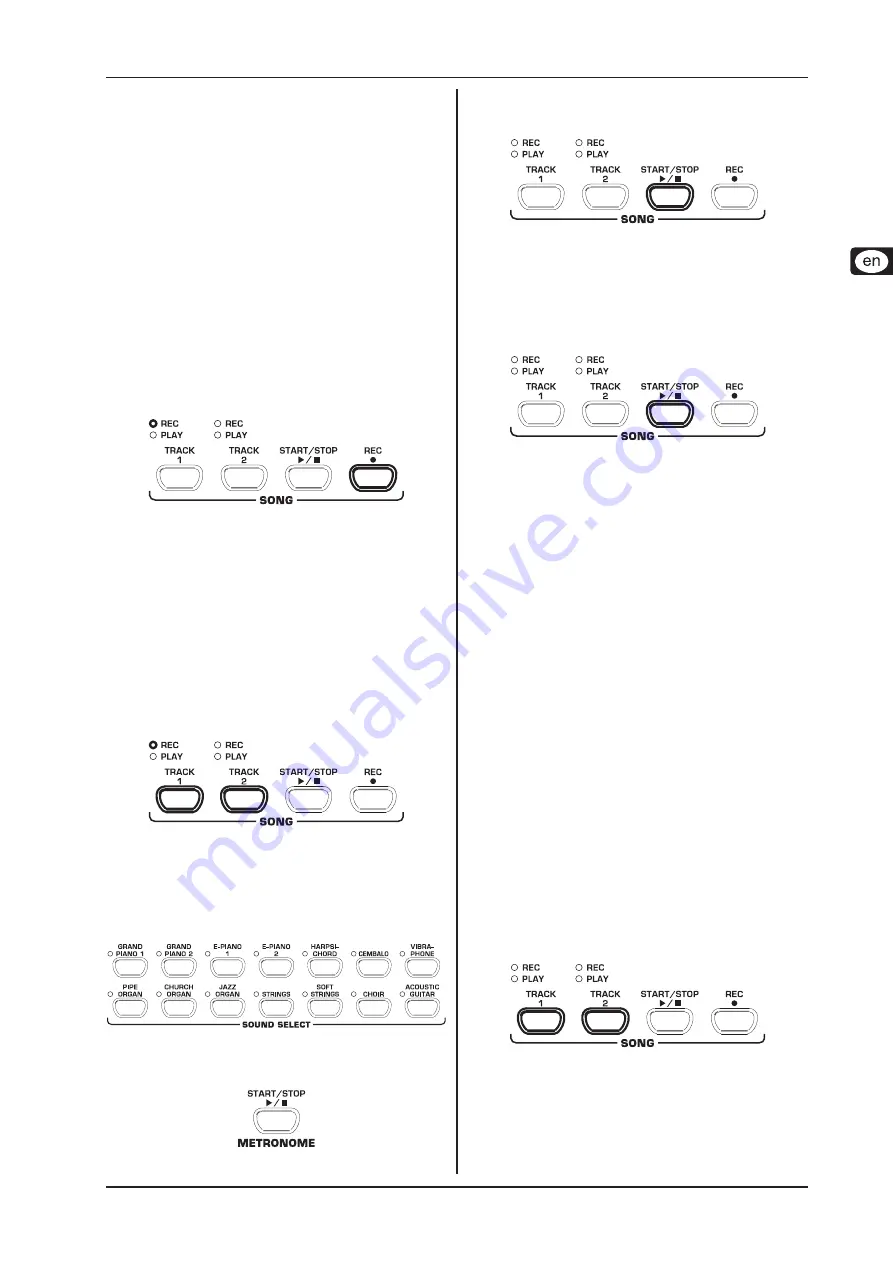
CONCERT CDP2000-BK
Advanced operation
13
Music sequencer
5.5
The CDP2000-BK provides a built-in 2-track sequencer which
allows you to record and play back a piece of music . For each
of the two tracks you can select one or two sounds for recording.
This means that the music sequencer can play back up to four
sounds at the same time. While playing back a music piece you
can also play on the keyboard to produce complex performances
with up to six different sounds.
What is more, you can use the music sequencer for practising. For
example, you could record the left and right-hand parts of a piece
separately on the two tracks. During playback switch off one track
(=hand) and play the muted part yourself. Thus, you can practice
each part individually within its musical context.
Recording pieces of music
5.5.1
This section describes how to record music pieces with the built-in
music sequencer.
Press the REC button. The REC LED above the TRACK-1
1)
or TRACK-2 button lights up. The dots in the display start
flashing in the adjusted metronome tempo, thus indicating
the beat. Now, the CDP2000-BK is set to record mode.
The memory of the music sequencer can store up to
+
10,000 notes. However, this number can decrease de-
pending on how much pedaling information is stored.
You can quit record mode by pressing the REC button
+
again.
If necessary, adjust the metronome tempo and meter as
2)
described in chapter 5.4.
Keep pressing the TRACK-1 button until the REC LED
3)
above the corresponding button lights up red. Now, track 1
is selected for recording. If you did a recording take before,
the last track selected will be used for recording. Depending
on which track is currently used, you will have to select the
other track for recording.
TIP: If the PLAY LED for one of the tracks lights up, this
+
warns you that notes have already been recorded on this
track. If you select this track again for recording (REC
LED lights up red), the previous recording will be lost.
Select a sound in the SOUND SELECT section. You can also
4)
use a sound combination (see chapter 4.1) for recording.
Switch on the acoustic metronome signal by pressing the
5)
METRONOME button, if you want to make a metronome-
backed recording.
Start recording by pressing the START/STOP button or
6)
simply start playing on the keyboard. The current meter is
counted in the display.
If the display starts flashing during recording and reads
+
the message
FUL
, this is to warn you that the recording
memory has been used up. All data recorded up to this
point will be stored, but the recording process will be
terminated.
Once your recording is finished stop the sequencer by press
-
7)
ing the START/STOP button again.
Recording mode will thus be canceled automatically.
+
Repeat the whole procedure to record a second track.
8)
This time, however, select TRACK 2 instead of TRACK 1
in step #3.
TIP: If the right-hand part of a music piece you want to
+
practice has been recorded on track 2 and the left-hand
part on track 1 (for example, by your piano teacher),
you can mute one of the two tracks during playback to
practice the corresponding part.
TIP: Press the METRONOME button again to stop the
+
metronome click.
Editing pieces of music
5.5.2
This section describes how to edit a recording by replacing a
recorded track with a new recording. What is more, you can see
how to record a track without playing back the second track, which
can be useful when you record two different pieces of music.
You must have recorded at least one track before you
+
can carry out the steps described below.
If you are not sure whether a track has been recorded
+
or not, check this by pressing the TRACK 1 and TRACK
2 button, BEFORE you enter record mode. If one of the
PLAY LEDs above the TRACK buttons light up, this
shows you that something has been recorded on this
track.
If you do not want to hear the previously recorded track while
1)
you record the second one, press the TRACK button of the
track until its green PLAY LED goes out. Do this BEFORE
you enter record mode. If you want to hear the previously
recorded track, continue with step #2.
Press the REC button. The REC LED above the TRACK 1
2)
or TRACK 2 button lights up. The dots on the display start
flashing in the metronome tempo that has been set, thus
indicating the beat. Now, the CDP2000-BK is set to record
mode.














































