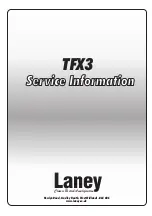CONCERT CDP2000-BK
4
Foreword
Dear Customer,
Welcome to the team of CONCERT
users and thank you very much for
expressing your confi dence in
BEHRINGER products by pur-
chasing this digital piano.
It is one of my most pleasant tasks
to write this letter to you, be cause
it is the culmi nation of many
months of hard work delivered by
our engineering team to reach a
very ambitious goal: to present
you with a extraordinary digital
piano that gives you maximum
flexi bility and performance with its
unique sound character and broad
range of functions.
The task to design the new CONCERT certainly meant a great
deal of responsibility, which we assumed by focusing on you, the
discerning user and musician. It also meant a lot of work and night
shifts to accomplish this goal. But it was fun, too. Developing a
product usually brings a lot of people together, and what a great
feeling it is when everybody who participated in such a project
can be proud of what we’ve achieved.
It is our philosophy to share our joy with you, because you are
the most important member of the BEHRINGER team. With your
highly competent suggestions for new products you’ve greatly
contributed to shaping our company and making it successful.
In return, we guarantee you uncompromising quality as well as
excellent technical and audio properties at an extremely favorable
price. All of this will enable you to fully unfold your creativity without
being hampered by budget constraints.
We are often asked how we can produce such high-grade devices
at such unbelievably low prices. The answer is quite simple: it’s
you, our customers! Many satisfied customers means large sales
volumes enabling us to get better conditions of purchase for
components, etc. Isn’t it only fair to pass this benefit back to you?
Because we know that your success is our success, too!
I would like to thank all people whose help on "Project CONCERT"
has made it all possible. Everybody has made very personal
contributions, starting from the designers of the instrument to the
many staff members in our company and finally to you, the users
of BEHRINGER products.
My friends, it’s been worth the trouble!
Thank you very much,
Uli BEHRINGER
1. Introduction ......................................................................... 5
1.1 Before you get started .................................................. 5
2. Quick Start .......................................................................... 5
2.1 Power on/off ................................................................. 5
2.2 Adjusting the volume .................................................... 5
2.3 Demo playback ............................................................ 6
2.4 Selecting and playing sounds ...................................... 6
3. Control elements and connections ................................... 7
3.1 Control panel ................................................................ 7
3.2 Connectors ................................................................... 8
3.3 Foot pedals .................................................................. 8
3.4 Power supply ................................................................ 8
3.5 Headphone connectors ................................................ 8
................................................................... 8
4.1 Using two sounds (layer mode) .................................... 8
4.2 Changing the sound character ..................................... 9
4.3 Using the pedals .......................................................... 9
4.4 Using headphones ..................................................... 10
......................................................... 10
5.1 Using EDIT mode ....................................................... 10
5.1.1 Quick access to layer mode functions ...............11
5.2 Transposition ...............................................................11
5.3 Layer mode settings ....................................................11
5.3.1 Volume ratio .......................................................11
5.3.2 Detune ...............................................................11
5.3.3 Transposition .................................................... 12
5.3.4 Effect intensity .................................................. 12
5.3.5 Reset ................................................................ 12
5.4 Using the metronome ................................................. 12
5.4.1 Metronome volume ........................................... 12
5.5 Music sequencer ........................................................ 13
5.5.1 Recording pieces of music ................................ 13
5.5.2 Editing pieces of music ..................................... 13
5.5.3 Playing back pieces of music ............................ 14
5.5.4 Repeating musical passages for practicing ...... 15
5.5.5 Setting the volume of muted tracks .................. 15
5.5.6 Editing the music sequencer settings ............... 15
5.5.7 Sync start .......................................................... 16
5.5.8 Start the music sequencer with foot pedal ........ 16
5.6 System settings .......................................................... 16
5.6.1 Key velocity ....................................................... 16
5.6.2 Soft pedal intensity ........................................... 17
5.6.3 Fine tuning ........................................................ 17
5.6.4 Tunings ............................................................. 17
5.6.5 Saving parameter settings ................................ 18
5.6.6 Restoring the factory default settings ............... 18
6. Connection to external equipment
................................. 18
6.1 Connecting external sound sources ........................... 18
6.2 Connection to amplifiers and recording equipment
6.3 MIDI functions ............................................................ 19
6.3.1 MIDI connection to other sound modules ......... 19
6.3.2 MIDI connection to a computer with sequencing
software ............................................................ 20
6.3.3 MIDI settings ..................................................... 20
7. Troubleshooting ............................................................... 22
................................................................... 23
........................................................................... 24
9.1 Cables ........................................................................ 24
9.2 Presets on the CDP2000-BK ..................................... 25
9.3 List of demo music pieces included .......................... 26
9.4 MIDI implementation chart ......................................... 26
9.5 EDIT parameters ........................................................ 27
10. Warranty .......................................................................... 28
Table of Contents