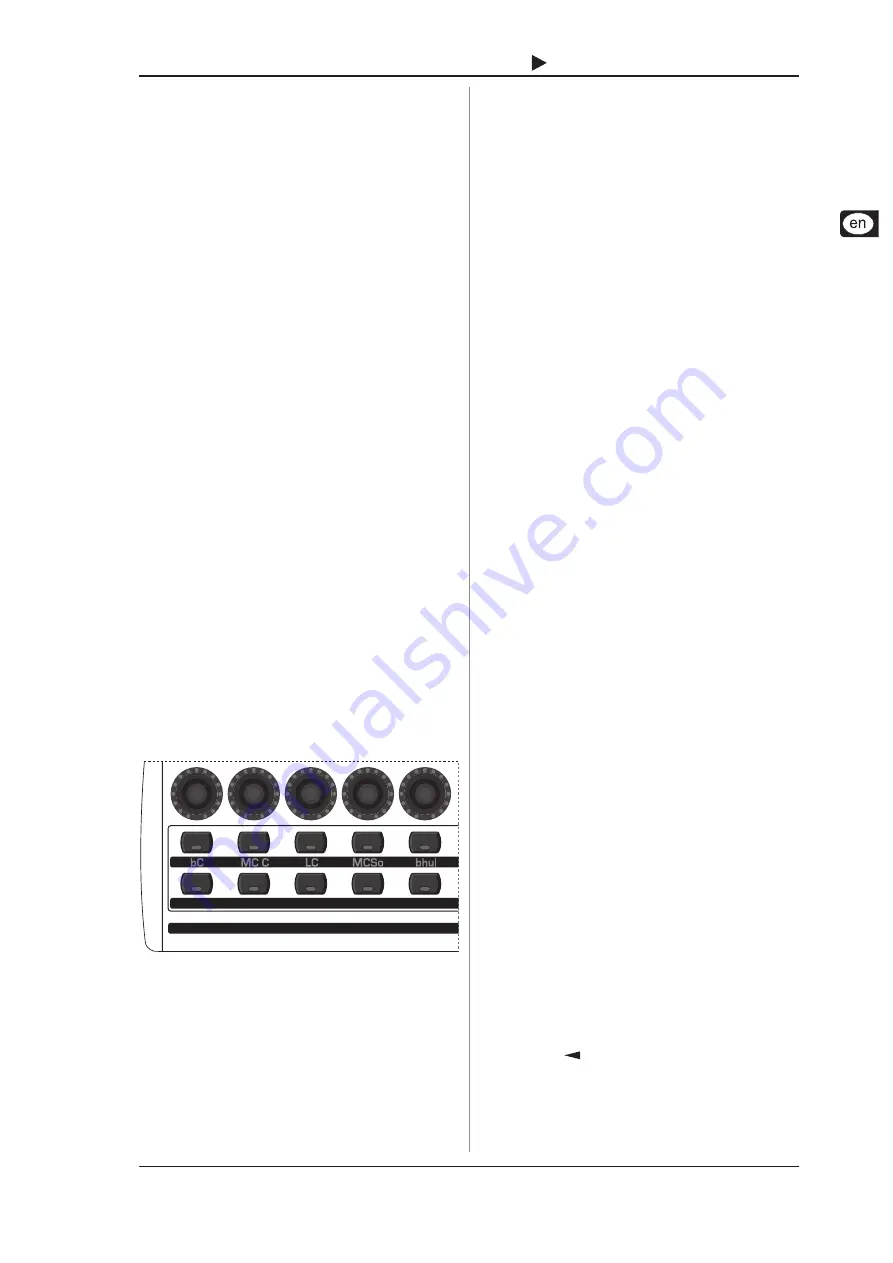
19
B-CONTROL
FADER
BCF2000-WH
4.6 The Emulation Modes
The BEHRINGER B-CONTROL is the ideal supplement to many
sequencers and recording software. It offers an intuitive und musical
operation of the most frequently used control elements. This
chapter outlines the connection and configuration of the
B-CONTROL and your computer.
In order to obtain the best connection between the B-CONTROL
and your software, use one of the five B-CONTROL emulation
modes. The emulation modes contain pre-programmed control
element assignments:
s
B-CONTROL mode (
BC
): General mode where you can
create your own settings. Please see chapter 4.3 for further
reference.
s
Mackie Control (
mC C
): This mode is ideal for applications
that support the Mackie Control protocol (Steinberg Cubase
SX and Nuendo, Propellerhead Reason and Ableton Live 5).
s
Logic Control (
LC
): In this mode, Apple Logic Pro detects
the B-CONTROL as Emagic Logic Controller.
s
Mackie Control (
mCSo
): Special Mackie Control mapping for
Cakewalk Sonar 3.
s
Mackie Baby HUI (
bhuI
): Mapping for applications that
support the Baby HUI protocol (Digidesign Pro Tools,
Steinberg Cubase SX / Nuendo, easier setting than Mackie
Control Protocol).
The emulation templates (see chapter 5 Appendix) indicate which
parameter of the corresponding protocol is assigned to which
B-CONTROL control element.
The Mackie and Logic Control emulations contain the most
common parameters/select options. The function of each control
element is pre-programmed and complies with the emulated
hardware controller. The specifications of the parameters orient
themselves on the original adaptations; see emulation templates
below for detailed assignments. For detailed descriptions of the
original protocols and software adaptations of the emulated
hardware controllers, please visit the homepages of the
corresponding hardware manufacturers (controllers), software
manufacturers (adapted music application) or look up the help
menu of the corresponding music software.
1.
Ensure that the B-CONTROL is switched off.
2.
Push and hold the desired mode button (
LC
).
Fig. 4.9: Emulation mode buttons
3.
Switch on the B-CONTROL and wait until the selected mode
is indicated on the display.
4.
Release the mode button.
4. OPERATION
4.6.1 Global Edit Setup
If any of the 4 emulation modes is active, it is not possible to
change presets, control elements or parameters on the
B-CONTROL. You cannot select Global Edit parameters as
described in chapter 4.5. You can, however, change these before
starting the selected emulation mode. Simply follow these steps:
1.
Push and hold the desired mode button (see fig. 4.9).
2.
Switch on the B-CONTROL and wait until
EG
(EDIT
GLOBAL mode) is indicated on the display.
3.
Release the mode button.
4.
Now you can edit the global settings with the push encoders
1 to 8 as described in chapter 4.5.
5.
Press the EXIT button to leave the Global Edit setup. The
preselected emulation mode is now active and is indicated
on the display.
4.7 Additional functions
Temporary Local Off:
Local Off means that when you move a control element on the
B-CONTROL, no MIDI data is transmitted. If the position of a
control element deviates from the current value in the software,
you can readjust its position until the correct position is found by
using this function. After that, the control can be moved again
without creating an audible value deviation.
Deviations between the position of a control element and the
current parameter value can occur if no parameter feedback is
being sent while a value is being changed in the software (e.g.
mixer automation).
s
Press the EXIT key and keep it pressed.
s
Move the desired control element until you get the correct
value.
s
Let go of the EXIT key. The control element can now be
moved again.
Panic Reset:
This function resets the most important MIDI data to their factory
settings.
s
Press EDIT and keep it pressed.
s
Now press EXIT. The reset is performed as soon as you
press EXIT. PAnC (for Panic) appears in the display.
s
As soon as the reset is over, your B-CONTROL goes
automatically into the play mode, and the current preset is
shown in the display.
Data Request:
Current value settings of the MIDI device connected to your
B-CONTROL can be transmitted to your B-CONTROL using the
data request function (provided that the MIDI device supports
this function, and a request command was defined using the editor
software). In this case, the MIDI device doesnt send data; the
B-CONTROL requests them instead.
s
Press the LEARN key while the EDIT key is kept pressed.
The request takes place, and the B-CONTROL indicates
the controller values of the receiving MIDI device on the
LED ring or through fader positions.
Snapshot Send:
A Snapshot Send lets you send all current
controller values
in
order to transmit the B-CONTROL settings to the connected MIDI
device.
s
Press the
PRESET key while the EDIT key is kept
pressed. The B-CONTROL now sends the current controller
settings.
Single Preset Dump:
In addition to the SysEx Dump function in the global setup menu,
the following key combination lets you send
all settings of the
current presets
:
All manuals and user guides at all-guides.com




















