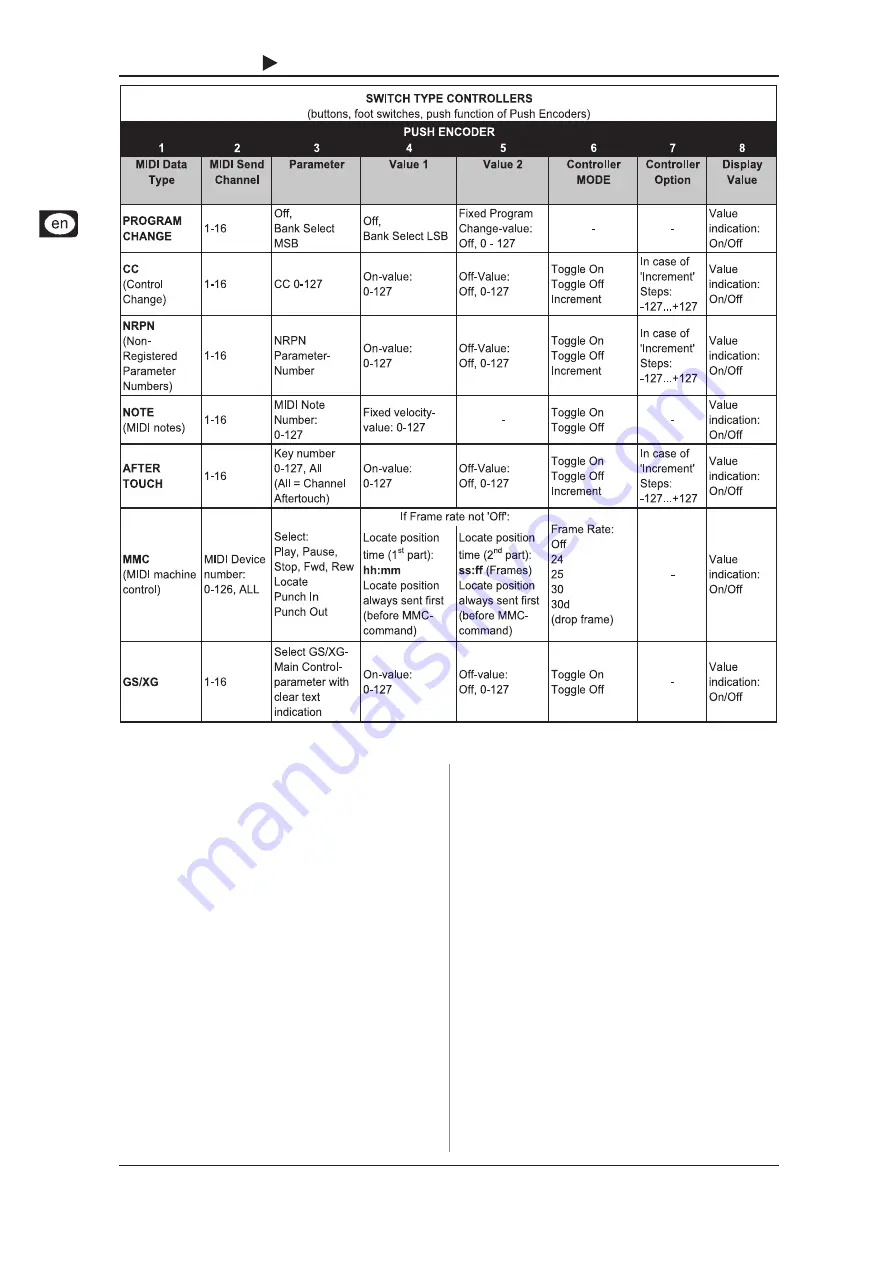
16
B-CONTROL
FADER
BCF2000-WH
4. OPERATION
Table 4.2: Assignment of the push encoders in EDIT mode (SWITCH types)
Table explanation:
All settings in the EDIT mode are made by turning the push
encoders. Pressing the push encoder displays its current value.
In addition, the setting options depend on whether the selected
control element is a SWITCH type or CONTINUOUS type.
In the EDIT mode,
Push Encoder 1
selects (by turning) the type
of command assigned to a control element.
With
Push Encoder 2,
select a MIDI channel through which that
control elements data is sent.
Push Encoders 3 - 5
set parameters and values for the selected
MIDI type. They vary depending on the MIDI function. More details
about this subject can be found later in this chapter.
Push Encoder 6
(Controller Mode) selects how the previously
selected control element behaves, depending on whether it is a
SWITCH or a CONTINUOUS type.
CONTINUOUS-type elements:
CONTINUOUS-type element controls are divided into Absolute,
Absolute (14 bit), Relative 1 (2nd complement), Relative 2
(binary offset), Relative 3 (MSB, most significant bit), Relative
1 (14 bit), Relative 2 (14 bit), Relative 3 (14 bit) and Increment/
Decrement.
Absolute
means absolute data values although
jumps may occur when changing values. With
Relative
, the
current parameter value is continued independently from the
position of the control.
Absolute (14-Bit)
or one of the
Relative
(14-Bit)
modes
are standard modes for value changes at NRPNs
with high resolution. This is necessary with some software mixers
if more than 128 steps are needed.
Increment/Decrement
serves
as a step-by-step increase or decrease of values by using the
Data Increment/Decrement commands (see list 5.1 in the
appendix).
+
The classic controler mode for most applications is
absolute. All other modes have to be supported by
the MIDI software or the device to be controlled.
Using
Push Encoder 7
, you can adjust how control elements
display information. Depending on whether you are dealing with
an encoder, push encoder, fader or foot pedal, there are different
options available:
All manuals and user guides at all-guides.com
all-guides.com









































