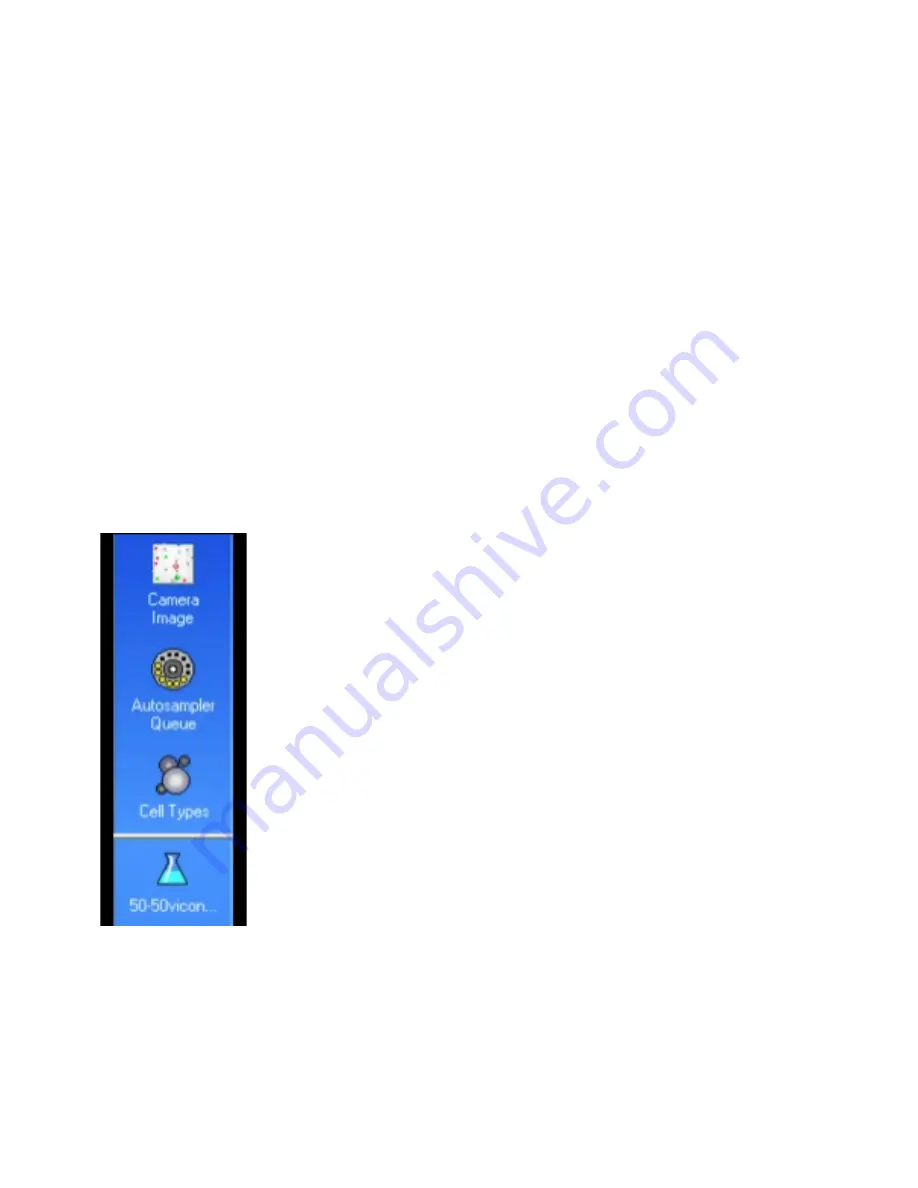
waiting could affect viability counts. However, as sensitivity to temperature and pH will vary
for each cell line you may want to run controls before making a large number of samples.
The Vi-Cell user manual will be located on the shelf above the instrument at all times. Please
consult the manual or the software help function if you have any questions. If these sources do
not provide the info you need, then please contact Catherine ([email protected] or 8-9488).
This is a very expensive instrument and it will be heavily used by many different lab members so
please take good care of the Vi-Cell and follow all of the operating procedures
The Software
Click on the Vi-Cell icon on the desktop to begin the software.
You will then need to login to the program with your user ID and password provided by the
system administrator.
Use the
Navigation Bar
on the left side to determine what is displayed in the main window.
Camera Image
– allows for the viewing of sample images during and after
a run
Autosampler Queue
– shows the completed samples along with the list of
samples in the queue, this is where you can modify/remove samples that are
already in the queue
Cell Types
– displays windows with the information for each specific cell
type; this is where you create or remove new cell types
Bioprocess
– the last icon represents a bioprocess; there can be many of
these icons that each represents an ongoing experiment in which data is
collected over days or months (for more details of setting up bioprocesses
see pg. 49 in the user manual.
Running a Sample
All reagents including the trypan blue are internal to the instrument so all you need is your cell
solution to get started. Sample cups are located on the shelf above the instrument.
Cell samples can be suspended in any of the following solutions: PBS, isoton (liquid used
with old cell counter), or media (even if it contains phenol red).
See system specs to ensure
you will be within the necessary volume and cell concentration ranges.








