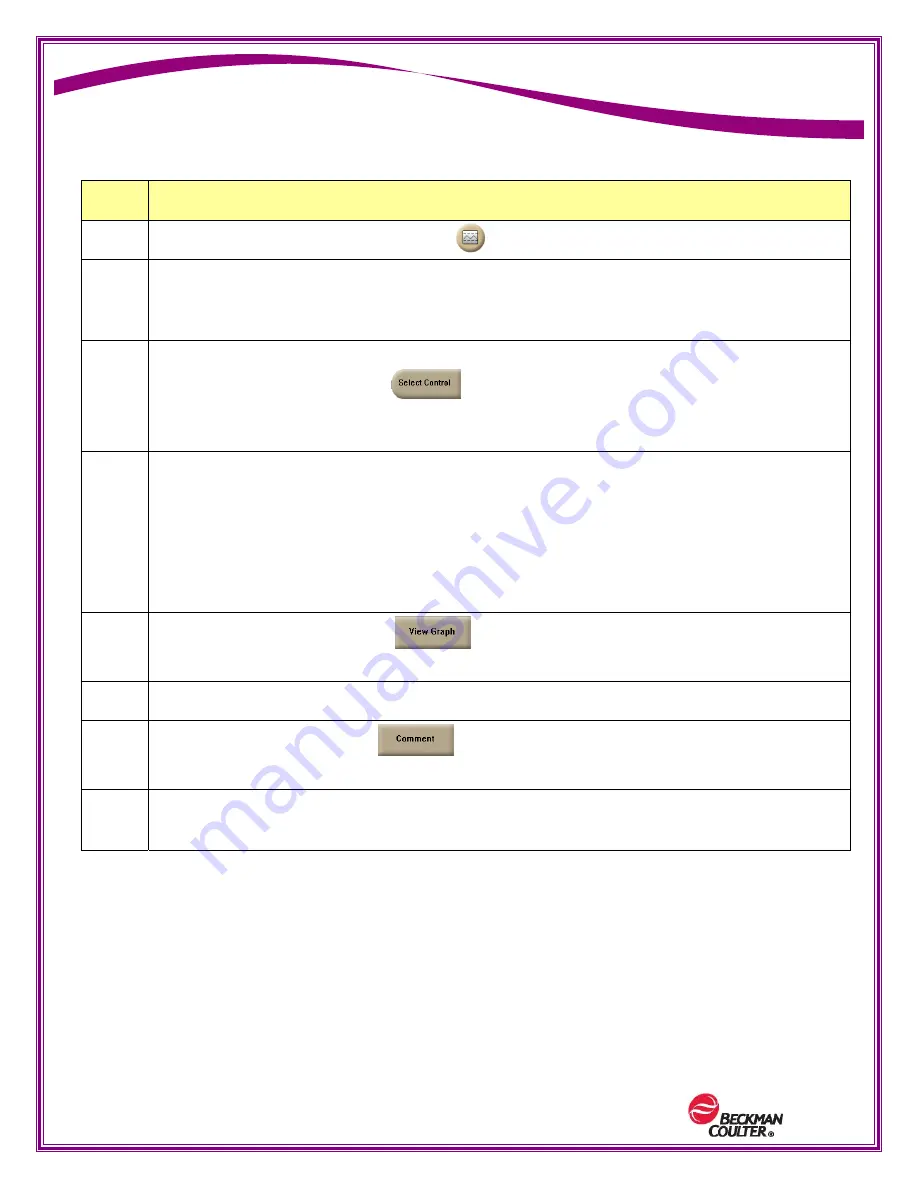
PN: B02684AA (August 2011)
Professional Development
Reviewing Control Results
Step
Action
1
Select the Quality Control status icon
If any of the control runs had out-of-range values, a dialogue box opens with a list of
those controls. If everything was within range, the Quality Control (Data View) screen
opens with the last control that was viewed.
2
If you want to review a different control or level, use the Select Control button
from the local navigation bar.
This opens a control tree that you can expand to choose the various controls and
levels for review. Highlight the control you wish to view and select OK.
3
Find Summary Data (statistics) on the left of the screen.
Find the results of the most recent run to the right, the column highlighted blue.
Values that are outside of the expected range are in red.
At the bottom of the column, you will see the word Exclude. If you select this
checkbox, the run will not be included in the statistics. If you deselect the checkbox, it
will be included again.
4
Select the View Graph button from the local navigation bar. This allows
review of the Levey-Jennings graphs.
5
Return to the data screen by selecting the View Data button.
6
Select the Comment button from the local navigation bar.
You may add to or edit comments.
7
Select the “Reviewed By” area under the column to review controls. In your lab, follow
your laboratory’s protocols for reviweing control results.
Summary of Contents for UniCel DxH 800
Page 4: ...PN B02684AA August 2011 Professional Development THIS PAGE HAS BEEN INTENTIONALLY LEFT BLANK ...
Page 14: ...PN B02684AA August 2011 Professional Development THIS PAGE HAS BEEN INTENTIONALLY LEFT BLANK ...
Page 24: ...PN B02684AA August 2011 Professional Development THIS PAGE HAS BEEN INTENTIONALLY LEFT BLANK ...






























