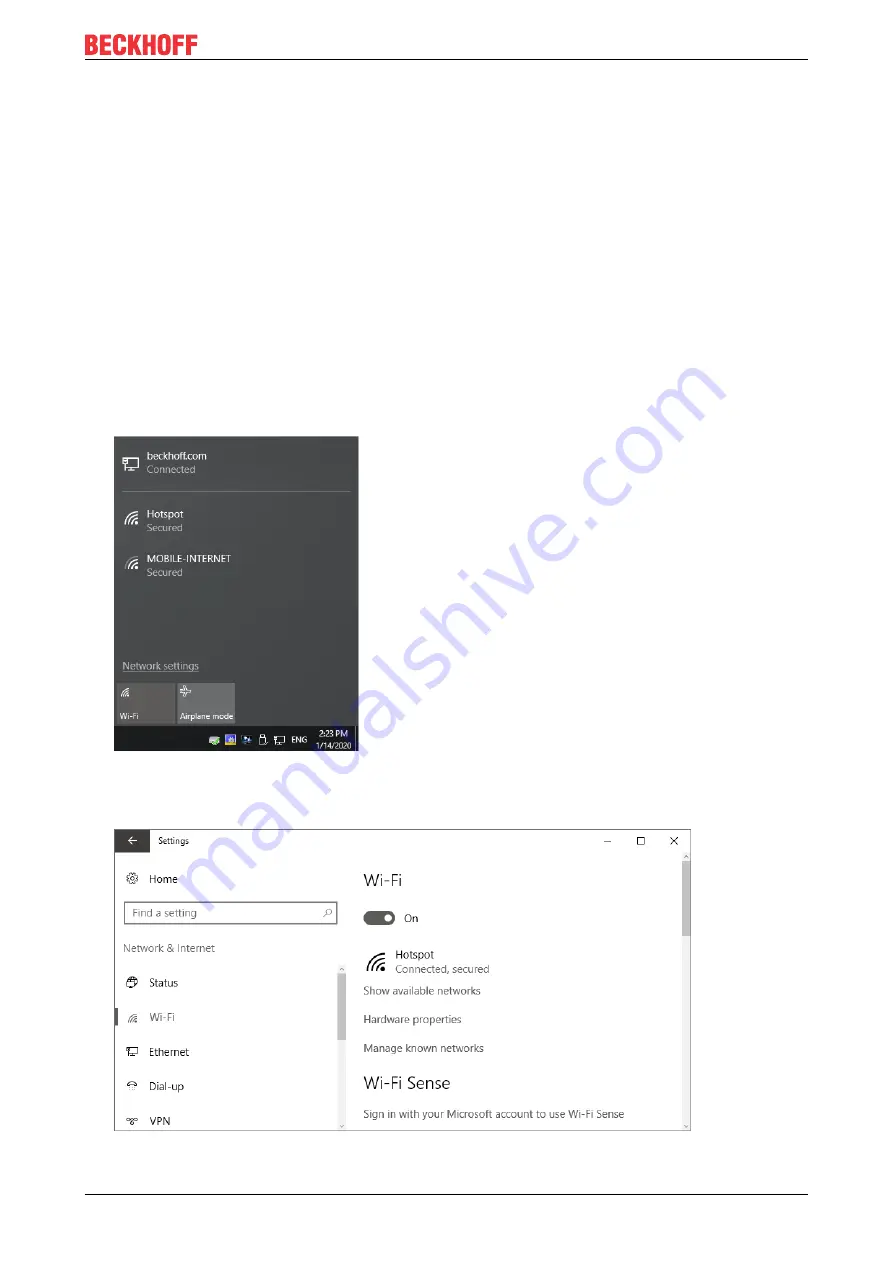
Configuration
WLAN stick, NA
19
Version: 1.0
4.2
Windows 10
On Windows 10 systems, no driver needs to be installed and the configuration software from Realtek is not
required. The configuration is done using Windows standard applications. An internet connection is required
for the configuration as a hotspot.
4.2.1
Establishing a connection
In this work step we show you how to establish a WLAN connection. In this example, the IP address is
automatically assigned by a DHCP server.
Requirements:
• WLAN key (password).
Proceed as follows:
1. Click the network icon at the bottom right in the taskbar to display all WLANs in range.
2. Choose the appropriate network and click
Connect
.
3. Enter the WLAN key for the network in order to establish the connection.
ð
You have successfully established a WLAN connection. For more information about the network, see
Start > Settings > Network & Internet > Wi-Fi
.










































