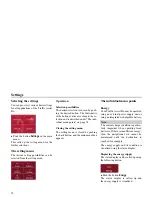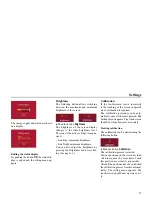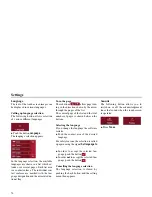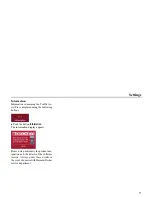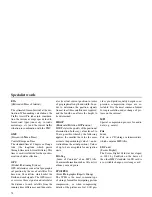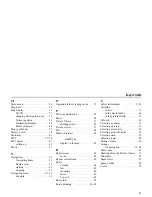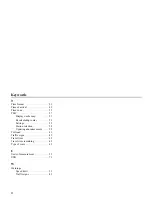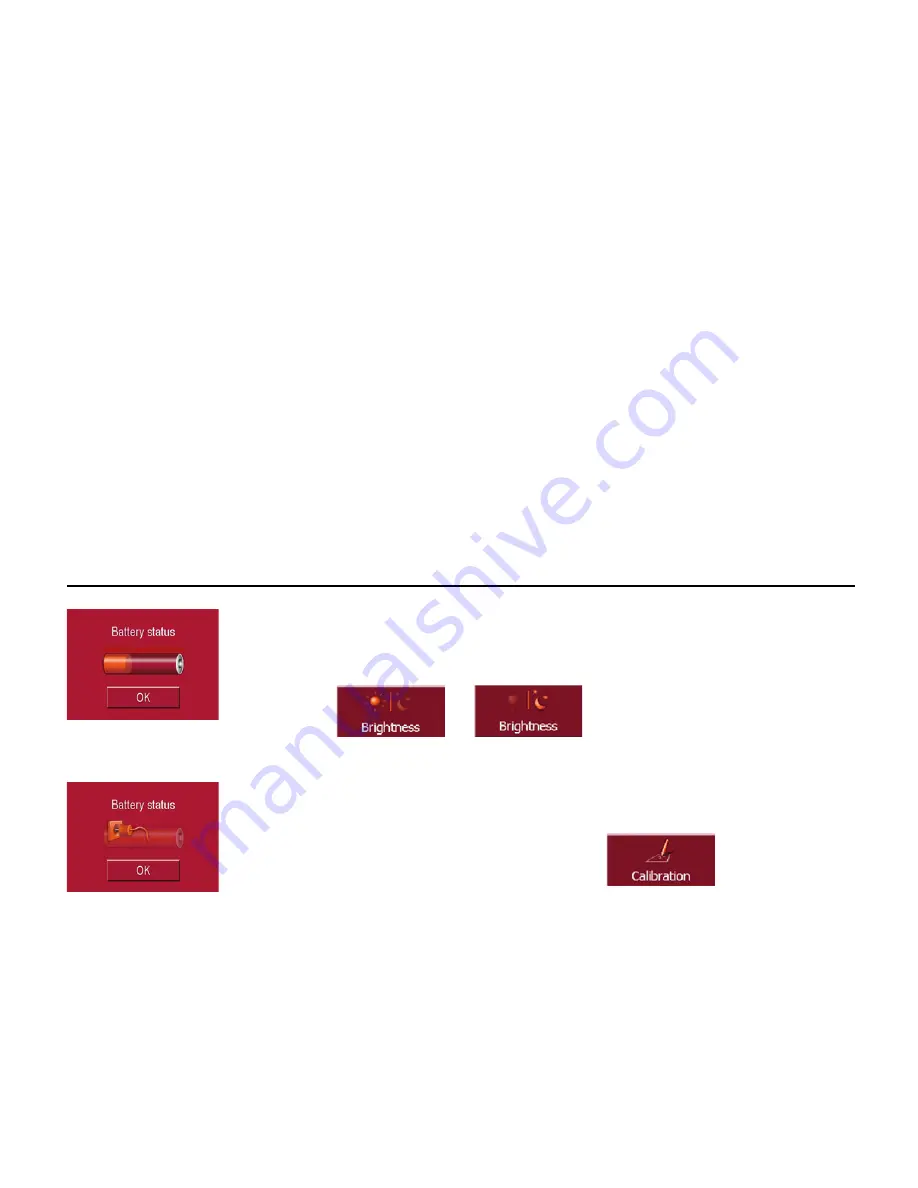
75
Settings
The energy supply and status are shown
on a display.
Ending the status display
By pushing the button
OK
the status dis-
play is ended and the setting menu ap-
pears.
Brightness
The following button allows switching
between the maximum and minimum
brightness of the screen.
!
Push the button
Brightness
.
The brightness of the screen display
changes to the other brightness level.
The icon of the active settings is empha-
sised.
• Icon Day: maximum brightness
• Icon Night: minimum brightness
You can also adjust the brightness by
pressing the Brightness fast access but-
ton (See page 13.).
Calibration
If the touch-screen reacts incorrectly
to the touching of the screen in specific
areas, calibration is required.
The calibration procedure ends auto-
matically once all items are pressed. The
Settings menu appears. The touch screen
should now function more accurately.
Starting calibration
The calibration can be started using the
following button.
!
Push the button
Calibration
.
The calibration process is started.
Various positions on the screen are indi-
cated in sequence by cross-hairs. Touch
this position as accurately as possible.
After all the positions have been touched
the calibration process finishes automat-
ically. The setting menu appears. The
touch-screen should now operate exact-
ly.
9021
9021
9024
9030
9025
Summary of Contents for TRAFFIC ASSIST PRO 7929
Page 1: ...Operating instructions GB ...