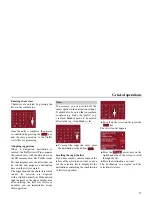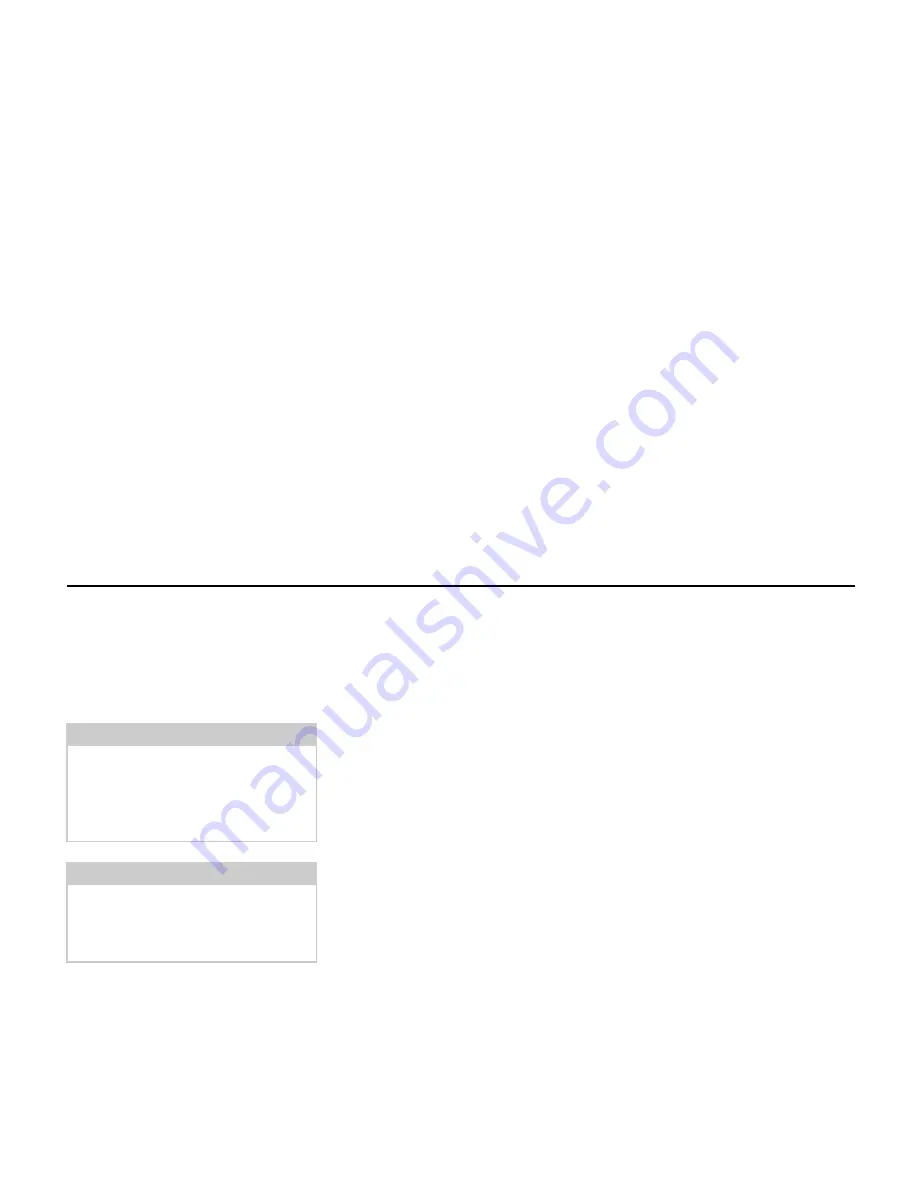
17
General operations
Maintenance and care
The unit is maintenance-free.
For proper care, a commercially availab-
le cleansing fluid for electrical devices
may be applied using a soft damp cloth.
Your mobile navigation system was de-
signed and manufactured with great care
and should be treated with equal care.
You will enjoy your mobile navigation
system for a long time to come if you ob-
serve the recommendations listed in the
following:
• "Protect your mobile navigation sys-
tem from water and moisture. If your
unit is exposed to moisture, switch it
off immediately and disconnect the
power supply. Allow the unit to dry at
room temperature.
• Do not operate your mobile navigation
system in a dusty or dirty environment
and do not store it in such an environ-
ment.
• Do not store your mobile navigation
system in hot environments. High
temperatures can shorten the service
life of electronic components in your
unit, damage the rechargeable batte-
ries and cause certain plastics to warp
or melt.
• Do not store your mobile navigation
system in cold environments. During
operation, when the unit warms up to
operating temperature, moisture may
form internally, causing damage to
electronic components.
• Do not drop your mobile navigation
system unit, protect it from shocks and
do not shake it. Improper handling can
damage components within the unit.
• Never use corrosive or aggressive che-
micals, cleaning solutions or aggressi-
ve detergents for cleaning.
All the above information applies equal-
ly to the mobile navigation system, the
rechargeable battery, the mains charging
and car power adapters as well as all ac-
cessories. Should one of these parts not
work properly, please contact your au-
thorised dealer. He will be pleased to as-
sist.
Danger!
Danger to life by electrocution. Always
switch off the unit and disconnect the
mains power supply unit before clea-
ning the unit, supplied components, or
accessories.
Note:
Do not use any aggressive or abrasive
substances or cloths which may damage
the surface.
The unit must not be exposed to water.
Summary of Contents for TRAFFIC ASSIST PRO 7929
Page 1: ...Operating instructions GB ...