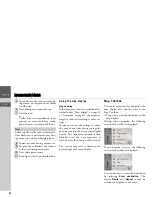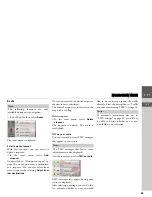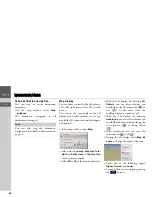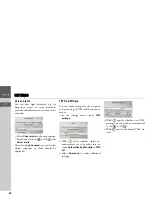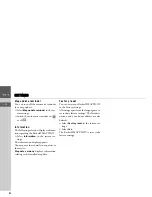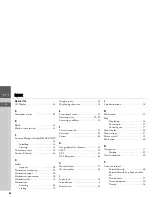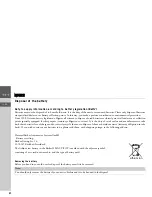49
>>>
SETTINGS
> EN
Driver alerts
You can have signs displayed, e.g. for
dangerous curves or steep gradients,
provided this information is stored in the
map data.
>
Select
Driver alerts
in the map settings.
>
Switch the alerts on
or off
with
Driver alerts
.
After selecting
Advanced
, you can decide
which categories of alerts should be
displayed.
TMC settings
You can make settings for the reception
and processing of TMC traffic announce-
ments.
>
In the settings menu, select
TMC
settings
.
>
With
select whether traffic an-
nouncements are to be taken into ac-
count
Automatically
,
Manually
or
TMC
off
.
>
Select
Advanced
to make additional
settings.
>
With
specify whether new TMC
messages are to be read out automatical-
ly (on
or off
).
>
With
tune to the desired TMC sta-
tion.
1
1
1
2
2
1
2