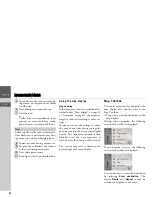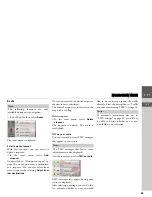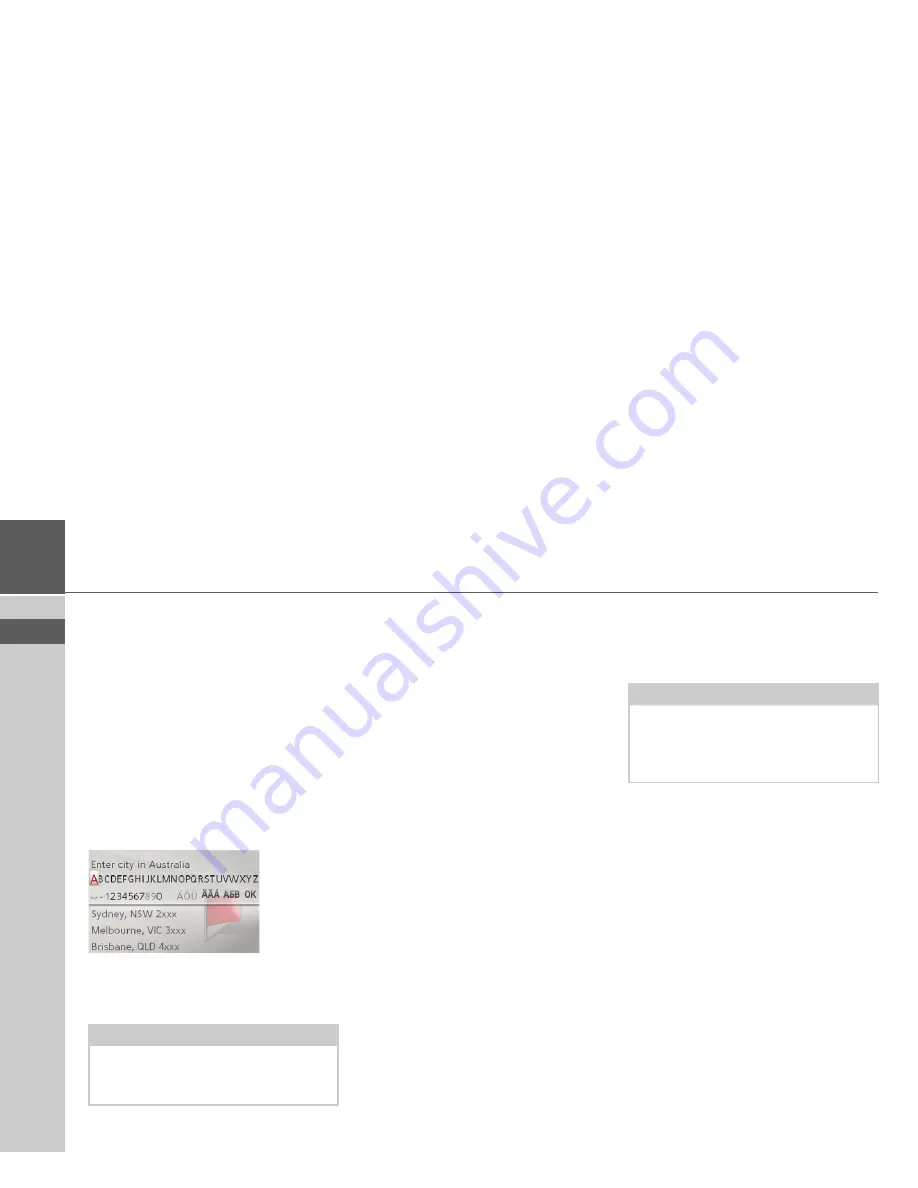
23
>>>
NAVIGATION MODE
> EN
Selecting a city
The destination city can be specified by
entering the name or postal code.
When you select the letters of a city, the
Becker® MAP PILOT displays sugges-
tions. If you do not wish to accept the sug-
gestion simply select the subsequent let-
ters of the desired city.
The Becker® MAP PILOT excludes all
impossible letter combinations and postal
codes and activates only those letters and
numbers that could give the name of an
existing city or postal code.
>
Select the letters of the destination city
or the numbers of the postal code con-
secutively.
When sufficient letters have been entered
it will automatically switch to a list from
which you can select the city. However,
you can switch to the list before this by
pushing the rotary control/push button
downwards. You can then select the city
from the list.
Selecting the intersection
After entering the destination city and
street, you can enter an intersection so as
to further limit the choice.
>
Select
Intersection
.
The input menu for the name of the inter-
section will appear.
>
Select the letters of the intersection con-
secutively.
Once a few letters of the desired street
have been entered a list will automatically
be displayed.
However, you can switch to the list before
this by pushing the rotary control/push
button downwards. You can then select
the intersection from the list.
Note:
If two words need to be entered you must
enter them by selecting the underscore
character (_).
Note:
Instead of entering an intersection, you
can also enter a house number. However,
it is not possible to enter both at the same
time.