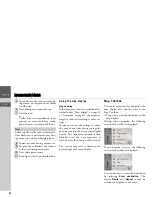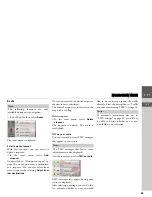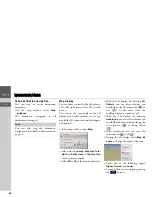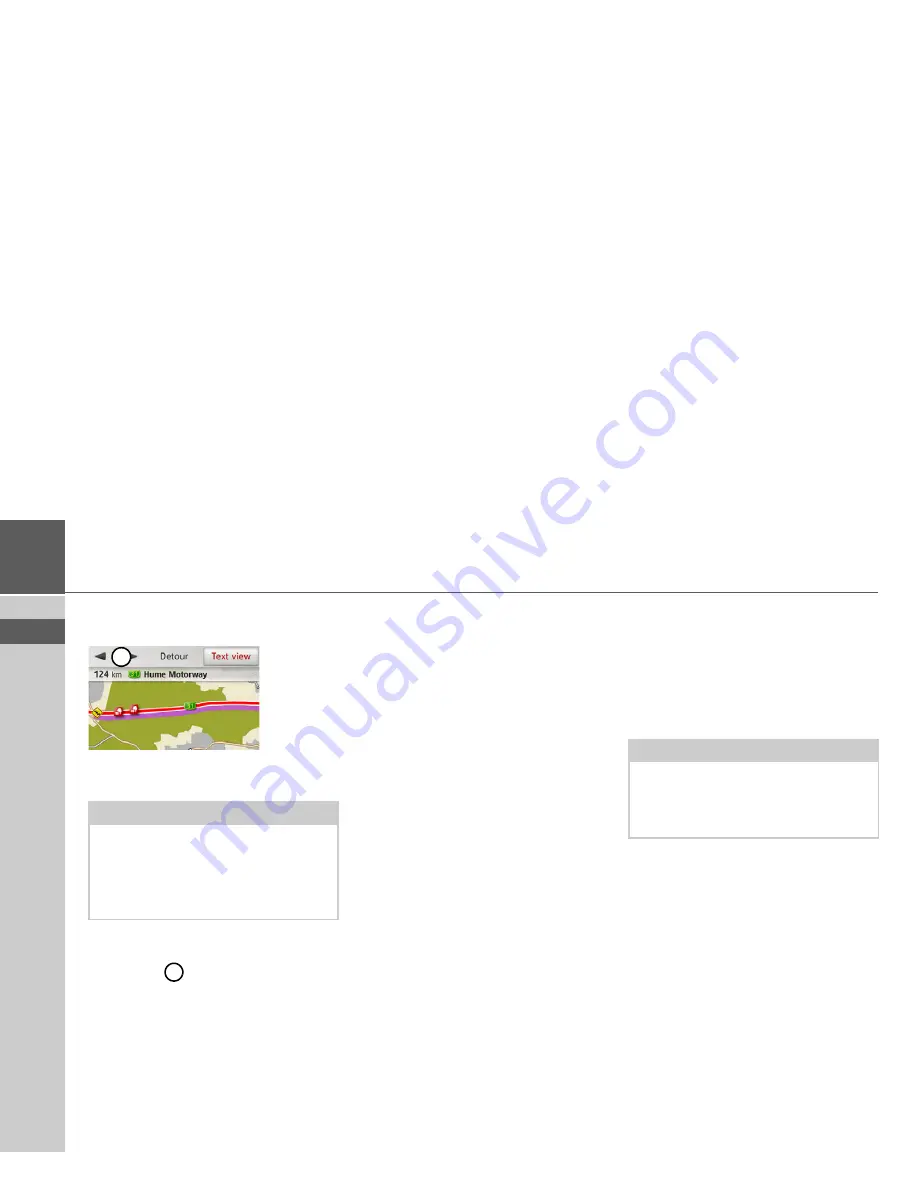
33
>>>
NAVIGATION MODE
> EN
Displaying the relevant road in the map
>
Select
On map
in the message display.
You will see the corresponding street on
the map.
You can switch back to the event display
by selecting
Text view
.
By selecting
you can page through all
the events on the event list and display
them on the map.
You can decide whether or not to include
a message in the route calculation by
selecting
Detour
.
You can zoom to the map section dis-
played. To do so, push rotary control/
push button towards the bottom. By turn-
ing rotary control/push button you can
now zoom into the map. Exit the zoomed
map by pressing the
L
button.
Taking announcements into con-
sideration when calculating
routes
Your Becker® MAP PILOT can take traf-
fic announcements into consideration
when calculating a route. You have the
option of setting this function to automat-
ic, manual or never under “TMC settings”
on page 49.
Automatic recalculation
If your route is affected by a traffic prob-
lem, the Becker® MAP PILOT checks
whether a diversion to bypass the problem
is feasible. If a diversion is feasible, a de-
tour is calculated and you are guided via
the detour.
Manual recalculation
If a traffic announcement affects your
route, a window with detailed informa-
tion on the traffic announcement appears.
By selecting
Detour
you can specify
whether or not the message is to be taken
into account in the route calculation.
You can change your chosen setting at any
time in the message list.
If Becker® MAP PILOT determines that
a sensible detour is possible after you have
selected
Detour
, the following display
appears.
Note:
In the map display, sections of your route
with obstacles in the trip direction are
displayed in purple. Sections not on your
route with obstacles are displayed in light
blue.
1
1
Note:
A detour is not generally calculated when
you select
Detour
. This is only done
when it is feasible in terms of time savings
and the route to be driven.