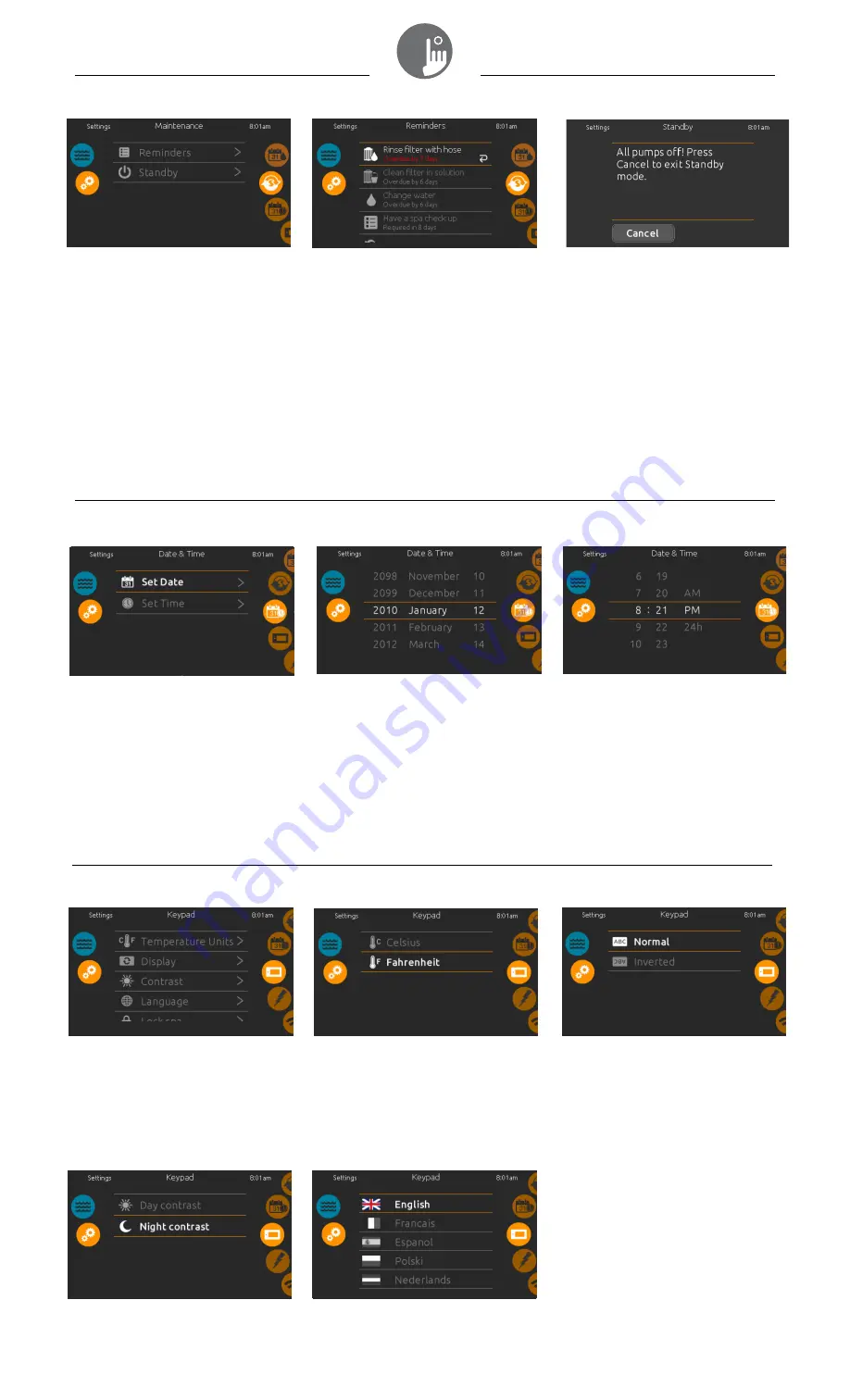
maintenance
date and time
keypad settings
maintenance
To modify maintenance settings,
slide the right wheel until the
maintenance icon is highlighted in
the middle.
From the Maintenance
screen
you
can access the following:
•
Reminders
•
Standby
Simply touch the line of the
item you want to change.
*
date and time
To modify date and time
settings, slide the right wheel until
the date and time icon is
highlighted in the middle.
Simply touch the line of the item you
want to change.
keypad settings
To modify keypad settings, slide the
right wheel until the keypad icon is
highlighted in the middle.
Simply touch the line of the item you
want to change.
display contrast
Use this
screen
to set or change
the display day or night contrast.
reminders
The ET-1000 keypad will provide
reminders about maintenance required
on your spa, like rinsing or cleaning the
filter. Every task has its own duration,
based on normal use.
The reminders menu allows you to
check the time left before maintenance
is required, as well as to reset the time
once a task has been completed.
To reset a task, select it by pressing the
curved arrow, then confirm when
prompted. Once you have confirmed,
the task will be reset
set date
Here you can adjust the year,
month and
date. Simply swipe up
and down the column you want to
change, and select the desired
value. When done, touch the
calendar icon at the right of the
screen.
temperature units
Use this
screen
to set or change
the temperature in F˚ or C˚ units.
display language
Use this
screen
to set or
change the display language.
standby
The Standby mode allows you to
service your spa. Pumps will stop for
30 minutes and will automatically
restart after.
The normal
screen
will return at the
end, once the pumps will be
restarted.
set time
Here you can change the hour,
minute and time format. Simply
swipe up and down the column
you want to change, and select the
desired value. When done, touch
the calendar icon at the right of the
screen
display orientation
Use this
screen
to set or change
the normal or inverted display
orientation.
*Note: If connected to Wifi (see page 7) with BIC-e in.touch 2, date & time will automatically be set to local time zone.
4








