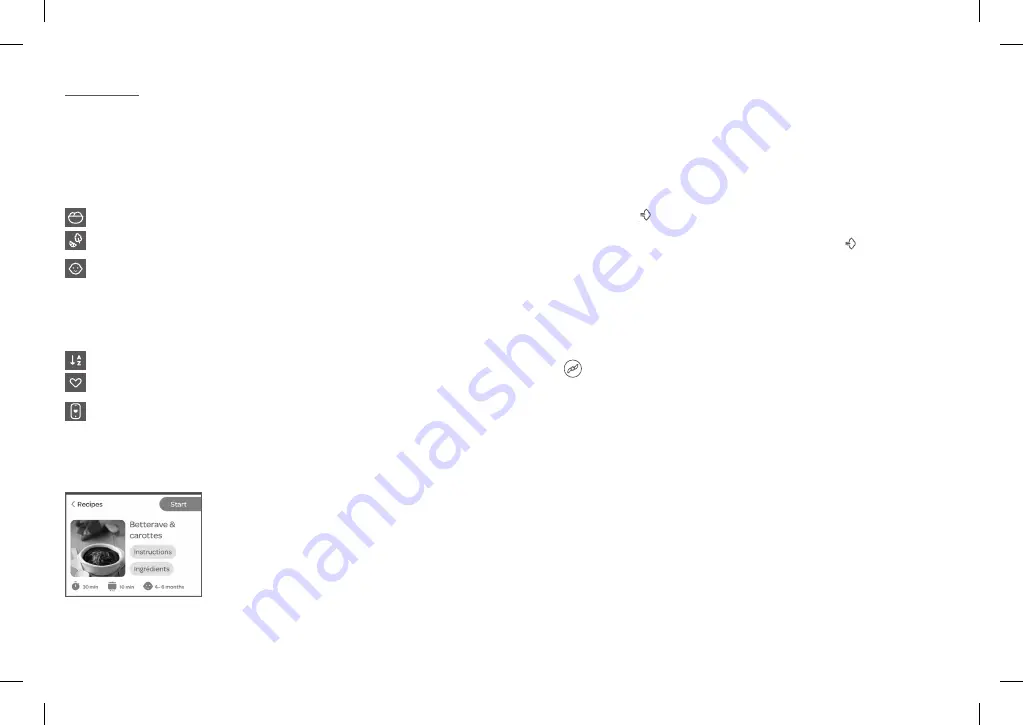
19
8. AUTOMATIC MODE
>> ALL RECIPES
This programme can work in «connected» mode with the Béaba&moi mobile app but can also work in
«non-connected» mode. In «non-connected» use, you will have access to 50 recipes embedded in the
appliance.
With this menu, you are guided automatically step-by-step through all the steps of the selected recipe.
Simply read and follow the instructions on the screen.
Once you have entered the «All recipes» programme, you will be able to select your recipe by filtering by:
Type of dish: main course, dessert, soup, and other
Ingredients: vegetables, fruit, starchy foods, meat and fish, or by alphabetical list
Your child’s age: the recipes are listed according to recommendations for the introduction of
different types of food in food diversification.
Note that in «non-connected» mode, you will have to define quantities/number of portions and the
texture adapted to your baby. The list of ingredients will be updated automatically according to the
quantity and number of portions defined. Check that the nutritional values are respected and adapt if
necessary.
alphabetical order. Scroll vertically through the list to see the recipes
your favourite recipes on the Babycook
®
which you have already tagged
Béaba&Moi list (available only in connected mode with the app). Create a list of recipes from your
app and find it on your Babycook Smart
®
- Start the recipe directly step-by-step. The quantities will be those
saved by default (in general two 130 g portions)
- Read the instructions before starting the recipe by clicking
«instructions»
- Check the list of ingredients and, if necessary, change the quantities
by clicking «ingredients». The nutritional values per portion are also
indicated
Note:
To ensure an optimal result, the minimum quantity that can be prepared is 150g and the maximum
quantity is 600g.
In «non-connected» mode
Once you have selected a recipe, the recipe sheet will be displayed on the screen. On this screen, you
can:
- At the bottom of the recipe sheet is the basic information for the recipe: preparation time, cooking time,
and the age from which the recipe is recommended.
Note:
*Times are provided for information for the default quantity (in general: two 130 g portions)
To start the recipe, press «Start» on the top right of the screen. The first step is displayed. Follow the
instructions on the screen. After completing the 1st step, proceed to the next steps by pressing the next
arrow (>) on the top right.
- During a weighing step, the scales appear automatically. You can reset the scales by pressing «Tare»
- During a cooking step, the cooking time is calculated automatically according to the recipe and the
quantities. You can adjust it by pressing the (-) and (+) buttons if necessary. To start cooking, fill the
water tank and press the ( ) button. The countdown is displayed on the screen allowing you to keep
an eye on cooking. At the end, check that the food is cooked and start a second cooking cycle if
necessary. You can stop the cooking cycle at any time by pressing on the ( ) button again. You have
the option of keeping the ingredients warm after cooking.
- During the mixing step, it is possible to select the desired texture (smooth, ground and chopped).
Note:
Some recipes only offer one or two of the three textures.
N.B. the chopped texture is only recommended for babies from 12 months, the ground texture from 9
months, and the smooth texture from 4 months.
Once the texture has been chosen, press the next arrow (>). Mixing time is calculated automatically
according to the chosen texture. To start mixing, place the mixing cover on the bowl then the lid and
press the
button.
In «connected» mode
It is possible to run a recipe on your Babycook Smart
®
from the Béaba&moi app. Since your child’s profile
is saved, you will find the personalised recipe for your baby directly, namely a quantity and a texture
adapted to his or her needs.
When you run the recipe from your app, all the settings will be sent to the Babycook Smart
®
for a recipe
customised for your child, therefore, you will not have to select the quantities or the texture on the
Babycook
®
.
Summary of Contents for Babycook Smart
Page 56: ......






























