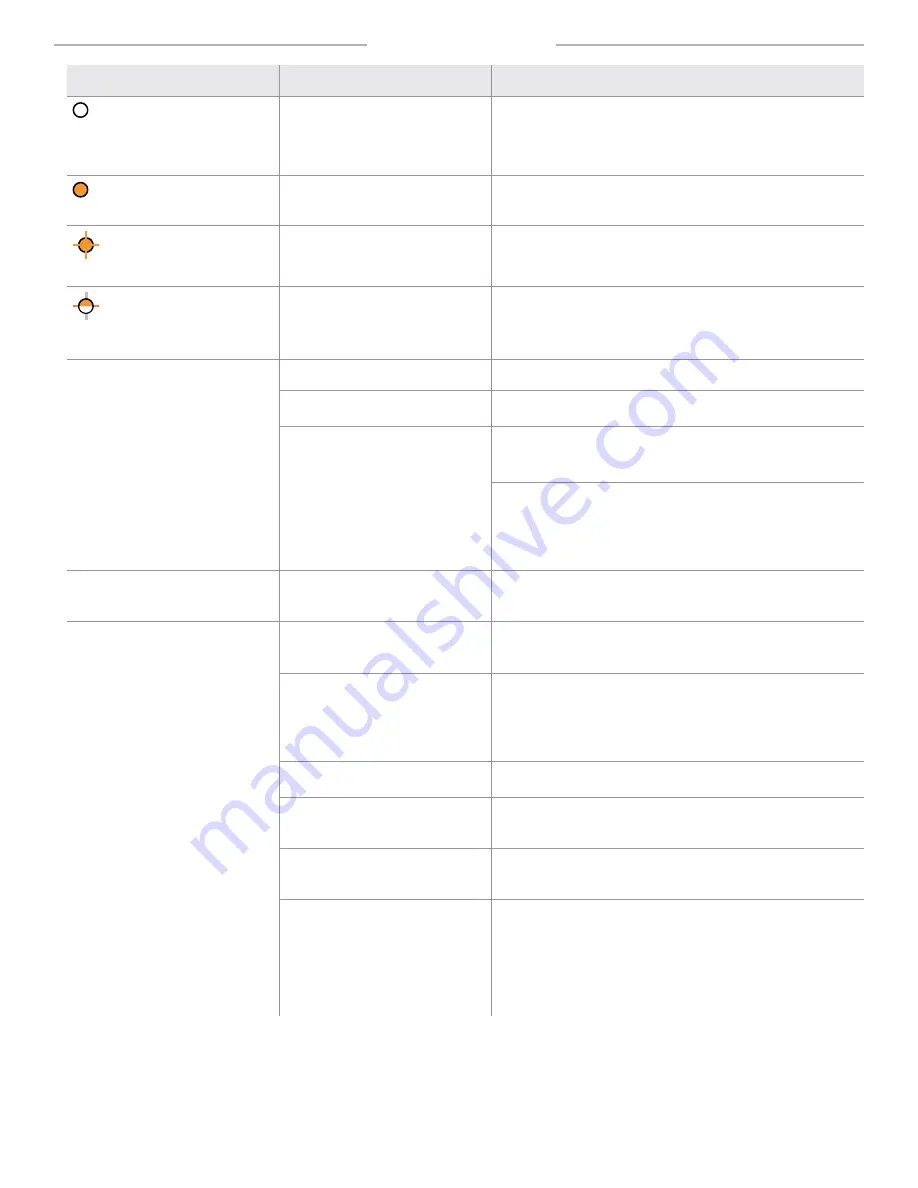
©BEA
| Original Instructions
75.5929.01 LZR-SIGMA 20210630
Page 16 of 17
TROUBLESHOOTING
PROBLEM
SYMPTOM
SOLUTION
White LED
No internet connection
The ethernet configuration is wrong or no cellular network is
available
Check the network connection
Check if port 8883 is opened
Orange LED on
Error
If this occurs, please contact BEA.
Orange LED flashing
Updating
Connection to the device is impossible
Wait for update completion
Orange and white LEDs flashing
At least one of the following port is
not opened:
123 (UDP) / 22 (TCP) / 443 (TCP) /
8883 (MQTTS)
Check network settings with your IT support
See page __ for more information on connecting.
Incorrect height after learn
Detection zone obstructed
Clear obstructions. If clear, manually adjust the height.
Incorrect sensor orientation (laser
field hitting the wall)
Verify that the sensor is mounted so that the "A" side of the
sensor is pointing away from the wall.
Sensor tilted towards wall, field not
reaching floor
If you are able to access the Sensorio
portal, you can check the line position
on a snapshot or from a video
counting proof.
Fix the wall mount by tightening top screws and/or loosening
the bottom screw.
Confirm that the A side of the sensor is pointed away from
the wall, and tighten the tilt screw to move the detection field
farther away from wall.
If the tilt screw does not solve the issue, insert a shim at the
base of the wall mount accessory to increase the tilt more.
Learned height less than actual
mounting height
Sensor mounted above the
maximum height limit
Lower the mounting height to within recommended limits (8 –
18 ft). If not possible, higher mounting heights are acceptable,
but beware that people less than 4 feet tall may not be counted.
Inaccurate counts (multiple
symptoms could be present)
Sensor mounted above the
maximum height limit
Lower the mounting height to within recommended limits (8 –
18 ft). If not possible, higher mounting heights are acceptable,
but beware that people less than 4 feet tall may not be counted.
Detection field obstructed
Check to see if missed counts are occurring in one area of the
field. Perform a manual counting proof if necessary. Clear any
obstructions from this area.
If unsuccessful, contact integrator to schedule and review a
video counting proof to further investigate.
Incorrect sensor orientation
(detection field hitting the wall)
Verify that the sensor is mounted so that the "A" side of the
sensor is pointing away from the wall.
Limits set too small, causing
miscounts on edges of field
Check to see if missed counts are occurring on the edges of the
field. If so, increase the limits (recommended: at least 6" wider
than entryway on each side).
Limits set too wide and the sensor
counts because of activity at the
edges of the field
Check to see if false counts are occurring on the edges of the
field. If so, decrease the limits (recommended: no more than 6"
wider than entryway on each side).
Sensor too far from entryway and
the sensor misses counts
Check to see if false counts are occurring due to people walking
around the detection field.
• Choose a new mounting area
• Increase the limits as much as possible
• Place a barrier near the edges of the field to redirect the flow
of traffic back through the detection field.
If your problem persists, contact your integrator for further investigation.


































