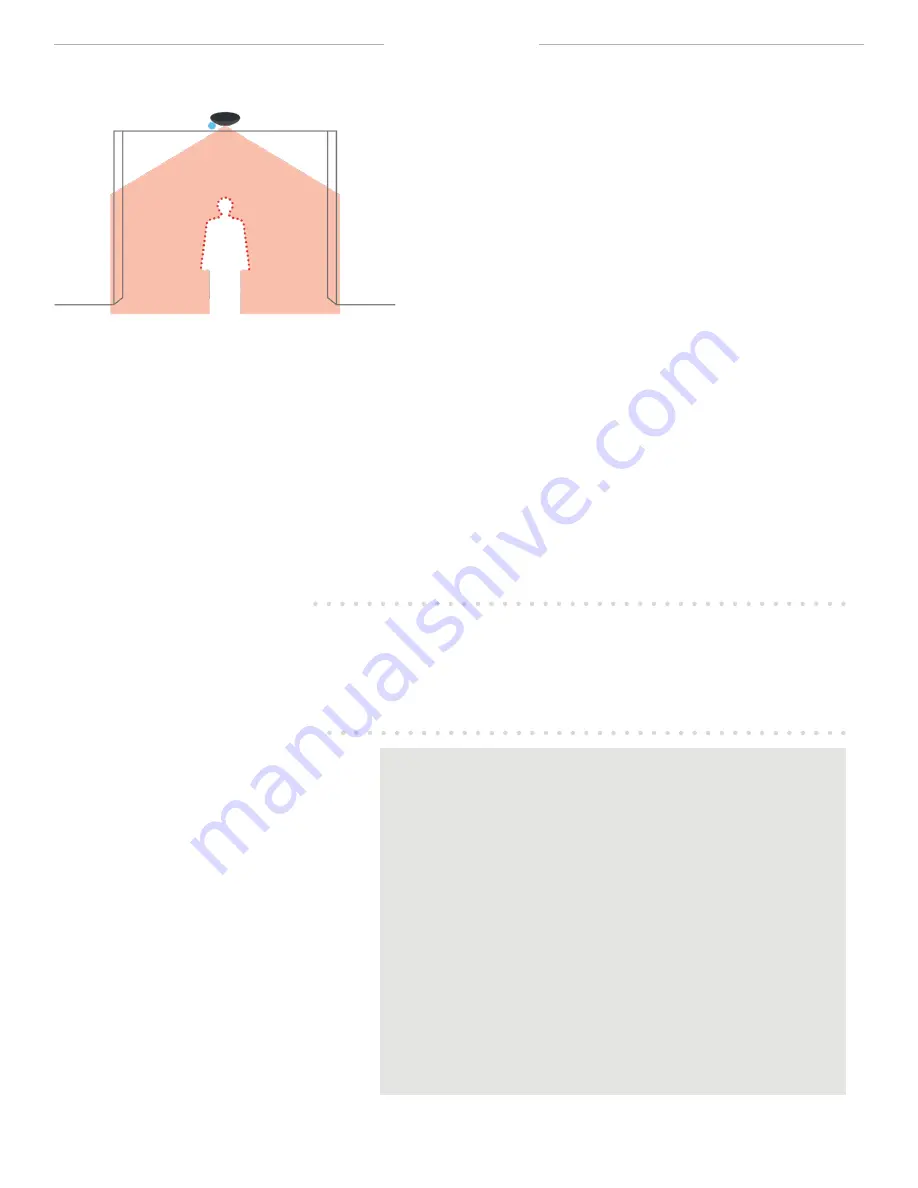
©BEA
| Original Instructions
75.5929.01 LZR-SIGMA 20210630
Page 4 of 17
HOW IT WORKS
DETECTION
LZR-SIGMA uses laser time-of-flight technology to anonymously
detect people. The sensor precisely measures the shape of an
object passing through the detection zone to create a point cloud.
The point cloud is then analzyed in the sensor to determine if the
object is an adult or child to be counted, or a common object such
as a box, shopping cart, or stroller, and will be not be counted.
A person must cross the invisible detection zone to be detected by
the LZR-SIGMA. The counting data is transferred via the sensor's
network or cellular connection to a destination configured in the
Sensorio portal (sensorio.com).
CAMERA
The built-in camera in the LZR-SIGMA is for verification purposes only - it does not count people or record/transit video
continuously. For instance, if you want to ensure that your sensor is installed appropriately for optimal performance, you
can access the Sensorio portal (sensorio.com) to schedule and review counting proofs recorded by the camera.
The camera was purposely designed to record low-resolution video to preserve anonymity, and can be masked entirely for
applications in sensitive areas.
HOW TO CONNECT
–
POWER
HOW TO CONNECT
–
NETWORK
•
IEEE802.3af compatible PoE switch or injector
•
24 VDC (±10%) power supply (p/n 08.0829)
LZR-SIGMA models:
•
cellular (automatic connection)
•
ethernet
LZR-SIGMA-ETH models:
•
ethernet
ETHERNET INFORMATION:
When connecting via ethernet, ensure that the local network is set up
correctly to allow the LZR-SIGMA to connect to the Sensorio portal.
Ports 123 (UDP), 22 (TCP), 443 (TCP), and 8883 (MQTT) must be open.
The following sites must be accessible:
SFTP (Port 22)
sftp://drop.sensorio.com/upload
sftp:// 13.80.21.238/upload
HTTPS (Port 443)
https://callback.sensorio.com
http://httpbin.org/post
https://www.sensorio.com/
MQTTS (Port 8883)
eu.airvantage.net



































