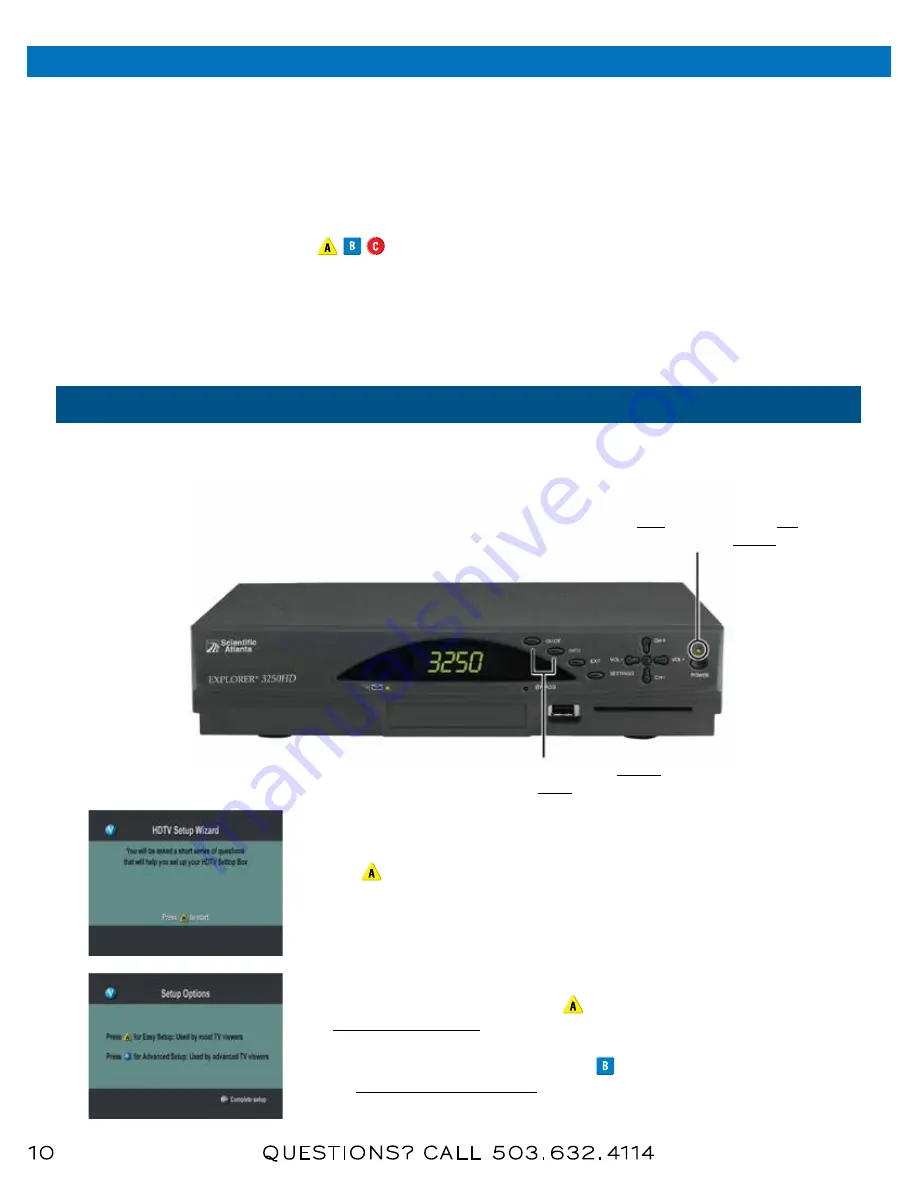
Sta nd a r d Hdt V Set Up GUide
Q UeStionS ? ca ll 503 . 632 . 4114
10
prepare the Explorer to Work With your TV - HDTV
How to Start the Set Up Wizard
1. Make sure the Set Top is
OFF
and the HDTV is
ON
&
on the correct
INPUT
.
2. Press the
GUIDE
and
INFO
buttons at the same
time.
Note: Use the
,
,
keys on the remote control to navigate through the Setup Wizard
menus and options. You may want to have available the user’s guide that came with your HDTV for
reference.
Is There More
Than One Setup
Option?
Yes. The Setup Wizard provides two options Easy and Advanced. If you choose the Advanced option, you
can toggle through all the picture formats and select the formats that look best on the HDTV screen.
PLEASE READ THE FOLLOWING INSTRuCTIONS CAREFuLLY.
3. Press to start the set up.
4. Choose one of the following options:
• To choose the Easy Setup option press
; then, go to the
Easy Setup Instructions
on page 11.
• To choose the Advanced Setup option press
; then go to
the
Advanced Setup Instructions,
on page 11.


































