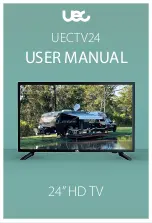Summary of Contents for XVT3d500CM
Page 64: ... 55 Notes ...
Page 65: ...56 XVT3D500CM XVT3D580CM ...
Page 66: ... 57 XVT3D500CM XVT3D580CM ...
Page 67: ......
Page 64: ... 55 Notes ...
Page 65: ...56 XVT3D500CM XVT3D580CM ...
Page 66: ... 57 XVT3D500CM XVT3D580CM ...
Page 67: ......