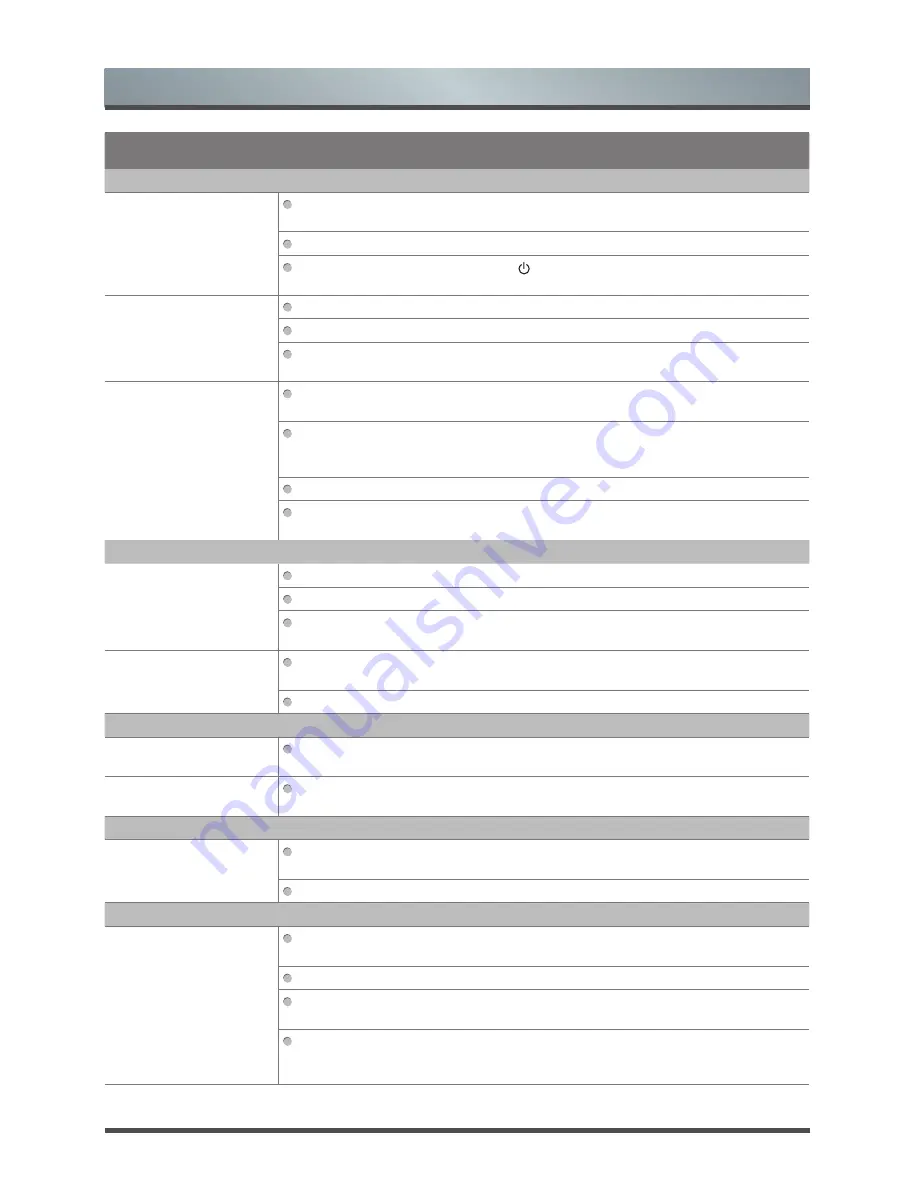
31 English
Other Information
Problem
POSSIBLE SOLUTIONS
No Picture, No Video
The TV will not turn on.
Make sure the AC power cord is securely plugged in to the wall outlet and
the TV.
Make sure the wall outlet is working.
Try pressing the POWER button
on the TV to make sure the problem is
not the remote.
The TV turns off
automatically.
Ensure the Auto power off is set to Off in the System menu.
If your PC is connected to the TV, check your PC power settings.
Make sure the AC power cord is plugged in securely to the wall outlet and
the TV.
There is no picture/video.
Check cable connections (remove and reconnect all cables connected to the
TV and external devices).
Set your external devices’ (Cable/Set top Box, DVD, Blu-ray etc) video
outputs to match the connections to the TV input. For example, if an external
device’s output is HDMI, it should be connected to an HDMI input on the TV.
Make sure your connected devices are powered on.
Be sure to select the TV’s correct source by pressing the SETTING button on the
TV remote.
RF(Cable/Antenna) Connection
The TV is not receiving
all channels.
Make sure the Antenna/Cable/Satellite cable is connected securely.
Auto scan TV channel through the channel menu setting.
If you are receiving the signal through Aerial or Satellite, make sure the
antenna is positioned correctly and the signal strength is good.
The picture is distorted:
macroblock error, small
block, dots, pixelization
Compression of video contents may cause picture distortion, especially on
fast moving pictures such as sports and action movies.
A low signal can cause picture distortion. This is not a TV issue.
PC Connection
A “Mode Not Supported”
message appears.
Set your PC’s output resolution so it matches the resolutions supported by
the TV.
The video is OK but there
is no audio.
If you are using a VGA or DVI connection, check the audio output setting on
your PC.
Network Connection (Depending on Models)
Wireless network
connection failed
Go to the Setup > Network > Network Setup > WiFi and select a wireless
network to connect. Enter the password if necessary and try again.
Make sure the wireless router supports DHCP and that it is activated.
Recording/T.Shift
The USB device is not
recognized or a Device
Format, Checking Device
or device Performance
Test falls.
See the manual for the USB device to check that the USB device supports
recording.
If the USB device has a lock, ensure it is off.
Check that the USB device can be formatted when connected to the PC.
Connect the USB to the TV and format it.
If a Device Performance Test or formatting failed, it means that there is a
problem with USB hardware or the performance of the USB hardware is too
low.





































