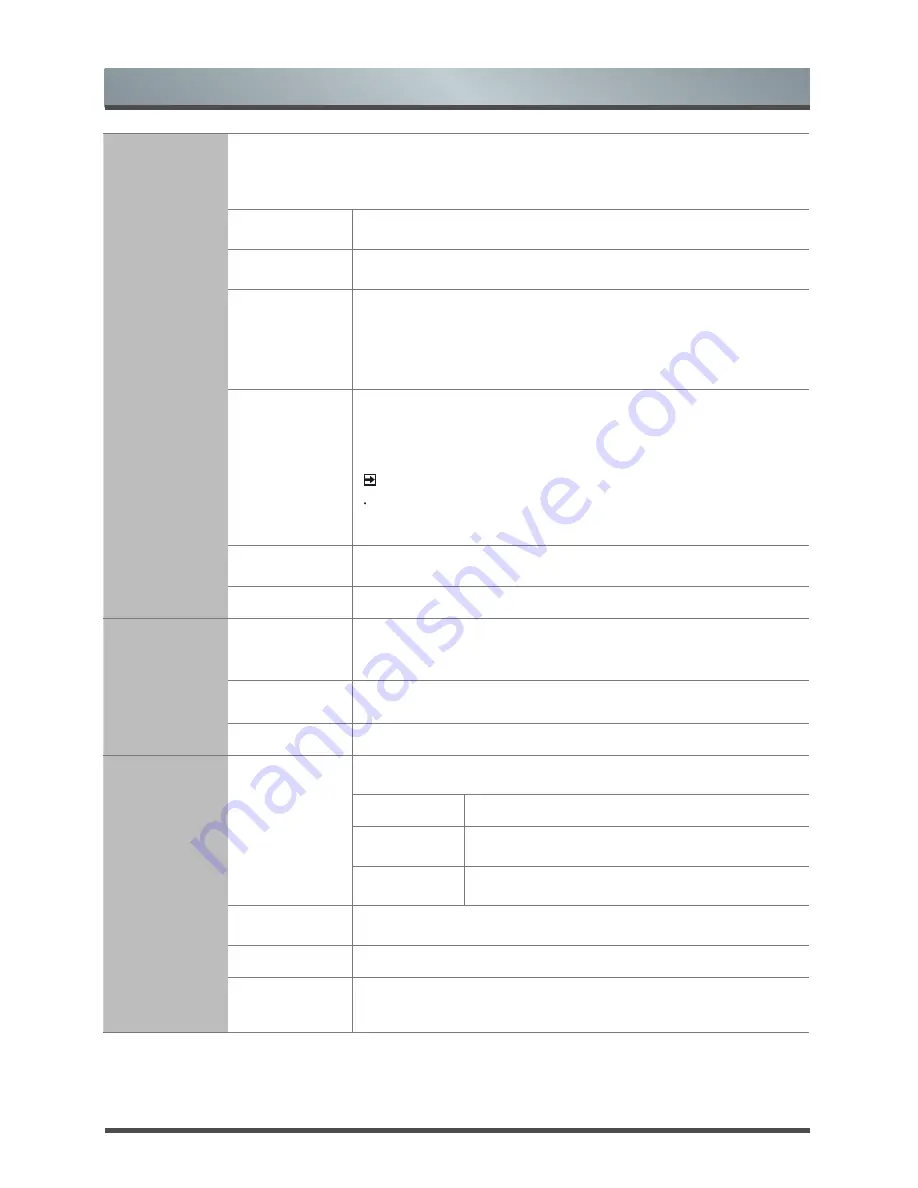
23 English
Menu
Security
Prevent unauthorized users, such as children, from watching unsuitable programme.
When you first use this function, the default password is [
0000
]. Once you input this
password, you can continue to the next operation. You can change password in the
Change PIN submenu.
.
Lock all
Channel
Select lock all channel: off, Immediately or Everyday.
Lock time
This function allows you to lock a certain period of time to watch the
channel ban.
Lock single
Channel
Channel Lock is designed to prevent children watching unsuitable
programs. Press the [▲/▼] buttons to select the channels you want
to lock and then press the [
OK
] button to confirm. A lock icon
will
display on the right of the channel and then the channel is locked
(Not available in HDMI or Component mode)
Age-related
lock
This function allows you to set up blocking schemes to block
programs and channels with age ratings. It operates according to
information from the broadcasting station, therefore if the signal has
incorrect or no information, this function will not operate.
NOTE
When a programme is blocked, a valid PIN has to be entered
when switching to these programmes.
Change
password
Enter a new password and then enter it again to confirm it The new
PIN will be activated.
Deactivate
Remove parental control settings.
PVR & T.Shift
PVR & Time
Shift Setting
Set the disk partition and storage space size where you want to
store your PRV/T.shift contents. (Since the function record temporary
the program onto a hard disk only.)
Start in
advance
Set PVR recording time in advance.
Delay ending
Set PVR recording time in delay.
Advanced
settings
User Mode
Select your Mode Setting: Retail Mode, Home Mode or Premium
Mode.
Retail Mode
Optimizes the picture for store environments.
Home Mode
Recommended mode for the home use and low
power consumption.
Premium
Mode
Ideal picture and sound with higher power
consumption.
Menu Timeout
Allow you to select the display time of the on-screen menu: Off/10S/20S/
… /60S.
subtitle mode
Allow you to select the subtitle mode.
Smart Remote
Control
You can download the Hisense Remote Control app to your Android
smart phone or tablet to use it as a remote control for your TV. (Refer
to “Smart Remote”)













































