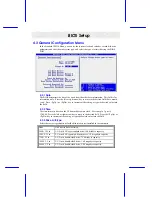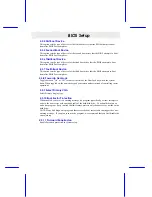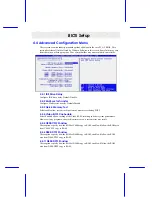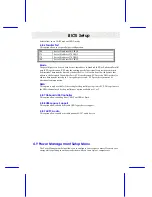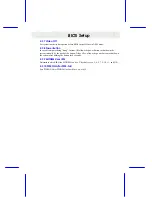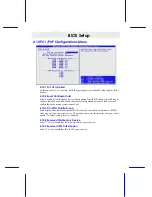Troubleshooting
5
5
.
.
T
T
r
r
o
o
u
u
b
b
l
l
e
e
s
s
h
h
o
o
o
o
t
t
i
i
n
n
g
g
5.1 General Troubleshooting Tips
1) Is your system properly assembled and configured?
a. Make sure the BIOS setup is set to default/optimal settings. Pressing <F2> or
<DEL> key to enter the setup, select Default or Optimal settings, then save and
exit the setup.
b. For Windows 2000, that requires ACPI support, make sure your BIOS is of the
latest revision (Some EOL boards will not support it at all).
c. Is your board jumpered according to the manual/”Jumpers” in the website?
d. Is all or any of your peripherals seated properly, that includes CPU, memory,
video card, etc. You may even want to try re-seating them.
e. Is your power supply switched on for those have an on/off switch on the back of
the power supply and plugged in. Is your power supply set for proper voltage
(115 or 120 for US, 220 or 230 for Europe)? For Europe, if your power supply is
set at 115 or 120 and accidentally plugged with 220 or 230 volt power outlet,
your system may be already damaged, in that case, consult your vendor.
f.
Some problems and/or conflict can be resolved as simple as by flashing the BIOS
with the latest version downloadable from our website.
2) Is there any conflict with hardware and/or drivers?
a. Make sure your BIOS setup is in default settings.
b. Make sure the drivers for the installed peripherals that you have are the latest
version.
c. Windows may have some old lingering drivers from an old setup and/or an old
motherboard you upgraded from. These older drivers may be causing problems
and/or conflicts in your system. The best step is to back up your data and re-
install Windows on clean drive. WARNING: Only experienced people should do
this as data loss may be possible.
3) Have you verified all of your system components for functionality?
a. If you have problem running your system, and unsure of which component is at
fault, please do a component inspection:
i. CPU
ii. Memory
iii. Hard
Drive
iv. Video Card (if the motherboard does not equip with onboard video)
v. Sound Card (if the motherboard does not equip with onboard sound)
vi. Network Card (if the motherboard does not equip with onboard
network)
vii. Modem Card and/or AMR
viii. SCSI Card (if the motherboard does not equip with onboard SCSI)
ix. Any
other
peripherals