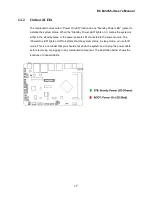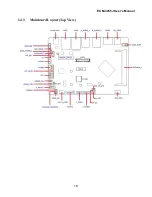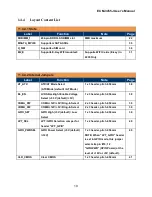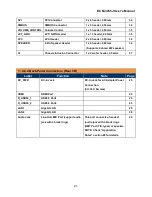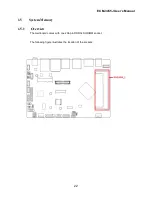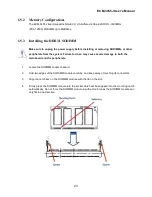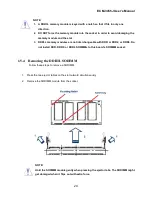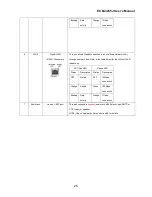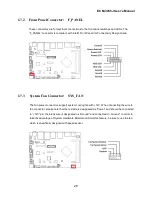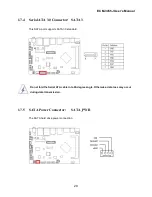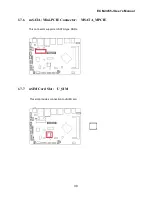ECM-3455J User’s Manual
15
1.3
Before you proceed
Take note of the following precautions before you install mainboard components or change
any mainboard settings.
• Unplug the power cord from the wall socket before touching any component inside the
system.
• Use a grounded wrist strap or touch a safely grounded object or to a metal object, such as the
power supply case, before handling components to avoid damaging them due to static
electricity.
• Hold components by the edges to avoid touching the ICs on them.
• Whenever you uninstall any component, place it on a grounded antistatic pad or in the bag
that came with the component.
• Before you install or remove any component, ensure that the power supply is switched off or
the power cord is detached from the power supply. Failure to do so may cause severe
damage to the mainboard, peripherals, and/or components.