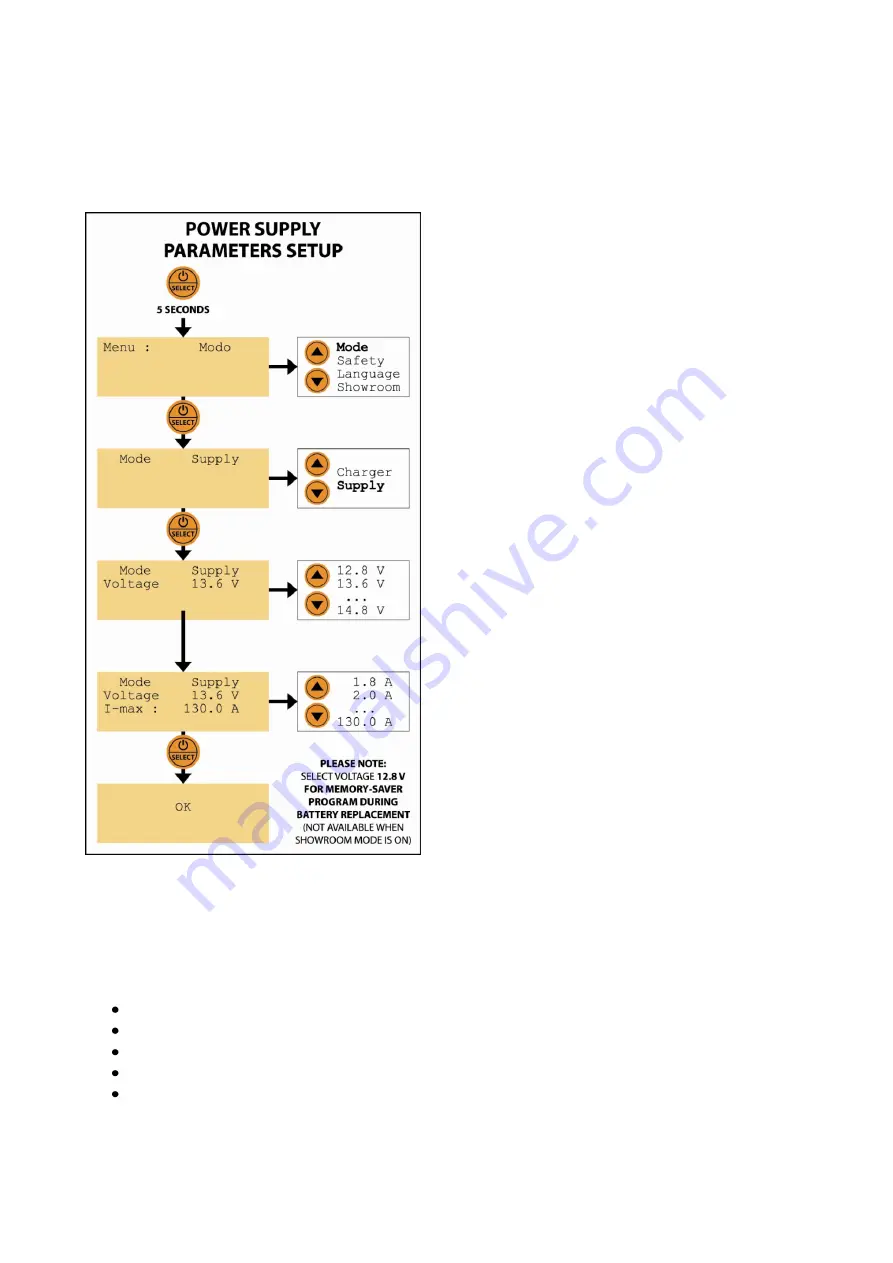
OPERATING MODE – POWER SUPPLY / VOLTAGE STABILIZATION
The power supply mode allows maintaining a stable voltage during diagnostics and programming
operations on the vehicle. Before connecting BC X-PRO 130 to the vehicle, please select the voltage to keep
according to the indications in the following paragraph.
POWER SUPPLY MODE & PARAMETERS SELECTION
To select the “POWER SUPPLY” mode of BC X-PRO 130,
please proceed as follows:
1.
Press and hold the “ON/OFF - SELECT” button for 5
seconds to access the menu.
2.
Press the arrow keys until you reach Menu:
MODE
.
Press “ON/OFF - SELECT” to confirm.
3.
Select the operating mode
SUPPLY
with the arrow
keys. Press the “ON/OFF - SELECT” button to
confirm the choice.
4.
Select the voltage to stabilize with the arrow keys:
12,8V -> 13,6V -> 13,8V -> 14,0V -> 14,4V -> 14,8V
Please refer to the vehicle manufacturer’s
instructions for the voltage level to keep during
diagnostics operations. Press the “ON/OFF -
SELECT” button to confirm the choice.
5.
Select the maximum power supply current with the
arrow keys, between 1 A and 130 A. Press the
“ON/OFF - SELECT” button to confirm the choice.
The display indicates “OK”. BC X-PRO 130 restarts and
the first row of the display shows the chosen
parameters. The second row shows: “Load not
connected!”.
START / STOP THE POWER SUPPLY:
Once the desired power supply parameters have been selected, connect BC X-PRO 130 to the vehicle (red
clamp: positive pole – black clamp: negative pole), following the instructions in the paragraph: “Connection
of BC X-PRO 130”.
At any time, it is possible to stop and restart the charging procedure by pressing “ON/OFF - SELECT” button.
During the power supply operation, the display shows the following indications:
Row 1: the selected power supply parameters (voltage)
Row 2: SHOWROOM mode ON/OFF
Row 3: the current supplied by the unit and the voltage on the vehicle
Row 4: power supply active (ON) or paused (OFF)
Moreover, the display shows any working anomaly or error (load not connected, mains not
connected…).
PLEASE NOTE: do not allow the positive and negative clamps of the device to touch and do not connect to
the vehicle with reversed polarity! A polarity inversion could damage the vehicle’s electronics.












