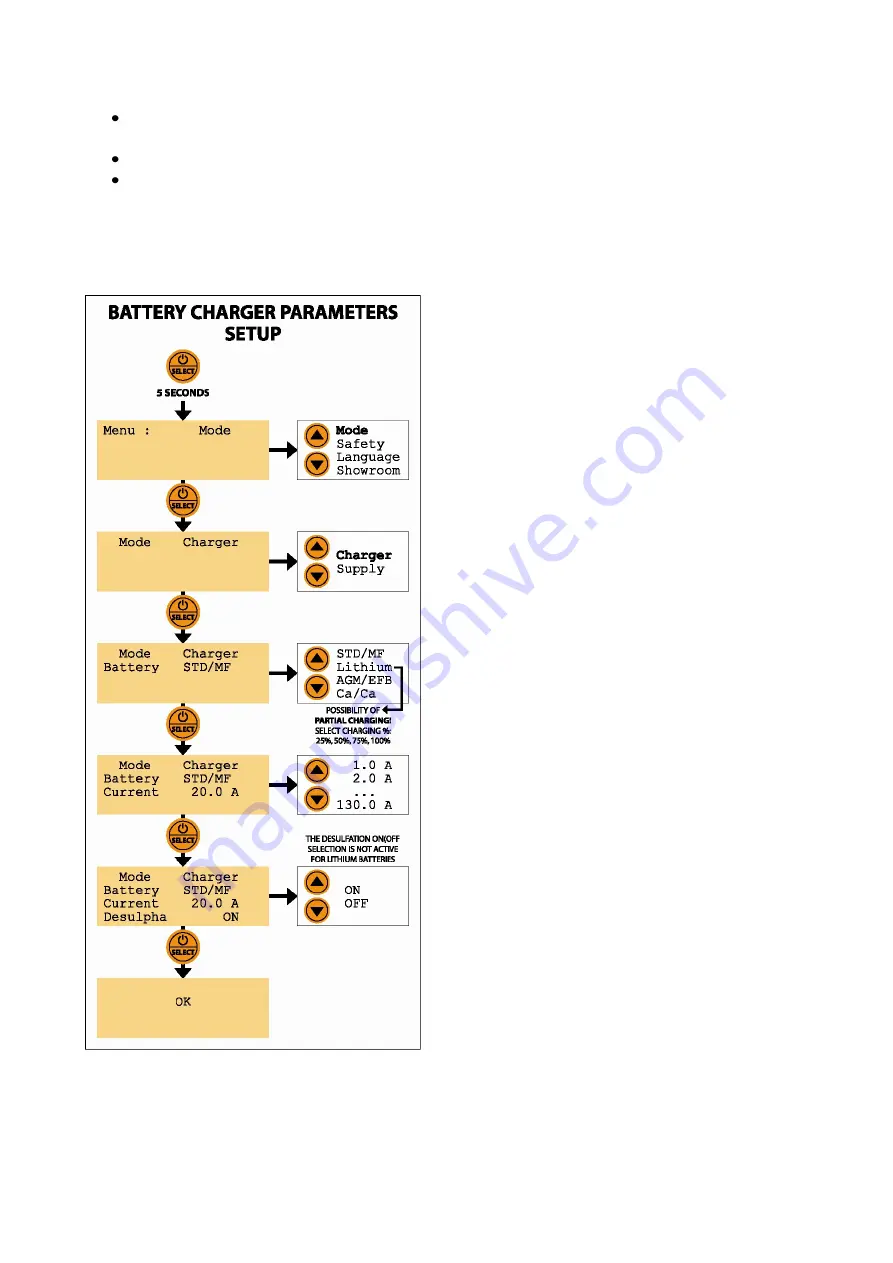
AGM/EFB:
perfect charging algorithm for batteries installed on vehicles equipped with Start & Stop
systems, which require a different charging curve with higher voltages.
Ca/Ca:
select this type to recharge calcium-calcium or lead-calcium batteries.
Litio:
specific charging algorithm for the new generation of lithium-ion or lithium-iron-phosphate
starting batteries. It is possible to execute a
partial charge
for lithium batteries by selecting the
charging percentage to be reached: 25%, 50%, 75%, 100%. In fact, it is advisable to keep lithium
batteries in stock / on shelf at a charging percentage around 25/50% (see manufacturer's
instructions), to increase their life span
CHARGING MODE & PARAMETERS SELECTION
Before connecting the device to the battery, select the
"CHARGER" operating mode and set the charging
parameters as follows:
1.
Press and hold the “ON/OFF - SELECT” button for 5
seconds to access the menu.
2.
Press the arrow keys until you reach Menu:
MODE
.
Press “ON/OFF - SELECT” to confirm.
3.
Select the operating mode
CHARGER
with the
arrow keys. Press the "ON/OFF - SELECT” button to
confirm the choice.
4.
Select the battery type with the arrow keys:
STD/MF – Lithium – AGM/EFB – Ca/Ca
. Press the
"ON/OFF - SELECT” button to confirm the choice.
5.
Select the maximum charging current with the
arrow keys.
Note: select a maximum charging
current equal to a tenth of the battery capacity, or
to the value immediately higher in the scale of
selectable values (ex: for a battery with a capacity
of 80 Ah, maximum current 10.0 A). When
charging lithium batteries, it is possible to select a
higher maximum charging current, but a slow
charge is recommended anyway.
Comply with the
battery manufacturer's instructions and instructions
for the maximum recommended charging current.
Press the "ON/OFF - SELECT” button to confirm the
choice.
6.
Only for Lithium batteries: select the charging
percentage to be reached (25%, 50%, 75%, 100%).
Press the "ON/OFF - SELECT” button to confirm the
choice.
7.
For all other batteries: select Desulph. ON/OFF to
enable or disable the desulphation cycle. It is
recommended to set this parameter as ON for used
batteries, OFF for new batteries. Press the "ON/OFF
- SELECT” button to confirm the choice.
The display shows “OK”. BC X-PRO 130 restarts and
shows all parameters set in the “Mode” and “Safety”
menus. After the initialization is complete, the first row of the LCD display always shows the chosen
parameters. The second row shows: “Load not connected!”.












