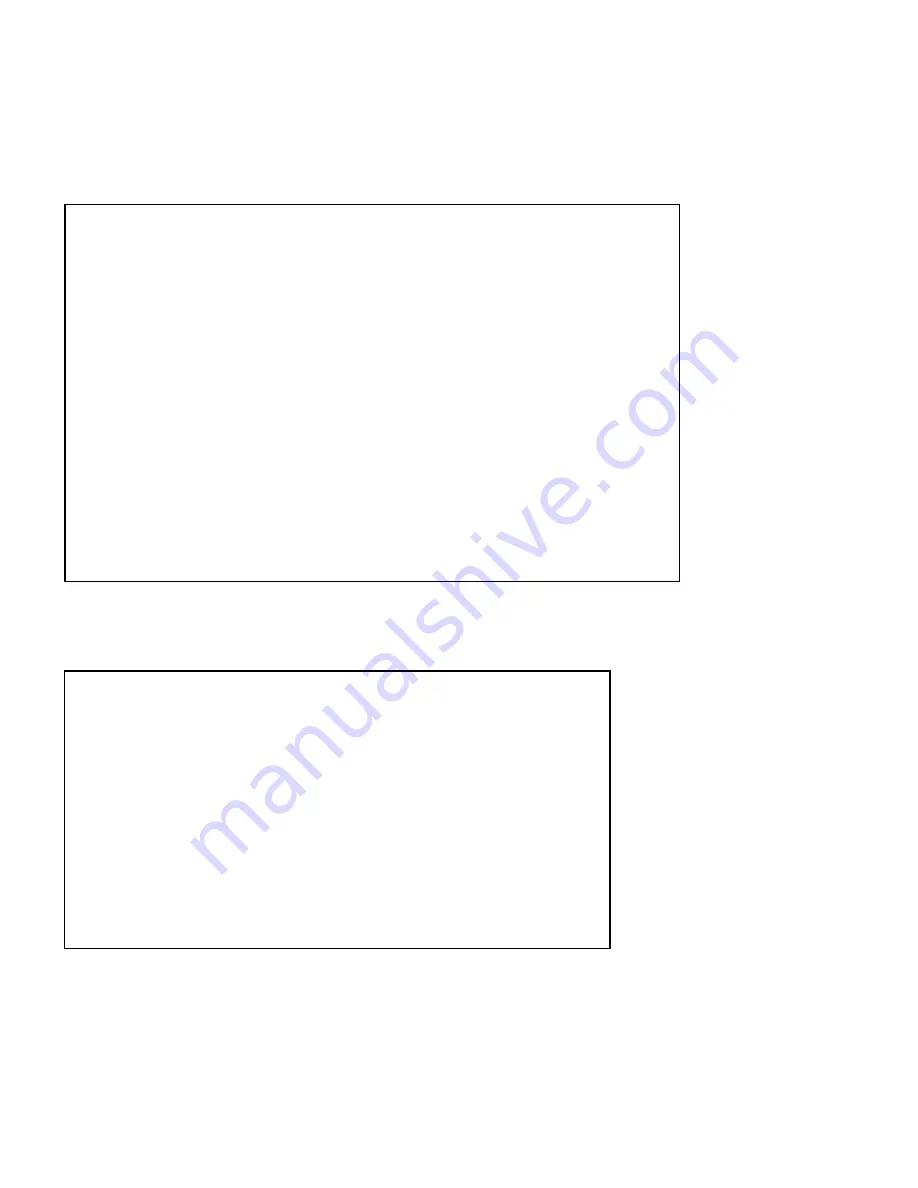
Page
4
Figure 1: Outlet Status
Help Menu:
Type
Help
followed by a <CR> to view the line commands for the MSP outlets.
Figure 2: Outlet Help
------------------------------------
| Input/Load | True RMS | Peak RMS |
| Circuit | Current | Current |
------------------------------------
| Circuit 1 | 0.0 A | 0.0 A |
| Circuit 2 | 0.0 A | 0.1 A |
------------------------------------
Int. Temp: 82.4 F
Switch 1: Open 2: Open
1)...MOD 1 Outlet 1 : On Locked 2)...MOD 1 Outlet 2 : On Locked
3)...MOD 1 Outlet 3 : On Locked 4)...MOD 1 Outlet 4 : On Locked
5)...MOD 2 Outlet 1 : On Locked 6)...MOD 2 Outlet 2 : On Locked
7)...MOD 2 Outlet 3 : On Locked 8)...MOD 2 Outlet 4 : On Locked
9)...MOD 3 Outlet 1 : On Locked 10)...MOD 3 Outlet 2 : On Locked
11)...MOD 3 Outlet 3 : On Locked 12)...MOD 3 Outlet 4 : On Locked
13)...MOD 4 Outlet 1 : On Locked 14)...MOD 4 Outlet 2 : On Locked
15)...MOD 4 Outlet 3 : On Locked 16)...MOD 4 Outlet 4 : On Locked
Type Help for a list of commands
MSP-05>
Status <cr> --MSP-05 Status
Config <cr> --Enter configuration mode
Current <cr> --Display True RMS Current
Voltage <cr> --Display True RMS Voltage
Power <cr> --Display Average Power
Clear <cr> --Reset the maximum detected current
Temp <cr> --Read current temperature
Logout <cr> --Logoff
Logoff <cr> --Logoff
Exit <cr> --Logoff
Password <cr> --Changes the current user password
Whoami <cr> --Displays the current user name
Unitid <cr> --Displays the unit ID
Type Help for a list of commands
MSP-05>
Status Screen:
Once the serial connection is made using the terminal software, the screen will display
the inherent state of the outlets, Current and Maximum Detected Current both in Amps, circuit
breaker, Internal temperature of the unit, and external temperature sensors if connected. The number
of outlets displayed depends on the MSP model.
Password setting:
Once you have logged out and log back in as a user or as the
administrator, you can then set the password to gain access. Type
“Password”
<cr>






























