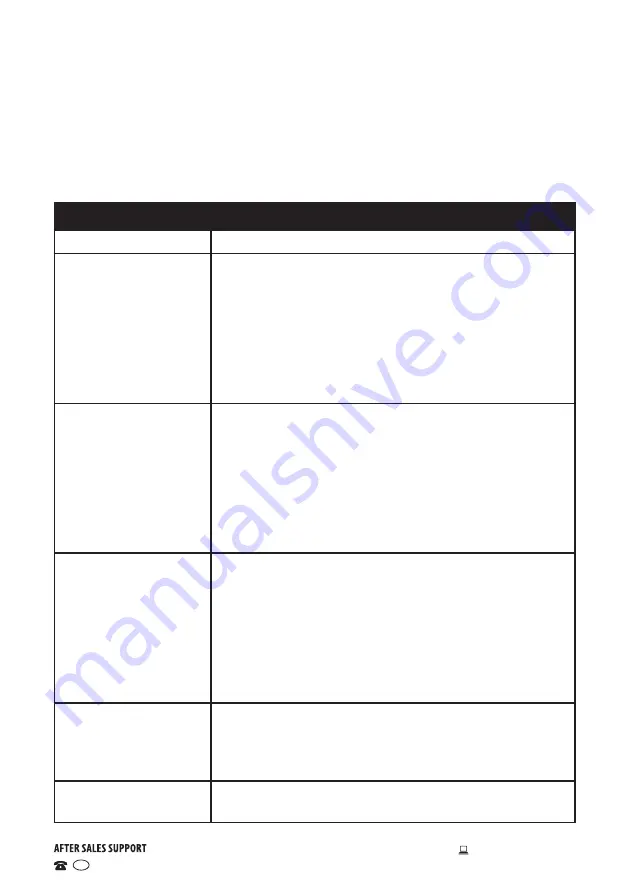
33
1300 886 649
Model: ATVUHD48-0417 Product Code: 55230 04/2017
www.tempo.org
AUS
FAQs
General problems with the TV set
Problem
Solution
No power.
Insert the power plug securely into the power outlet.
No picture.
Ensure that the equipment is connected properly.
• Adjust the antenna or use an external antenna.
• Relocate the unit near a window (if inside a
building).
• Move the TV set away from any product that
causes interference.
• Auto-tune the unit again.
• Try another channel.
No sound or
distorted sound.
• Ensure that the equipment is connected properly.
• Ensure that the input setting for the TV is correct.
• Ensure the audio settings are properly set.
• Ensure the volume is not muted. If it is, press the
MUTE button to restore the sound.
• If earphones are connected, unplug them.
• Adjust the volume to a suitable level by pressing
the VOL+ / VOL- button.
No operations can be
performed with the
remote control unit.
• Check the batteries are correctly installed.
• The batteries may be exhausted: replace them.
• Make sure to point the remote control at the
remote control sensor and try it again.
• Make sure to use the remote control at a distance
of no more than 6m from the sensor.
• Remove any obstacles between the remote
control and remote control sensor.
No key operation (by
the main unit and/or
the remote control) is
effective.
Disconnect the power plug and then reconnect
it. (The unit may not be operating properly due to
lightning, static electricity or some other factors.)
Noise or other
interface
Electronic equipment near the unit is causing interface.
Relocate the unit or move the equipment.
If you experience any problems with your TV, check the list below and take
any necessary steps before calling for service. If none of the solutions help
you solve the problem, turn the power off and contact the after sales support
line for advice.




















