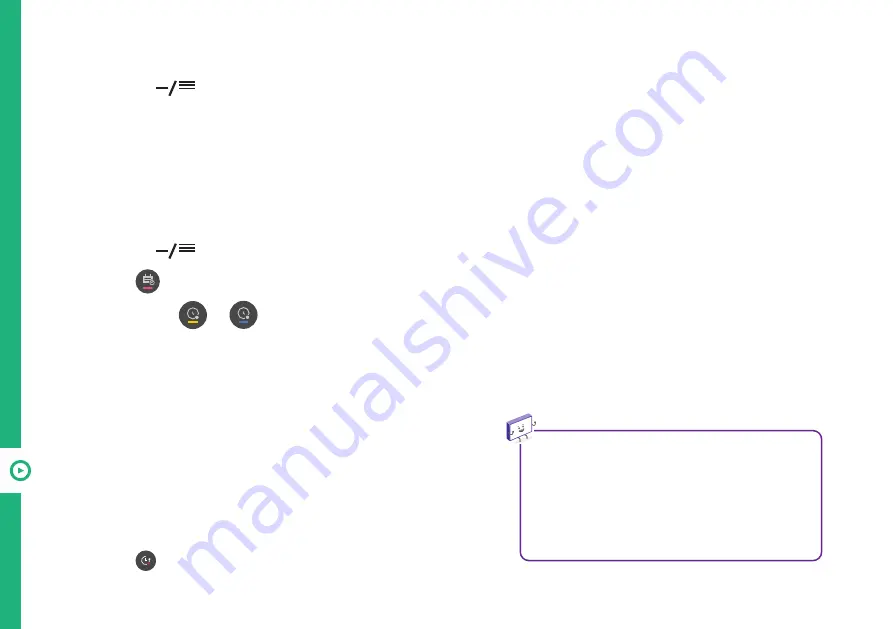
42 | RECORDING AND USB MODE
Programme Scheduling
• Press the
LIST
button on the remote, and select "Guide" on the TV screen.
• Select the programme and to record the programme live, select the "Record" or "Watch" button on the screen.
• For programmes yet to air, select the "Scheduled Recording" or "reminder" button on the screen.
Note: scheduled recording does not guarantee the exact recording time of the programme.
Using Live Playback
(Real-time Playback)
• Connect a USB HDD to the USB port on the TV.
• When watching the live programme, press the
SCROLL WHEEL/ OK BUTTON
button.
• Select on the bottom of the screen to display list
of recorded programs.
Manual Scheduling
• Press the
LIST
button on the remote, and select "TV Scheduler" on the TV screen.
• Select
on the top right of the screen.
• Select either
or
and select "Create Manually".
• Set the date, time and programme to record or watch.
Note: scheduled recording must be at least a minute.
•
You cannot use a USB stick. A USB HDD with
80GB or more of storage is required for the
function to work.
•
Live playback function does not work for radio
programmes.
•
Changing programmes during live playback
will delete all data of the previous programme.
Summary of Contents for ATV75UHDW-0521
Page 54: ...54 Notes ...
Page 55: ...55 Notes ...





























