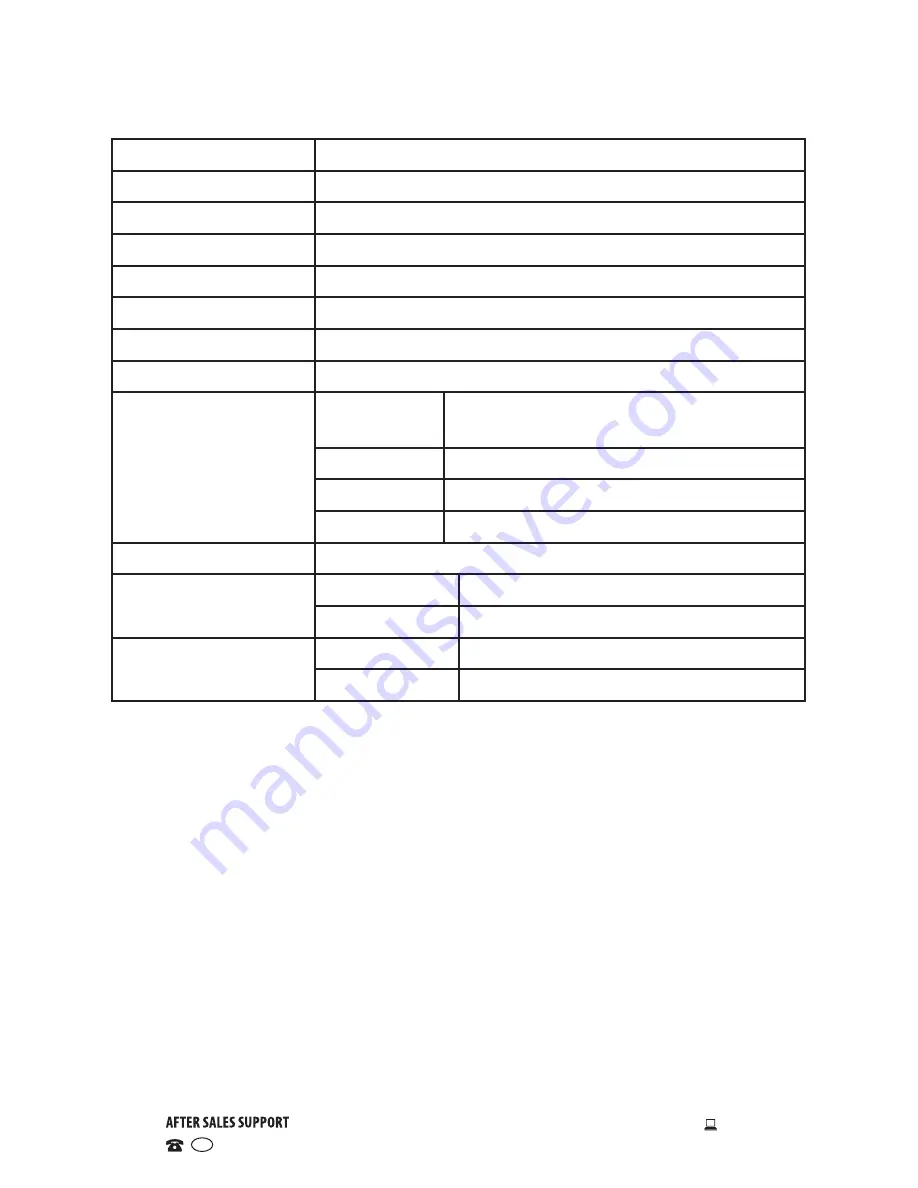
38
1300 886 649
Model: ATV40-014 Product Code: 48436 11/2014
www.tempo.org
AUS
Specifications
Display Device
40” (101 cm) Full HD LED LCD TV
Resolution
1920 x 1080
Pixel Pitch
0.12 (H) × 0.36 (V) mm
Luminance
250 cd/m
2
Contrast Ratio
5000 : 1
Aspect Ratio
16:9
Response Time
9 ms
Viewing Angle
178 (H) / 178 (V)
Multimedia
Playback
Format under
USB Mode
Movie
AVI, MPEG-1, MPEG-2, MPEG-4, TS,
MKV, FLV, WMV, RMVB
Music
MP3, AAC, WAV
Photo
JPG
Text
TXT
Power Input
AC 100-240V 50/60Hz
Measurements (mm)
With Stand
927(W) × 209 (D) × 586 (H) mm
Without Stand 927 (W) × 90 (D) × 544 (H) mm
Weight
With Stand
8.9 Kg
Without Stand 7.6 Kg

















