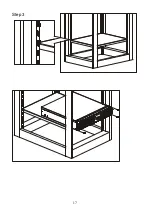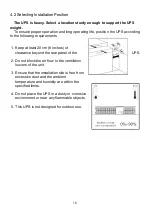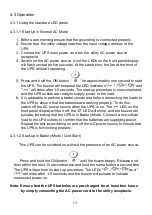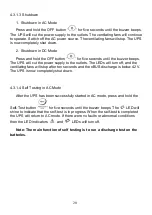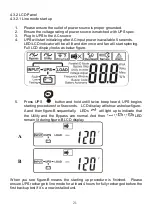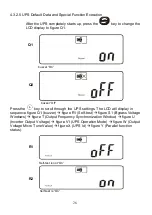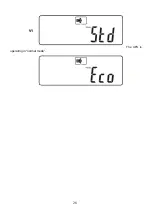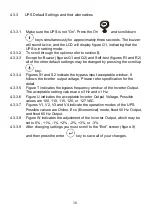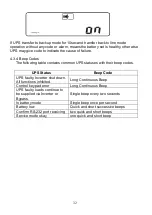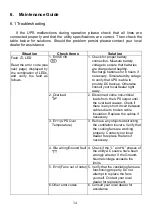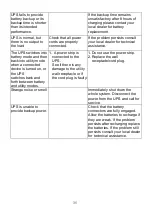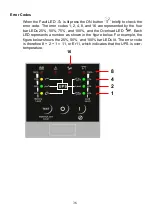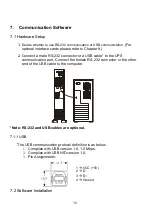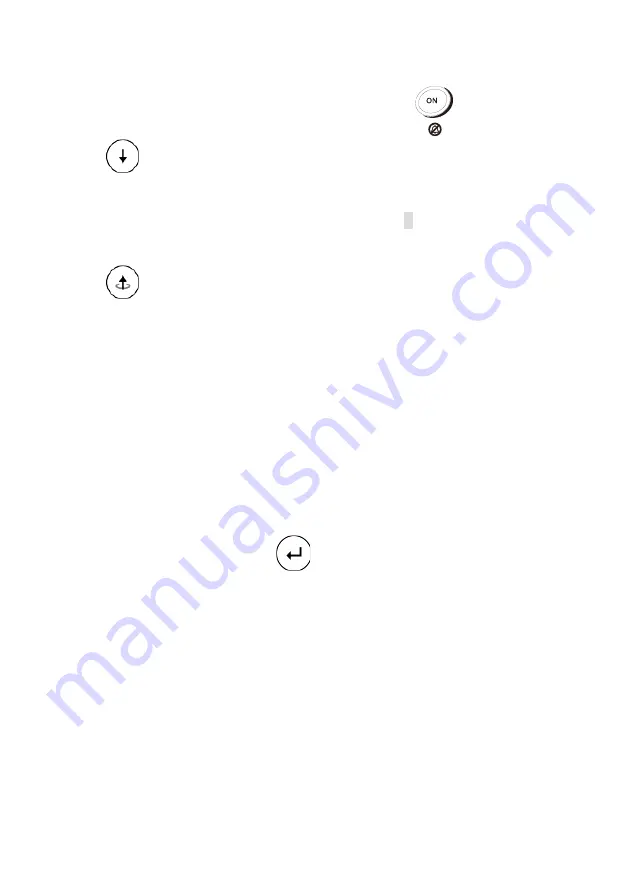
30
4.3.3 UPS Default Settings and their alternatives
4.3.3.1 Make sure the UPS is not “On”. Press the On
and scroll down
keys simultaneously for approximately three seconds. The buzzer
will sound twice, and the LCD will display figure Q1, indicating that the
UPS is in setting mode.
4.3.3.2 To scroll through the options refer to section 0.
4.3.3.3 Except for Buzzer (figures Q1 and Q2) and Self-test (figures R1 and R2)
all of the other default settings may be changed by pressing the scroll up
key.
4.3.3.4 Figures S1 and S2 indicate the bypass input acceptable window. It
follows the inverter output voltage. Please refer specification for the
detail.
4.3.3.5 Figure T indicates the bypass frequency window of the Inverter Output.
The acceptable setting values are ±3 Hz and ±1 Hz.
4.3.3.6 Figure U indicates the acceptable Inverter Output Voltage. Possible
values are 100, 110, 115, 120, or 127 VAC.
4.3.3.7 Figures V1, V2, V3 and V4 indicate the operation modes of the UPS.
Possible values are Online, Eco (Economical) mode, fixed 50 Hz Output,
and fixed 60 Hz Output.
4.3.3.8 Figure W indicates the adjustment of the Inverter Output, which may be
set to 0%, +1%, -1%, +2%, -2%, +3%, or -3%.
4.3.3.9 After changing settings you must scroll to the “End” screen (figure X)
and then press the enter
key to save all of your changes.
Summary of Contents for BBP-AR-1000RM-PSW-ONL
Page 1: ...1 1 5 2 2 and 3 kVA Intelligent True On Line UPS For Corporate and IT Users User Manual...
Page 17: ...16 4 1 1 Installation Instructions Tower installation Rack Mount installation Step 1 Step 2...
Page 18: ...17 Step 3...
Page 25: ...24 J K L M...
Page 29: ...28 V1 The UPS is operating in normal mode...
Page 40: ...39 Please refer to the software user s manual...