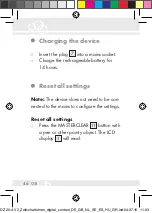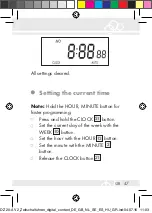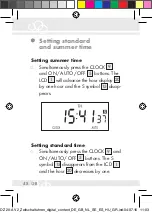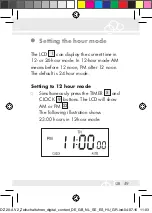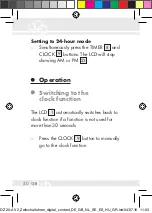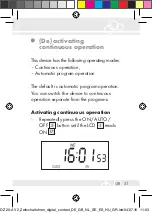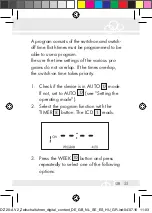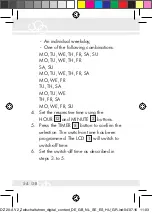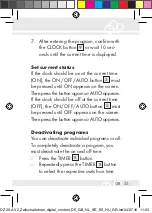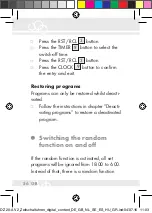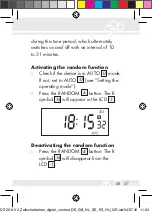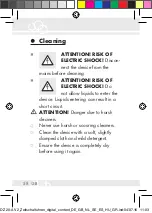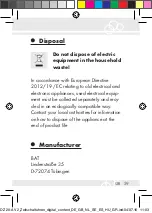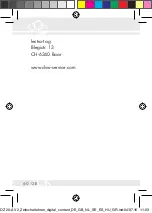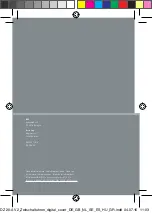Reviews:
No comments
Related manuals for DZ 20-A V2

QN-WP05
Brand: QNect Pages: 2

ORC-LEAK-WD-WH
Brand: Orcomm Pages: 4

RolloHomeControl Troll Standard 3650 03 22
Brand: RADEMACHER Pages: 60

SourceLT
Brand: Spod Pages: 6

RainSensor
Brand: BleBox Pages: 3

On-Off Wireless
Brand: Vitrum Pages: 24

Air/Q 565
Brand: Prolitec Pages: 34

TYDOM 3.0
Brand: DELTA DORE Pages: 224

338044
Brand: Costway Pages: 3

338058
Brand: Costway Pages: 3

Centronic 4030 200 035 0
Brand: Becker Pages: 4

Centronic VarioControl VC180
Brand: Becker Pages: 36