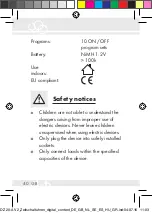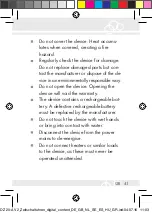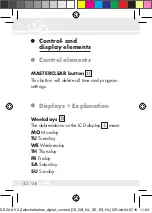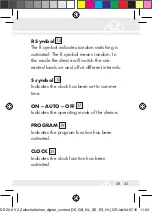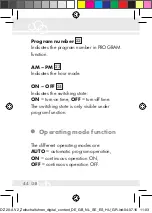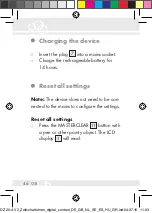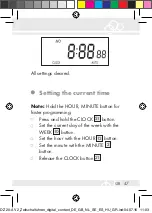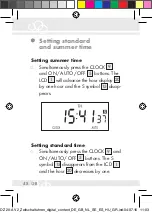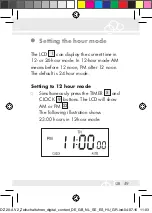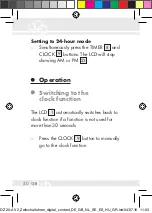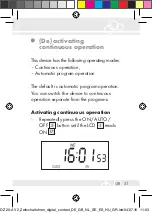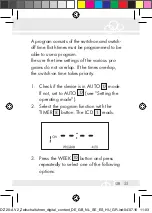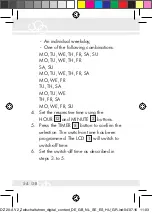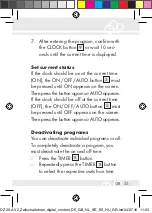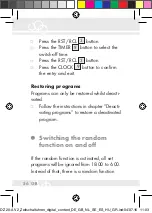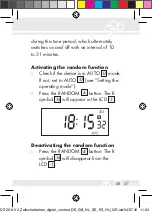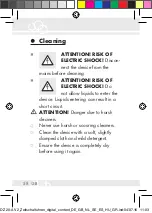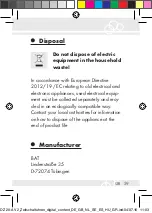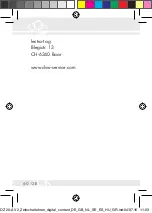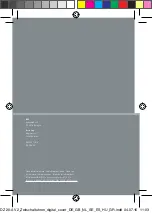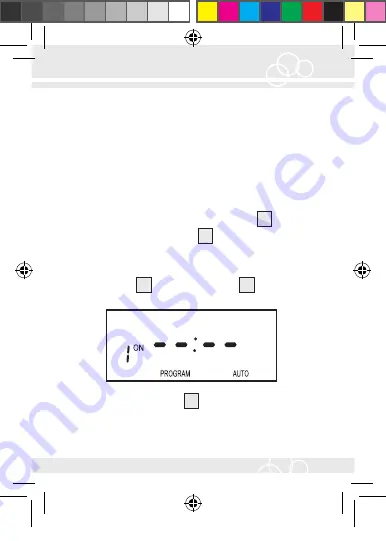
53
GB
A program consists of the switch-on and switch-
off time. Both times must be programmed to be
able to use a program.
Be sure the time settings of the various pro-
grams do not overlap. If the times overlap,
the switch-on time takes priority.
1. Check if the device is in AUTO
17
mode.
If not, set to AUTO
17
(see “Setting the
operating mode“).
2. Select the program function with the
TIMER
8
button. The LCD
1
reads:
3. Press the WEEK
10
button and press
repeatedly to select one of the following
options:
DZ 20-A V2_Zeitschaltuhren_digital_content_DE_GB_NL_SE_ES_HU_GR.indd 53
04.07.16 11:03