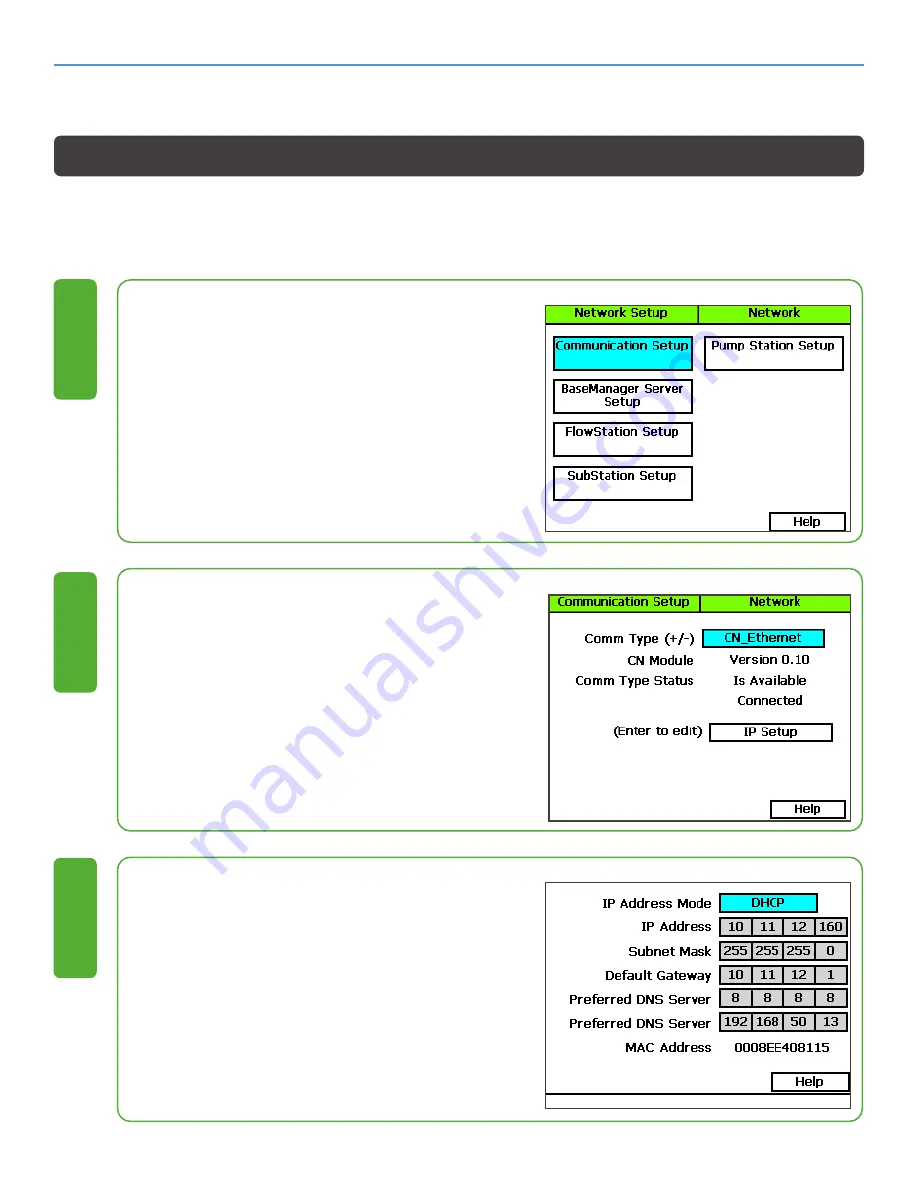
Cloud Network Module Configuration Guide-BaseStation 3200
14
866 294 5847 | baselinesystems.com | [email protected]
BASELINE CLOUD NETWORK MODULE-CONFIGURATION GUIDE - BASESTATION 3200
1. Plug an Ethernet cable into the Ethernet
port on the back of the display board and
plug the other end of the cable into a live
Ethernet jack.
2. On the controller, turn the dial to the
Network position.
3. The Communication Setup option should
be highlighted. If it is not, press Next until
it is highlighted.
1
1. Press
Enter
. The Communication Setup
screen displays.
2. In the Comm Type field, press + or – to
select CN_Ethernet.
2
Setting Up a CN Ethernet Connection
A Cloud Network (CN) Ethernet connection allows your controller or device to automatically obtain an IP address
through the cloud, which enables the connection to the internet. Every time you restart your controller or device, it
retrieves a new IP address.
1. Press
Next
to select IP Setup.
2. Press
Enter.
The IP Setup screen displays.
The controller uses the Dynamic Host
Configuration Protocol (DHCP) to establish
the network connection. The DHCP
protocol automatically configures the
network settings. Relevant fields are
masked in gray and completed according
to your own network settings.
3

























