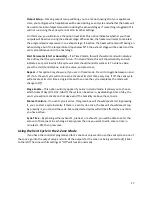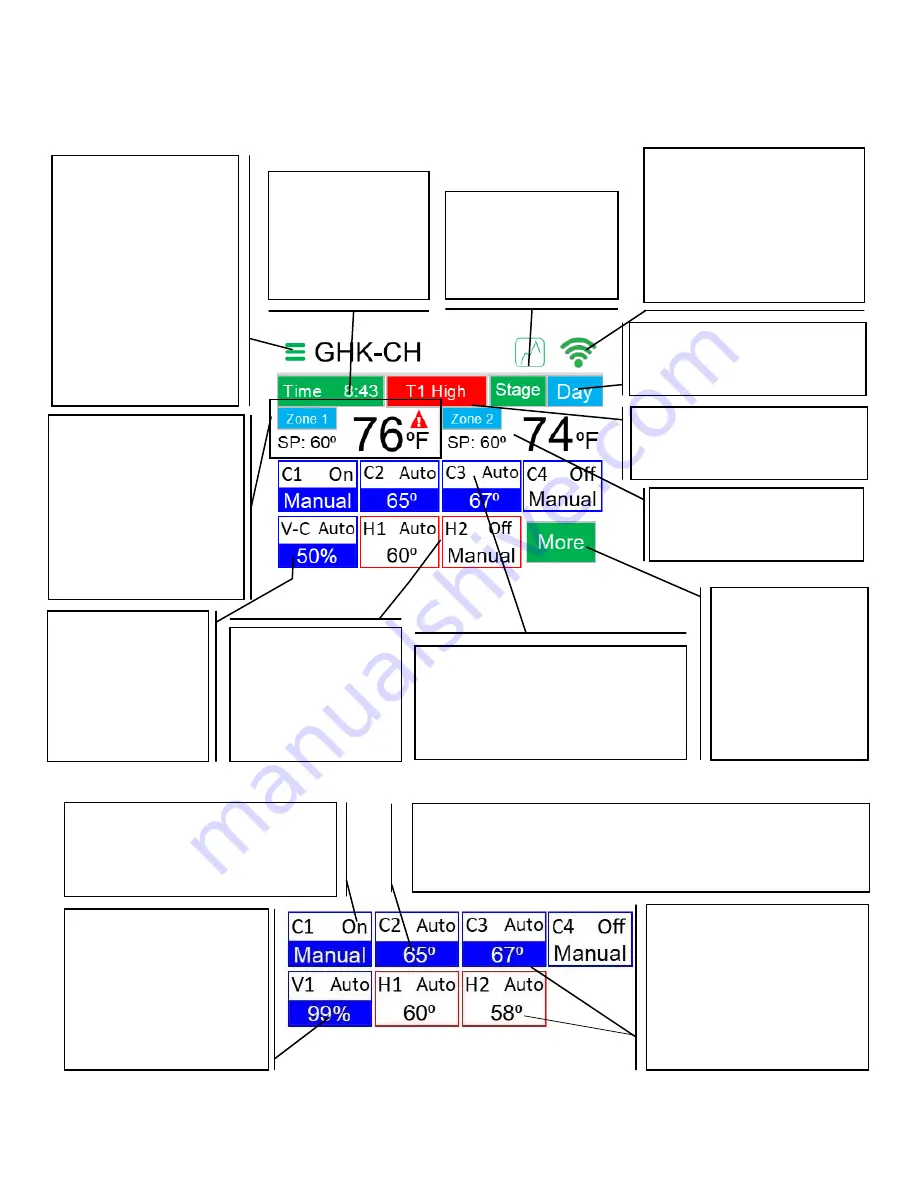
4
Home Screen Overview
WiFi Status/Button
Indicates current WiFi status.
Green bars indicate signal
strength. A red X indicates no
WiFi connection. Press to
enter the WiFi menu.
More Button
When pressed,
displays alternate
information.
Humidity, Heat 3,
Timer, and Stats for
the greenhouse.
Zone 1 Information
Displays information for
Zone 1. SP indicates the
zone set point. Tap to
override. Temperature
displayed indicates
current house
temperature.
Menu
Displays the following
menu options:
Program
Heat/Cool Settings
Vent 1 Settings
Timer/Mister
Dehumidify
Statistics
Settings
Configuration
Current Time
Current time in
military time. Press to
change time.
Heat Outputs 1 & 2
Current status for each
heat output (H1 and
H2) respectively. Press
to make changes.
Vent 1 Status
This only displays
when Auxiliary
options C or CH are
enabled. Press to
change settings.
Current Stage
Displays the controller’s
current stage: DIF, DAY or NITE.
Graph Button
Press to view graph of
the controller's
outputs.
Alarm Status
Only displays if there is an
active alarm. Press to clear.
Cool Outputs 1-4
Indicates current status for each cool
output (C1, C2, C3, and C4)
respectively. Press to make changes.
Figure 1: Home Screen Overview
Figure 2: Output Indicators
Status (top-right corner)
Indicates status, either on, off, or
auto.
Temperature (bottom)
Indicates output temperature (Target Temperature – Offset) for
the output. Shows ‘manual’ if output is manually turned on.
Percentage (for vent only)
Indicates percentage of
full open that the vent is
currently open to.
Active Bar (highlighted bar
on bottom)
Indicates if output is
currently on. If there is no
bar, the output is off. Heat
outputs in Red – Vent
Outputs in Blue.
Zone 2 Information
Only appears in 2 zone
mode. See zone 1 for info.