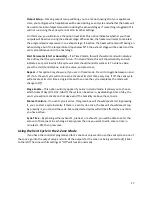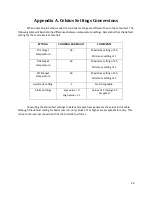23
Overrides
Not only is the ClimateBoss programmed for automatic operation but it can also give the grower
temporary overrides of the target temperature, manual start of the timer or dehumidification options,
and on/off control of each output.
Target Temperature (Set Point) Override
The target temperature can be temporarily changed from the
controller’s home screen. This feature is primarily used for when you want to
change the growing temperature because it is too uncomfortable to work in, but
you want to revert back to the automatic program after you have completed
your task.
To override, press the area of the home screen that says the zone you
are working in and SP = ? underneath. See Figure 17: Set Point Override. By tapping that box, you will be
brought to a screen to enter a temperature. Entering a value will turn the Set Point green on the home
screen, signaling a manual override. The temperature will reset back to the normal programmed set
point (see Stages, page 13) during the next stage transition (DIF, DAY, NIGHT).
Vent Cycle or Timer Manual Start
The dehumidification vent cycle or a timer cycle can be manually started. This allows you to
program a cycle, set it to off and run it only on a manual cycle. For instructions on how to manually start
one of these cycles, see Page 15 for the vent cycle and Page 18 for the timer cycle.
Outputs
Each Heat or Cool output can be set to on or off, in addition to the automatic function. This will
override the safety checks and you may have instances where the heats and cools run at the same time.
For information on how to manually turn on or off an output, see Page 14, Outputs.
Error Codes
Clock – indicates that the controller’s clock is not functioning properly.
TH1 – indicates that thermistor 1 has a short circuit or an open circuit
TH2 – indicates that thermistor 2 has a short circuit or an open circuit
T1 Low – Indicates a low temperature alarm in Zone 1
T2 Low – Indicates a low temperature alarm in Zone 2
T1 High – Indicates a high temperature alarm in Zone 1
T2 High – Indicates a high temperature alarm in Zone 2
Figure 17: Set
Point Override