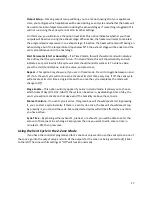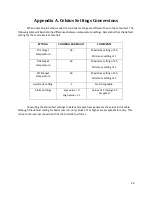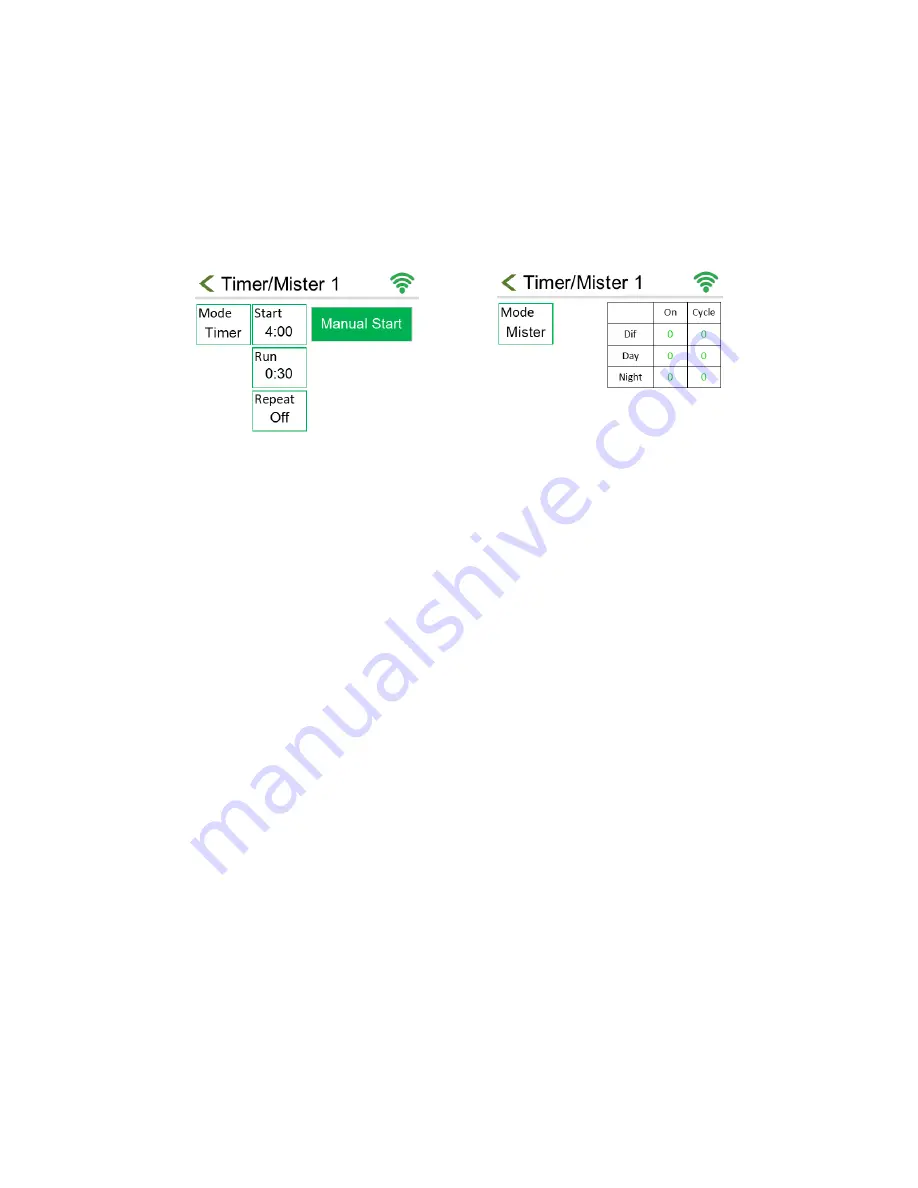
18
Timer/Mister Function
Depending on whether you are in Timer mode or Mister mode, the timer settings screen will
look different. By pressing the mode box, you can toggle between the two options. You have a total of
two timer outputs, meaning that you could have one on timer mode and the other on mister mode, if
desired. There is also an option to use the timer in combination with the alarm function for shade
curtain control.
Timer Mode
In timer mode (Figure 10), the timer relay will turn on at a single designated time of day and run
for a set length, with the option to repeat daily. You can also manually start the timer whenever desired
while in this mode, unlike mister mode.
Start – To set when your timer will turn on during the day, press the start box like seen in Figure
10. On the following screen, you can enter your start time.
Run – To choose the run time press the run box, as seen in Figure 10. On the following screen,
you can enter the duration of your run time in hours:minutes format. The maximum entry is 23
hours and 59 minutes (23:59).
Repeat – To choose whether it will repeat the following day, press the repeat box, like seen in
Figure 10. This will toggle between on and off. If set to off, the mode will return to the “off”
state after the timer runs.
Manual Control – Timers can also be manually started by pressing the green manual start
button like seen in Figure 10. When a timer is running, this button can be used to turn it off.
Mister Mode
In the misting mode (Figure 11), the timer will come on for a number of seconds (the On-time)
and will repeat after a number of minutes (the Cycle time). Each stage (DIF, DAY, NIGHT) has unique on
and cycle times. To program them, simply press the value you want to change in the chart, as seen in
Figure 11. Remember, the On-time refers to how long each timer will become active for in seconds. The
Cycle time refers to how long each timer will wait before becoming active again in minutes.
The cycle time will start counting when the output comes on. For instance, an on-time of 30
seconds and cycle time of 1 minute, will have 30 seconds of on-time and 30 seconds of off time.
Figure 10: Timer Settings
Figure 11: Mister Settings