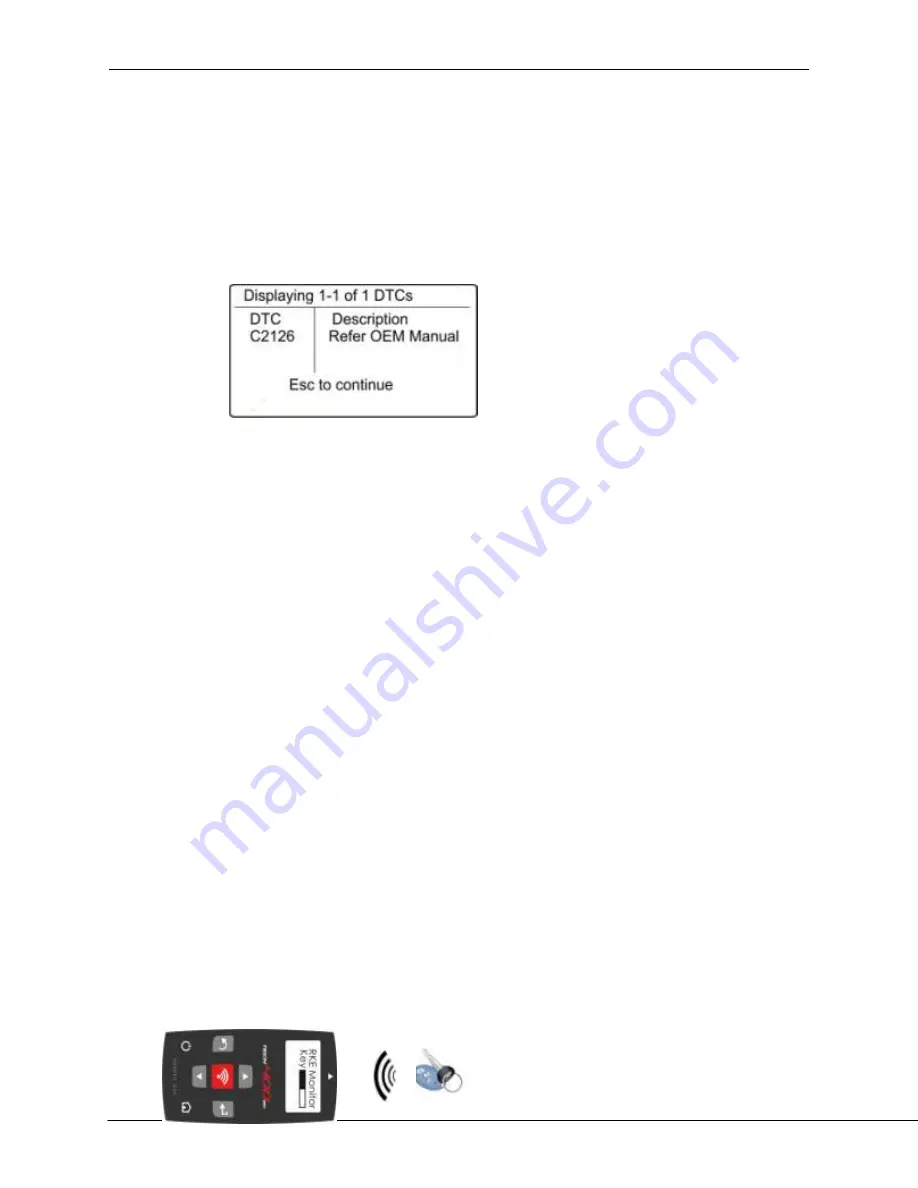
Tech 500
User Guide rev1.0
JUNE 2013
22
TOOLKIT
Program Sensor
Access to program Aftermarket sensors. For more information, please log into the
tools.bartecusa.com account.
RKE Test
Once the Screen appears as below, hold the Key Fob as shown, and press the function buttons
on the FOB. The Tech500 will check only for a signal present. Verifying the Key Fob is
transmitting is important when performing relearn processes that use the Key Fob.
















































