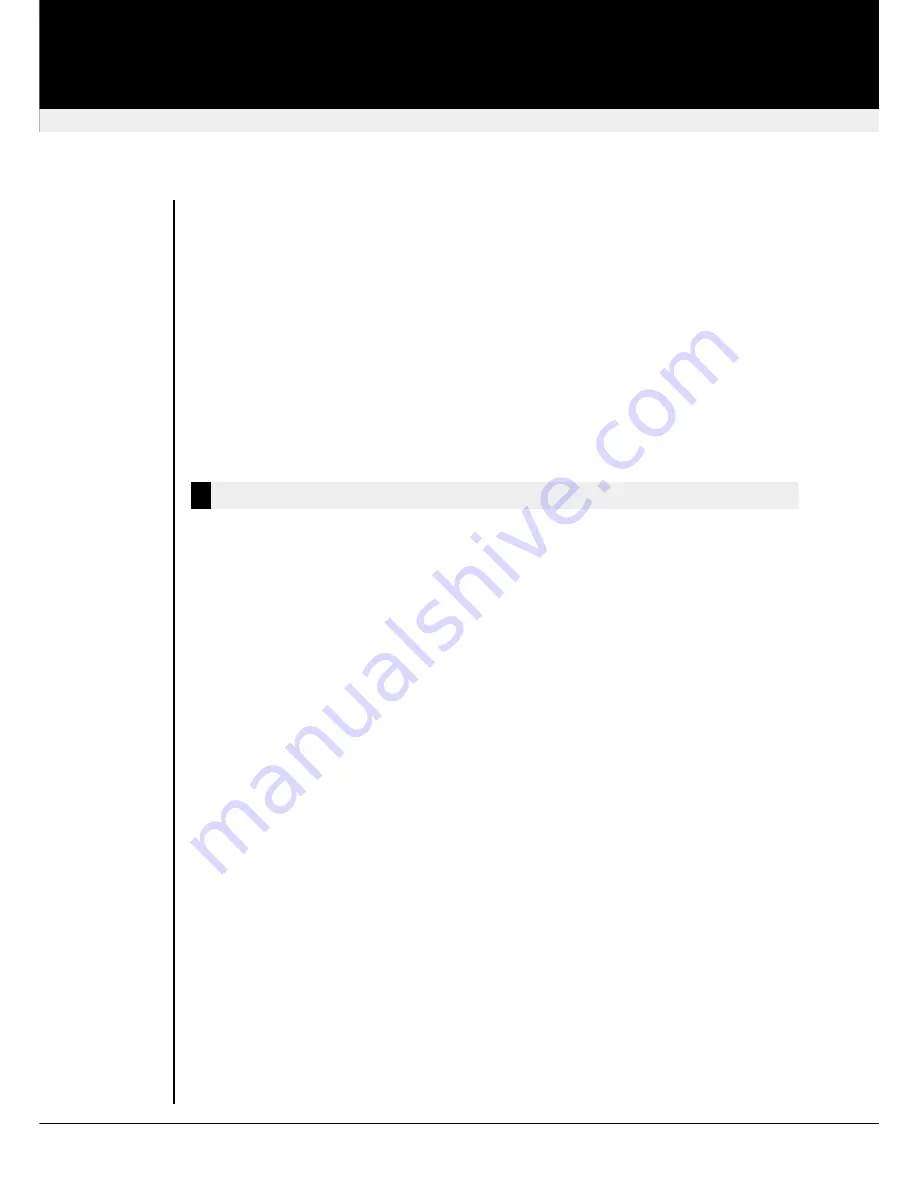
Increase RED Delay
r
+
¤
Increase GREEN Delay
g
+
¤
Increase BLUE Delay
b
+
¤
Decrease RED Delay
r
+
¥
Decrease GREEN Delay
g
+
¥
Decrease BLUE Delay
b
+
¥
Quick Skew – Toggle RED Delay
§
+
r
Quick Skew – Toggle GREEN Delay
§
+
g
Quick Skew – Toggle BLUE Delay
§
+
b
Reset Mouse and Keyboard
Send NULL Mouse Byte
Local Unit Scroll Lock Key Mode
Local Unit Initial Hot Key
Factory Reset
§
+
Toggle Local Unit Private Mode
®
Commands
n
Enter Command Mode
§
+
¨
+
In Command Mode the keyboard LED(s) will flash (as described below) to indicate which video
channel is currently selected. In Command Mode the front panel yellow LED will be continuously
lit. Command Mode will automatically time out after 30 sec of inactivity and all settings will be
saved to EEPROM.
n
Exit Command Mode & Save
°
Exit Command Mode and save all settings to EEPROM.
n
Exit Command Mode Without Save
§ °
Exit Command Mode without saving changes to EEPROM.
n
Select Individual Video Channel For Adjustment
1
or
2
or
3
or
4
Apply subsequent video adjustments to the selected channel. On Command Mode entry the
default video channel is 1
You may only select video channels that are available on the Remote
Unit model being used. The keyboard LED(s) will regularly blink a number of times to indicate
which video channel is currently selected.
n
Select ALL Video Channels
0
Use
Channel 0
to apply subsequent video adjustments to ALL video channels simultaneously.
Useful for setting up multi-head systems, where the cable lengths are almost identical. Only
applicable on dual/quad video models. The keyboard LED(s) will flash slowly to indicate that
Channel 0
(ALL video channels) is selected.
revision: August, 2003
SDBX KVM Extender
Commands
29




















