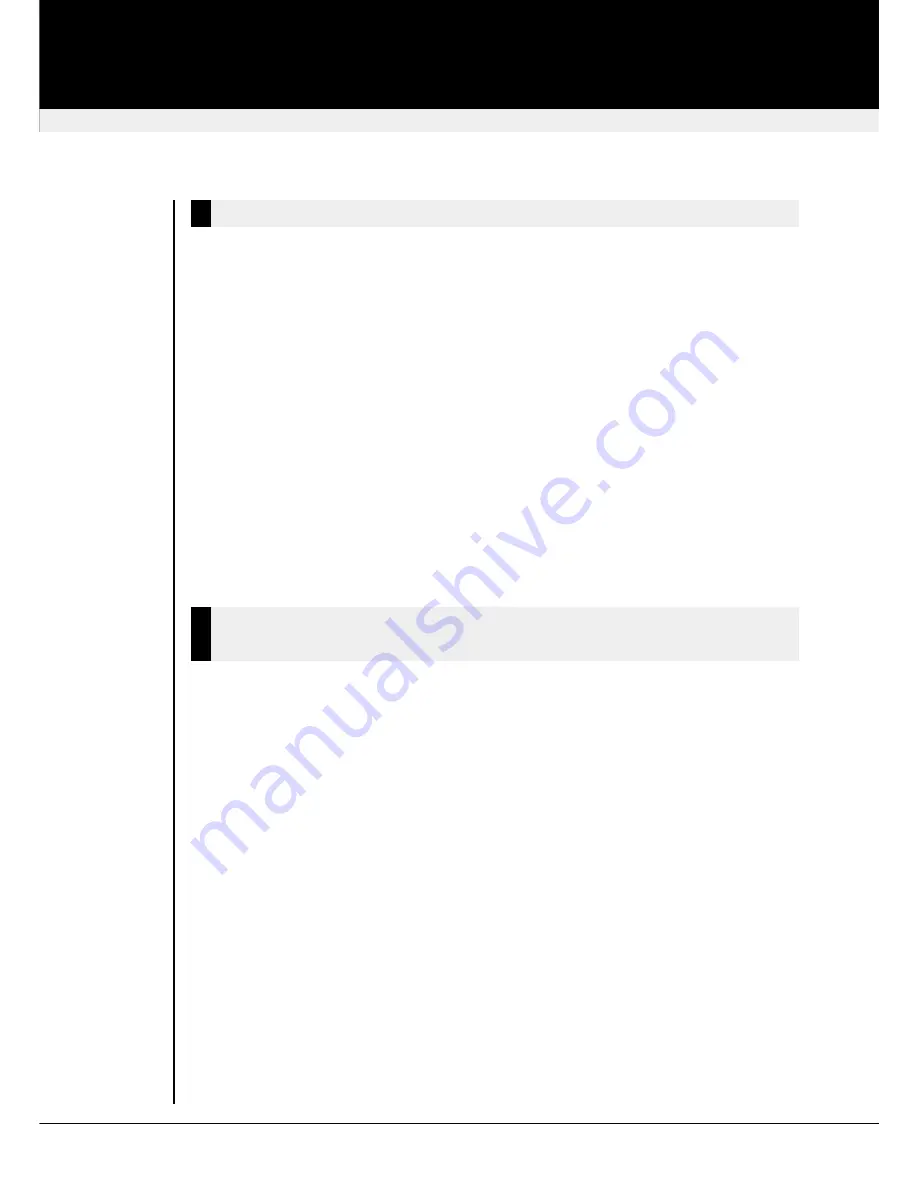
Local Units
The SDBX remote units will work with
ALL
local units of SDBX
and
SDLink series. Therefor there
are only local units for 2port devices available (SDBX/S2 and SDBX/SA2). Explanations to these
devices:
• Port 1:
Primary channel which carries primary KVM.
Connect to Remote Unit Port 1.
• Port 2:
Carries second video channel.
Connect to Remote Unit Port 2.
• Power:
Local unit is powered by through the keyboard port (on Port 1).
A 5V PSU (optional) may be connected to provide additional power
if the PC is incapable of providing sufficient current.
• Port 1 LED: ON –
Unit Powered.
Flashing –
Data transfer with Remote Unit.
• Port 2 LED: ON –
Unit Powered & Power OK.
VERY DIM –
Insufficient power. Use external PSU.
• CPU Connectors:
DB25(F) – Rose compatible.
Power is supplied to the unit through the CPU connected to Port 1 or an optional 5V PSU. No
power is taken through the CPU (video) connector on Port 2.
Addendum
Extender with serial/Audio link
These extender products contain daughter boards which allow bi-directional stereo audio and a
full-duplex serial data link to be sent across the CAT5 interconnection cable in addition to PS/2
keyboard, mouse and SuperVGA video.
To set up your video, keyboard, mouse follow the instructions in the user guide. To set up the
extender’s audio and serial link, please follow all of the instructions detailed in this addendum. If
you have any questions, contact Technical Support.
serial link:
serial speed
:
Any up to a maximum of 19,200 Baud
Serial Data Format
:
Format Independent
Flow Control
:
RTS, CTS, DTR, DSR are sent across link
AUDIO link:
Description
:
Bi-directional stereo audio link
Transmission Method
:
Digitised virtually CD quality audio (16-bit, 38.4KHz)
Signal Levels
:
Line-Level (5 Volts Pk-Pk maximum)
Input Impedence
:
47K
Local Unit Connectors
:
2 x 3.5mm stereo jack socket (Line In & Line Out)
Remote Unit Connectors :
2 x 3.5mm stereo jack socket (Line/Mic In & Line Out)
Microphone Support
:
A microphone may be connected to the Remote Unit
Pullup resistor provides bias for condenser microphone
Option to set microphone amplification to +17dB
revision: August, 2003
SDBX KVM Extender
36
Local Units



















