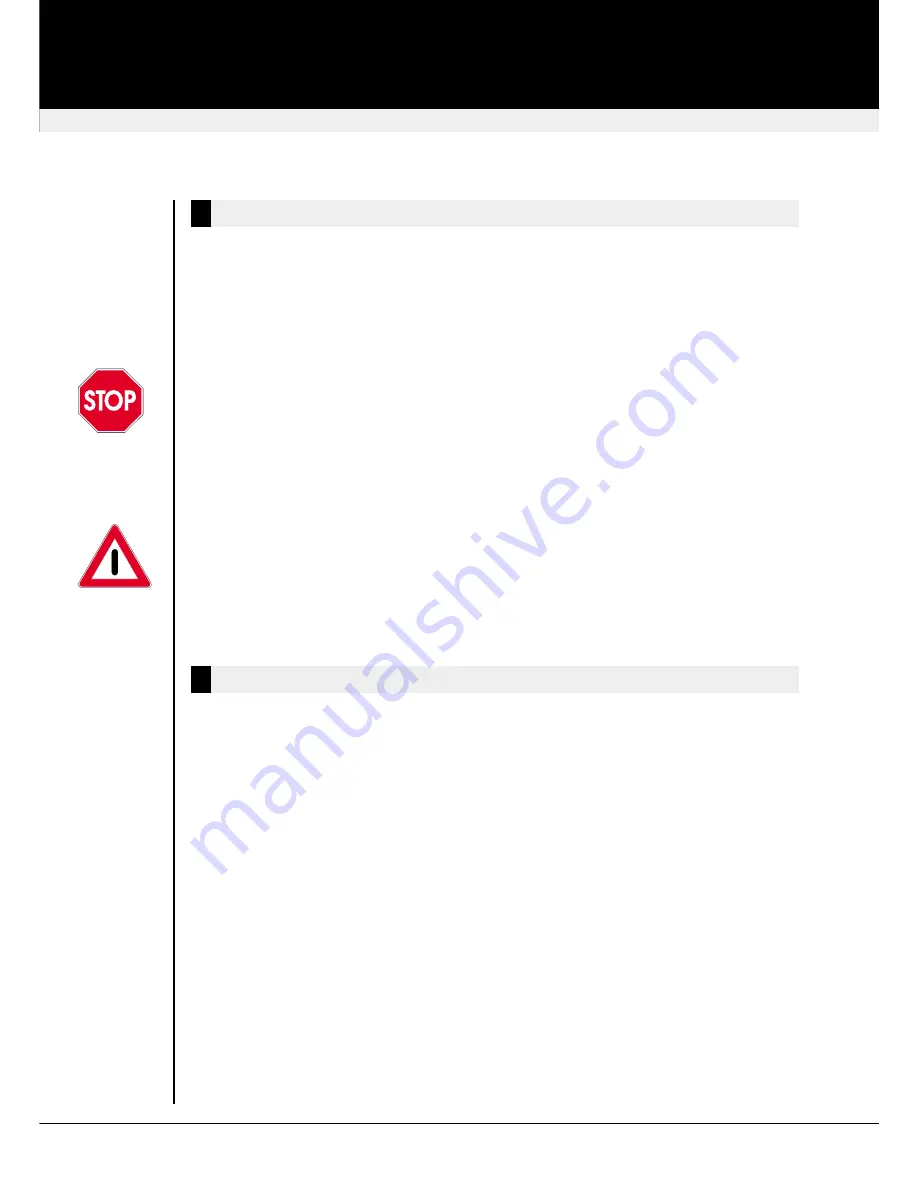
Getting started
The SDBX CAT5 Extender consists of a Local and a Remote Unit interconnected by a single or
up to four structured cables. The CATx cable connected to ‘Interconnect 1’ carries Video Channel
1 & all data signals. This is the primary interconnect. Secondary CATx cables (Interconnects 2 -
4) carry Video Channels 2 - 4. The Local Unit is connected to the PC’s keyboard, VGA and PS/2
mouse ports. The keyboard, monitor and mouse are connected directly to the Remote Unit, which
is powered by a power supply whilst the Local Unit is powered by the PC.
Connecting Up
• Switch off your PC and power up the Remote Unit by connecting the mains adapter and
switching it on. Only use the mains adapter supplied.
• Connect all remaining cables as shown in Figure 2.
• Power on your PC and check that the keyboard operates correctly. Boot an operating system
(such as Windows) or application you intend to use. Check that the mouse functions (if
required).
• Check that the link integrity LED on the local unit flashes on and off.
We recommend that the complete system is tested in one room before permanent
installation. If a long interconnect cable is not available, use a patch lead to test basic unit
operation with your PC.
All configuration and video tuning is carried out using the keyboard connected to the Remote
Unit. A hot-key sequence is used to enter command mode where settings may be adjusted and
certain modes of operation configured.
Commands - Overview
If there is not mentioned something else, the
§
- key and the
¨
- key refer to those keys, which
are located at the left side of the keyboard. Keys on the right side of the keyboard will regularily
NOT
cause to execute the respective command! Keys, oted together with a ‘+’ sign, must be
pressed simultaneously or sequentially, by holding each key pressed, until all keys of this
sequence are pressed.
Enter Command Mode
§
+
¨
+
Exit Command Mode & Save
°
Exit Command Mode Without Save
§ °
Select Individual Video Channel For Adjustment
1
or
2
or
3
or
4
Select
ALL
Video Channels
0
Increase LF Equalization (Coarse)
L
+
£
Increase LF Equalization (Fine)
L
+
¤
Decrease LF Equalization (Fine)
l
+
¥
Decrease LF Equalization (Coarse)
l
+
¢
Increase HF Equalization (Coarse)
H
+
£
Increase HF Equalization (Fine)
H
+
¤
Decrease HF Equalization (Fine)
H
+
¥
Decrease HF Equalization (Coarse)
H
+
¢
Next Assisted EQ Setting (+25m)
§
+
³
Previous Assisted EQ Setting (-25m)
§
+
´
Reset EQ & Delay Values
§
+
²
Reset EQ Values
§
+
¶
revision: August, 2003
SDBX KVM Extender
28
Getting started




















