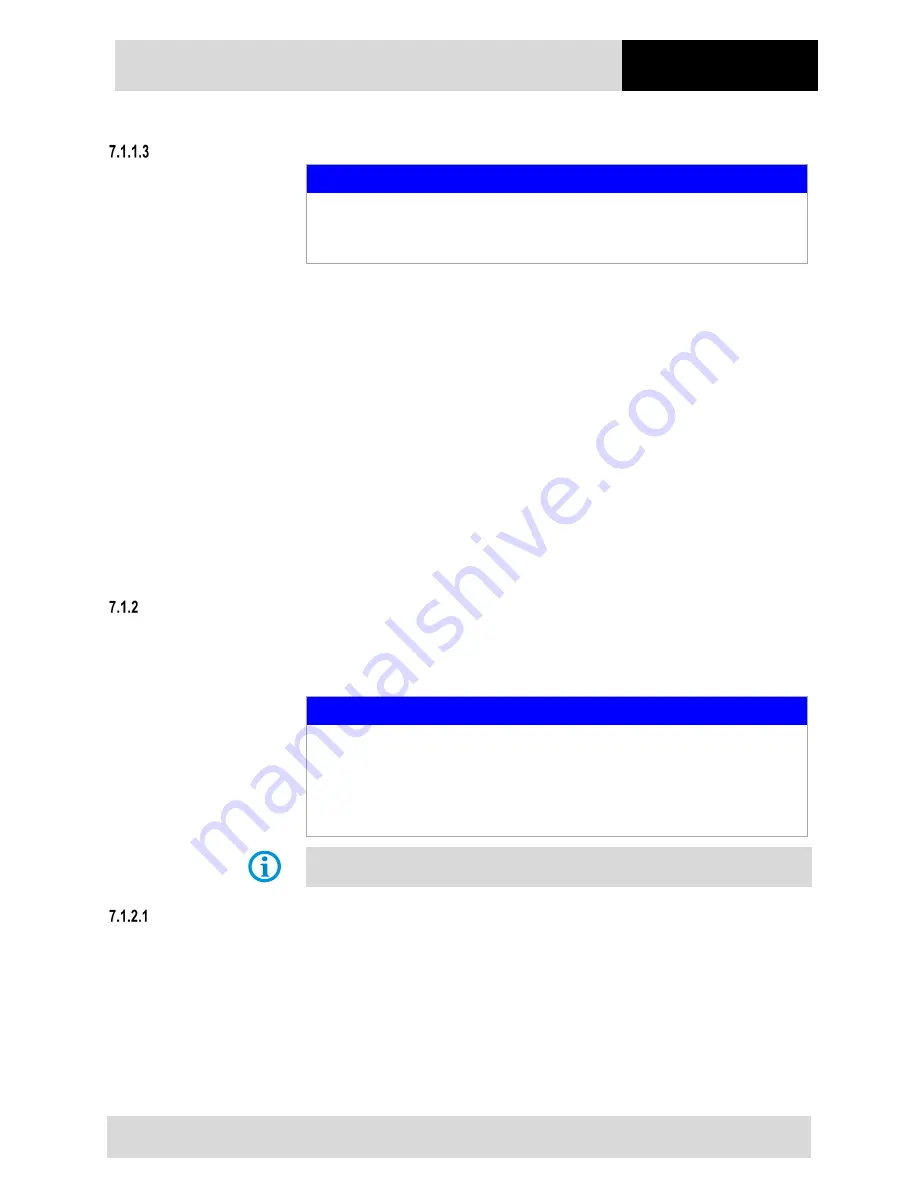
Mobile Computer
MC 92N0
ex
Type 17-A1A.-………… and Type B7-A2A.-…………
Faults and
Troubleshooting
Technical data subject to change without notice.
Revision B / 03/2019
71/79
Clean Boot
ATTENTION
Incorrect handling may cause damage to property!
Performing a clean boot restores formats, preferences and other settings to the
factory settings.
Perform Clean Boot:
1.
Download the File: “Clean Boot Package” from the Zebra website “Support und
Downloads“. Follow the instructions in the file to install the Clean Boot Package on
the MC 92N0ex..
There are two versions of the Clean Boot File:
1.
Clean Boot
Resets the device to the factory setting.
The folder "Application" is not deleted/reset.
2.
Clean Boot And Blank
Resets the complete device to the factory setting.
Also the folder "Application" is deleted/reset
On an Android device
There are two re-booting functions: soft reset and hard reset.
ATTENTION
Incorrect handling may cause damage to property!
Data stored in the flash memory or on a memory card is not lost. First, perform a
soft reset. The MC 92N0
ex
is re-started and all stored data records and entries are
preserved. If the MC 92N0
ex
still does not respond after a soft reset, perform a
hardreset.
Any data previously synchronized with a computer can be restored at the next connection.
Warm boot
To perform a soft reset
Perform a soft reset if applications stop responding.
1.
Press and hold the On/Off button until the menu appears.
2.
Touch Reset.
3.
The device shuts down and restarts.


























