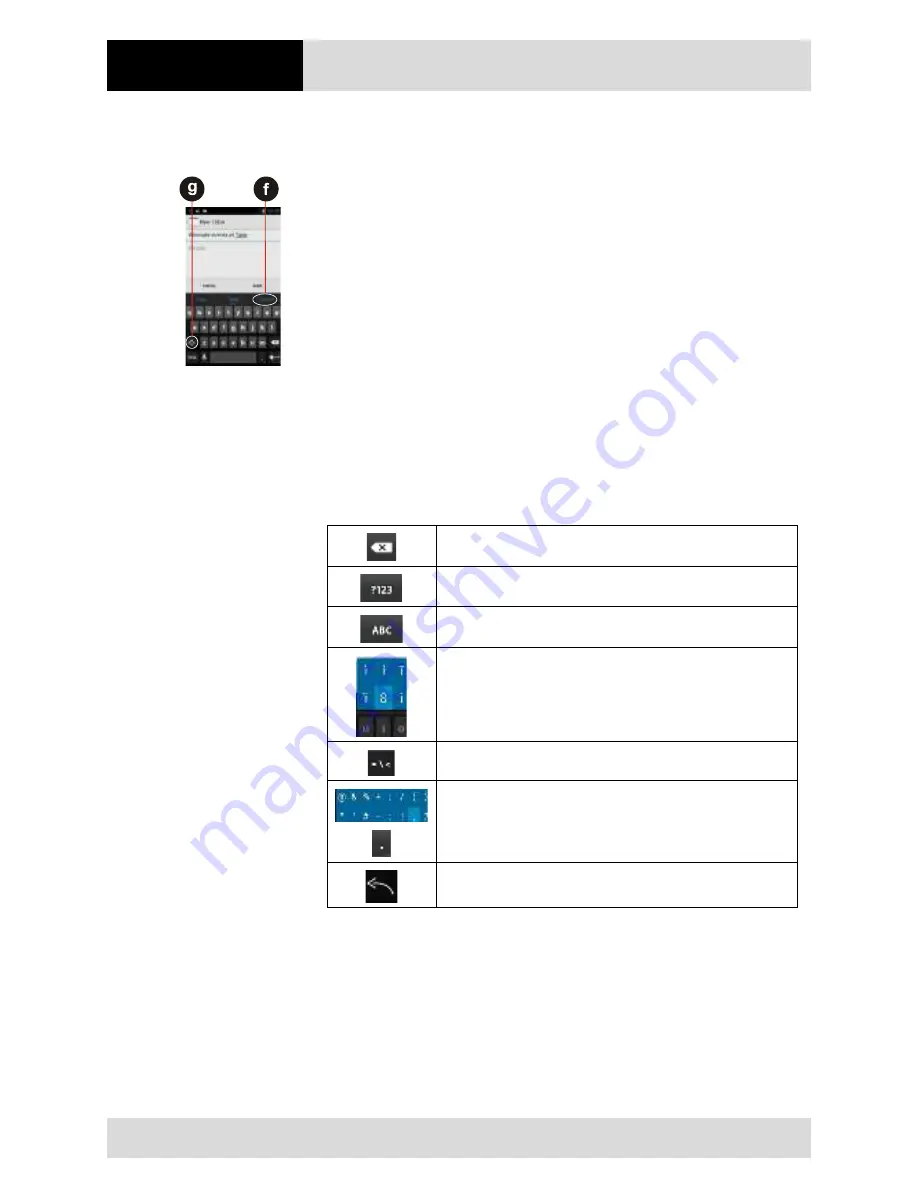
Operation
4.3" Industry Mobile Computer
- Lumen X4
Type B7-A2P4-.…/……..
EN 44/70
Subject to technical changes.
03/2016
6.6.5
Use the On-Screen Keyboard
The user will be able to enter text using the On-Screen Keyboard. Some applications will
launch the keyboard automatically. In others, the user needs to touch a text field where
the user wants to enter text to launch the keyboard.
Enter text by typing
Work steps:
Open a text field (in this example we used ToDo to create a note).
The On-Screen Keyboard opens.
Tap a suggestion
(f)
to enter it in place of the underlined word in the text box.
Tap once
(g)
to capitalize the alphabet.
If the user taps in a text field which already contains text, the insertion point is set
where the user taps and the cursor appears. The user can drag the cursor to pick
exactly where you want to add more text. The user can also select a word to copy,
cut and paste it. See "Edit text".
Tap the delete key to erase characters to the left of the cursor.
Tap the key
to enter numbers.
Tap the key to return to letters.
To enter symbols and other characters, tap and hold one of the top-
row keys and swipe your finger up to the list of the options. Lift your
finger when you find your selection.
To view additional symbols, tap the key on the numeric keyboard.
To open a small window with a set of common symbols, tap and
hold the periode key. Swipe your finger up to the list of the options.
Lift your finger when you find your selection. The selected symbol
will be inserted.
To close the On-Screen keyboard, tap the back key.






























