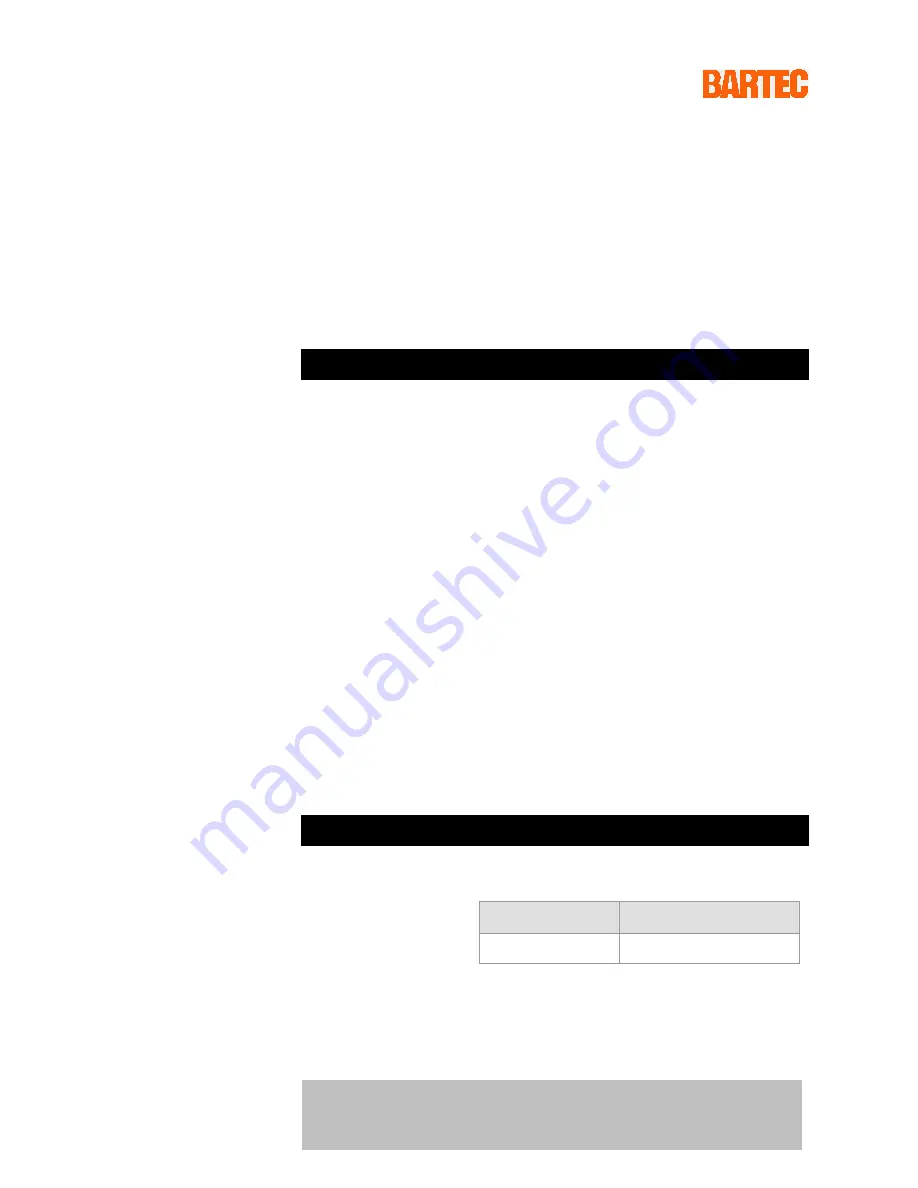
BARTEC
GmbH
Contact:
Max-Eyth-Straße 16
Phone: +49 7931 597-0
97980 Bad Mergentheim
Fax:
+49 7931 597-119
Download:
Germany
www.bartec.de/automation-download
User Manual - Translation
4.3" Industry Mobile Computer
- Lumen X4
Type B7-A2P4-…./……..
ATEX / IECEx Zone 2 / 22
CSA Class I Division 2
Document No.: B1-A2P4-7D0001 / 39187
1
Revision 0 / Status: 23 March 2016
Proviso:
Subject to technical changes. Changes, mistakes and printing errors do
not substantiate any claim to damages.
Content
Page
English
1-70



























