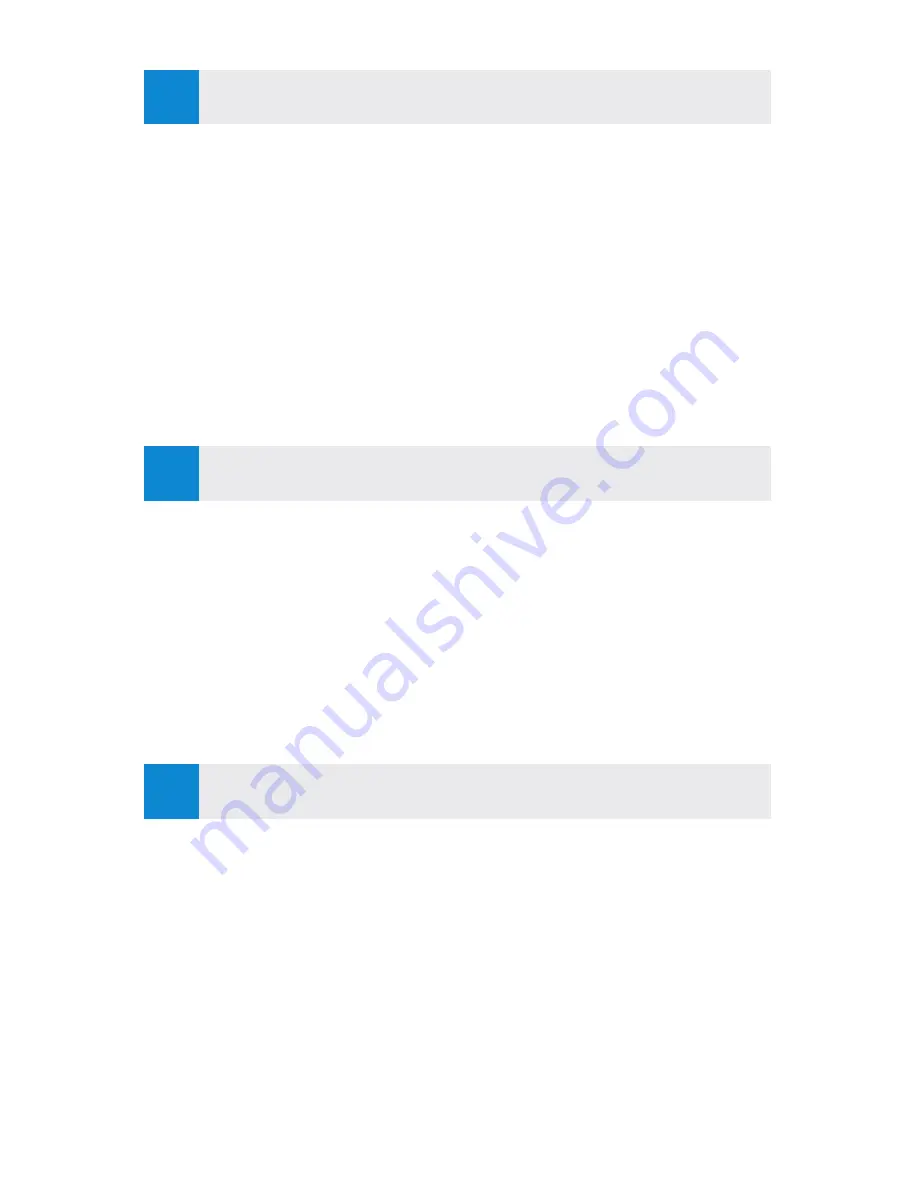
1
To install the Barracuda Web Security Gateway:
1.
Secure
the appliance in your environment.
2.
Connect
an Ethernet cable from your network switch to the Ethernet port on
the front of the appliance (located on the back of model 210).
3.
Connect
your monitor and keyboard cable.
4.
Connect
your power source; the AC input voltage range is 100-240 volts at
50/60 Hz. Turn on the appliance.
With a monitor connected, after it is fully booted, the login prompt displays.
1.
Log in
using
admin/admin
.
2. Configure the
IP Address
,
Subnet Mask
,
Default Gateway
,
Primary DNS
Server
, and
Secondary DNS Server
as appropriate for your network.
3. Save your changes.
If you do not want to use the default IP address and do not have a monitor and
keyboard to access the console, you can change the IP address from the
BASIC >
IP Configuration
page in the web interface.
Setup
2
Install
Barracuda recommends reading these instructions fully before starting
to install.
This guide is for configuring an inline deployment. For other
deployment options, refer to the Barracuda TechLibrary:
https://techlib.barracuda.com/BWF/DeploymentOptions
To install and configure, you need the following:
• Barracuda Web Security Gateway, AC Power Cord (included)
• Ethernet Cables
• VGA Monitor (recommended)
• PS2 Keyboard (recommended)
1
Getting Started
3
Configure IP Address and Network



















