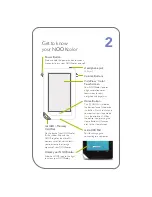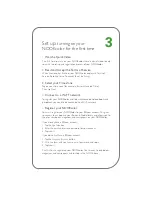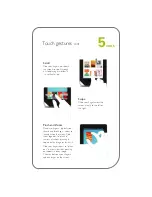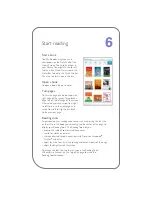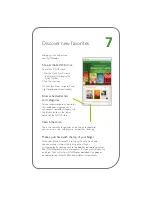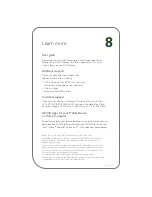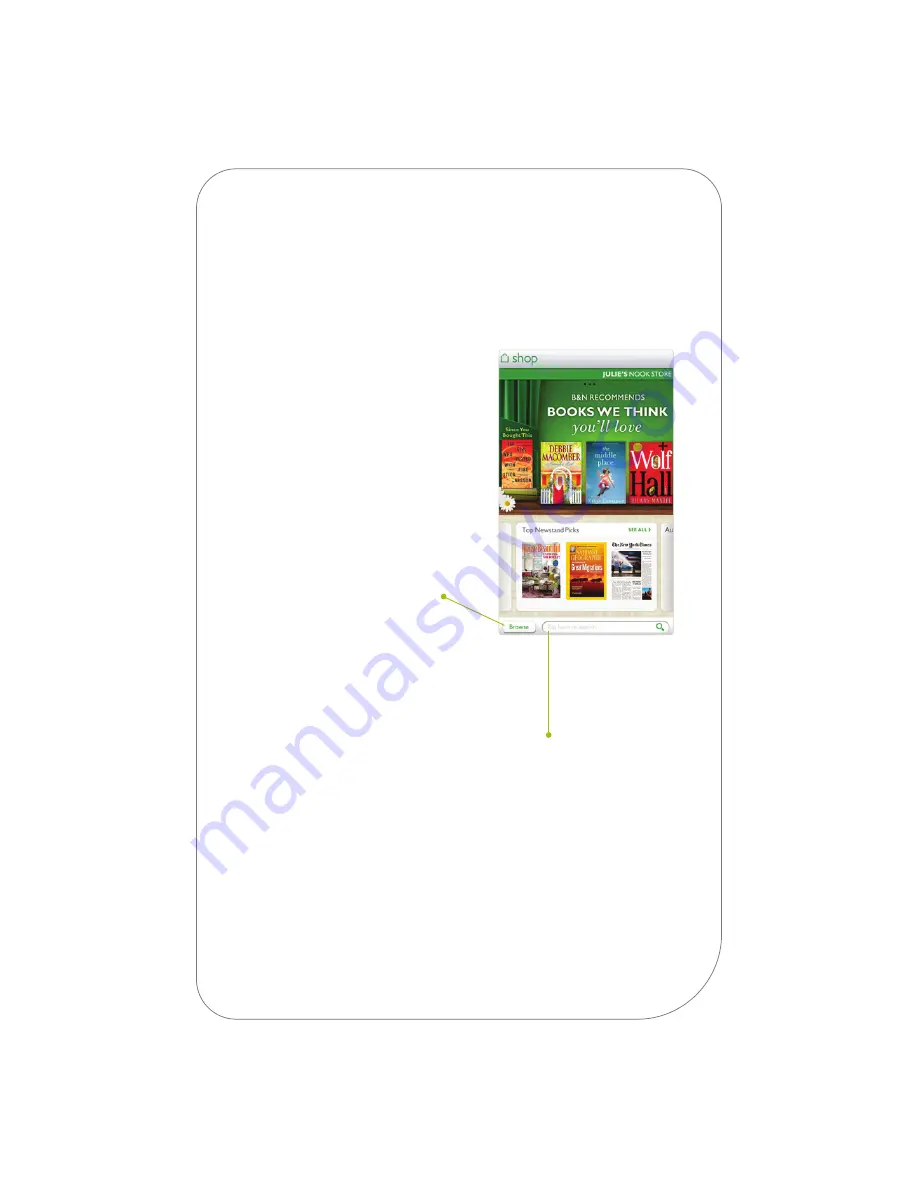
7
Discover new favorites
Shopping is fun and easy on
your NOOKcolor.
Shop at the NOOK store
To visit the NOOK store:
1. Tap the Quick Nav Arrow in
the Status Bar to display the
Quick Nav Bar.
2. Tap the
shop
icon.
On the Store Front, swipe left and
right to read about special offers.
Browse bestseller lists
and categories
To see recommendations, bestseller
lists, and books, magazines, and
newspapers sorted by category, tap
the
Browse
button in the lower
corner of the NOOK store.
Search the store
Tap in the search field to display an on-screen keyboard so
you can enter a title, author name, or topic for searching.
Make a purchase with the tap of your finger
Once your BN.com account is set up with a valid credit card,
you can make purchases with the tap of your finger.
Just tap on the Buy button next to the book or periodical you want.
Your NOOKcolor will ask you to confirm that you want to make the
purchase. Tap
Confirm
. Your NOOKcolor downloads the book or
periodical to your Daily Shelf and your library automatically.