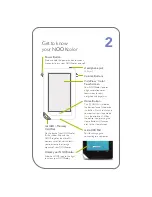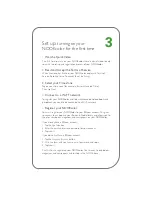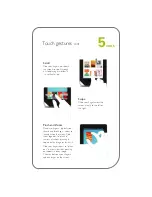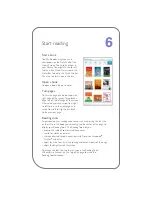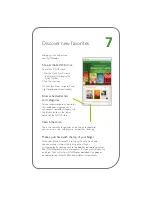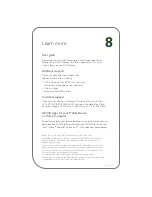Home Screen
You can get to the Home Screen at any
time by pressing the
Home Button.
4
Reading Now
At the top of the Home Screen,
you’ll find a link to whatever book or
periodical you’ve most recently been
reading. You’ll also find a pull-down
menu listing other books, periodicals,
and files you have recently opened.
Daily Shelf
™
The Daily Shelf holds books,
magazines, and newspapers that
you have recently received (for
example, purchased, downloaded,
or borrowed).
The Daily Shelf runs left to right with
the newest item on the left. You can
move back and forth through the
Daily Shelf by swiping your finger
across its contents.
Status Bar
The Status Bar includes the time
and icons for battery status, Wi-Fi
connectivity, and a shortcut to
reading now.
Home screen
Quick Nav Arrow
Tap the white Quick Nav Arrow
to make the Quick Nav Bar
appear or disappear.
Quick Nav Bar
Tap the icons in the Quick Nav Bar
to open various features on your
NOOKcolor, such as
library, shop,
search, extras, web,
and
settings
.