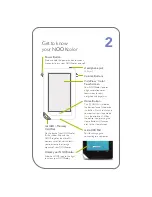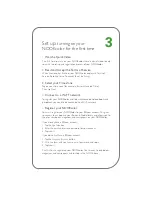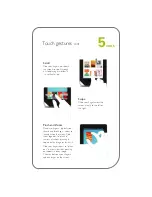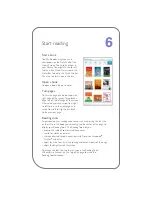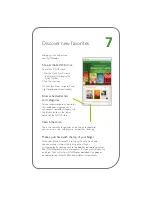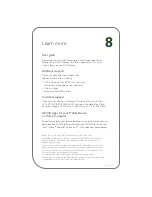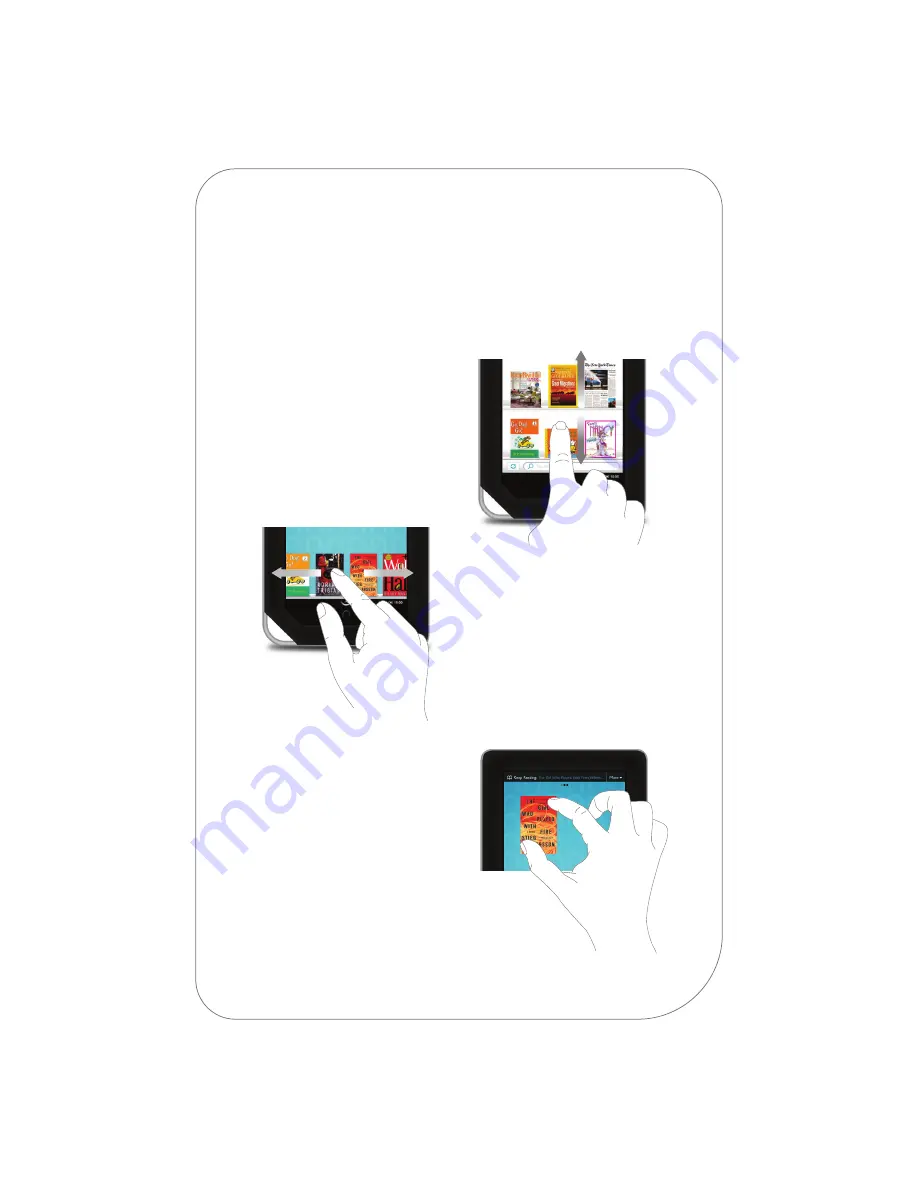
Swipe
Glide your finger across the
screen, usually to the left or
the right.
Pinch and Zoom
Place two fingers—typically your
thumb and forefinger—about an
inch apart on the screen. Slide
them together to “pinch in.”
In most situations, pinching in
zooms out an image or shrinks it.
Slide your fingers apart to “pinch
out.” In most situations, pinching
out zooms in on an image.
The area between your fingers
appears larger on the screen.
Scroll
Slide your finger up or down
the screen to scroll through
a list displaying a scrollbar; it
is a vertical swipe.
Touch gestures
cont.
5
cont.